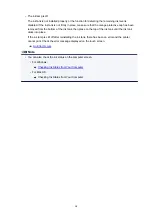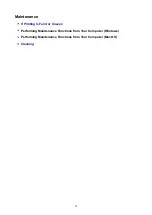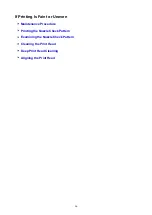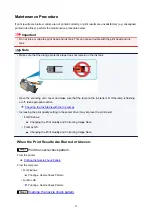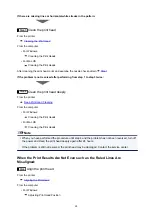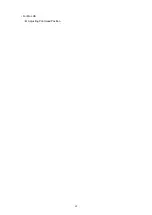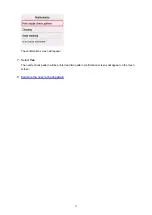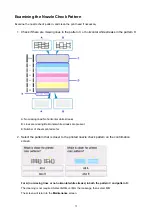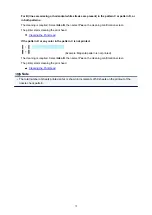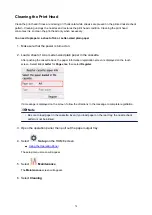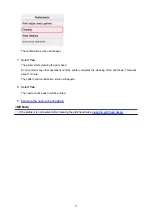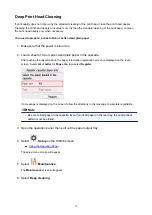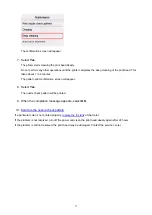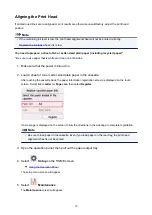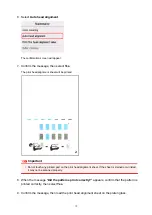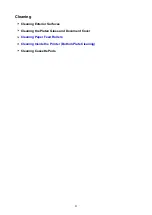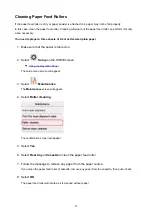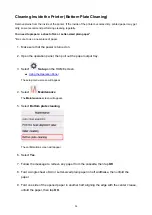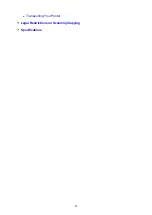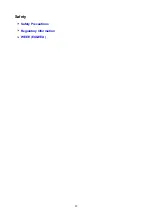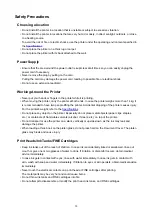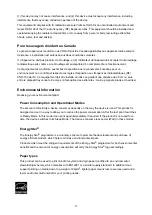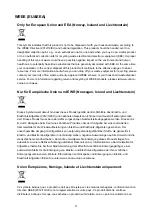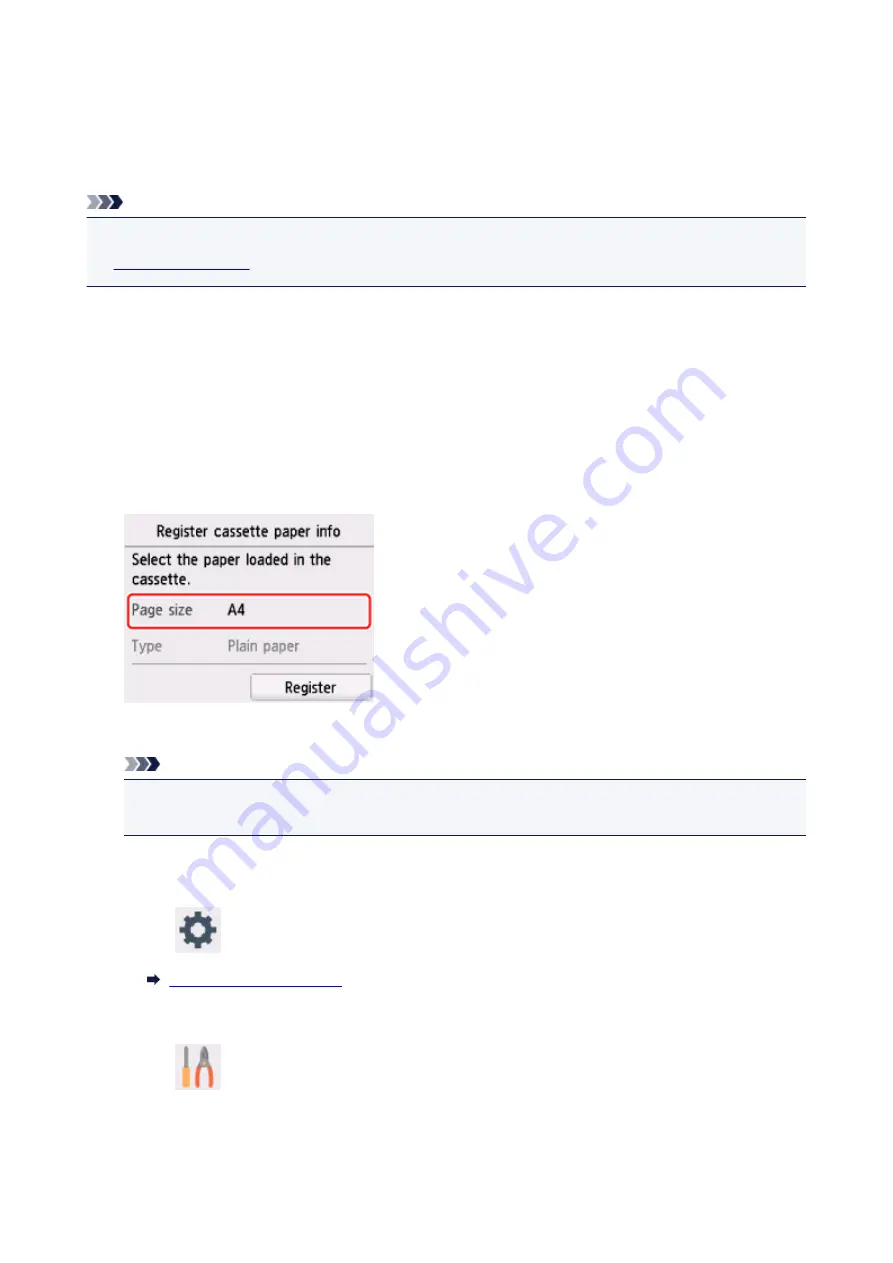
Aligning the Print Head
If printed ruled lines are misaligned or print results are otherwise unsatisfactory, adjust the print head
position.
Note
• If the remaining ink level is low, the print head alignment sheet will not be printed correctly.
You need to prepare: a sheet of A4 or Letter-sized plain paper (including recycled paper)*
* Be sure to use paper that is white and clean on both sides.
1. Make sure that the power is turned on.
2. Load a sheet of A4 or Letter-sized plain paper in the cassette.
After pushing the cassette back, the paper information registration screen is displayed on the touch
screen. Select
A4
or
Letter
for
Page size
, then select
Register
.
If a message is displayed on the screen, follow the directions in the message to complete registration.
Note
• Be sure to load paper in the cassette. Even if you load paper on the rear tray, the print head
alignment sheet is not be printed.
3. Open the operation panel, then pull out the paper output tray.
4. Select
Setup
on the HOME screen.
The setup menu screen will appear.
5. Select
Maintenance
.
The
Maintenance
screen will appear.
78
Summary of Contents for PIXMA TS6052
Page 19: ...Basic Operation Printing Photos from a Computer Copying 19...
Page 30: ...Handling Paper Originals Ink Tanks etc Loading Paper Loading Originals Replacing Ink Tanks 30...
Page 55: ...55...
Page 69: ...For Mac OS Adjusting Print Head Position 69...
Page 86: ...86...
Page 88: ...Transporting Your Printer Legal Restrictions on Scanning Copying Specifications 88...
Page 89: ...Safety Safety Precautions Regulatory Information WEEE EU EEA 89...
Page 103: ...Main Components and Their Use Main Components Power Supply Using the Operation Panel 103...
Page 104: ...Main Components Front View Rear View Inside View Operation Panel 104...
Page 123: ...The Page Setup tab is displayed again 123...
Page 132: ...For more on setting items on the operation panel Setting Items on Operation Panel 132...
Page 141: ...Language selection Changes the language for the messages and menus on the touch screen 141...
Page 148: ...Network Connection Network Connection Tips 148...
Page 190: ...Note Selecting Scaled changes the printable area of the document 190...
Page 226: ...Displaying the Print Results before Printing 226...
Page 300: ...ScanGear Scanner Driver Screens Basic Mode Tab Advanced Mode Tab 300...
Page 386: ...Scanning Problems Scanner Does Not Work ScanGear Scanner Driver Does Not Start 386...
Page 398: ...Errors and Messages An Error Occurs Message Appears 398...
Page 431: ...1660 Cause An ink tank is not installed What to Do Install the ink tank 431...