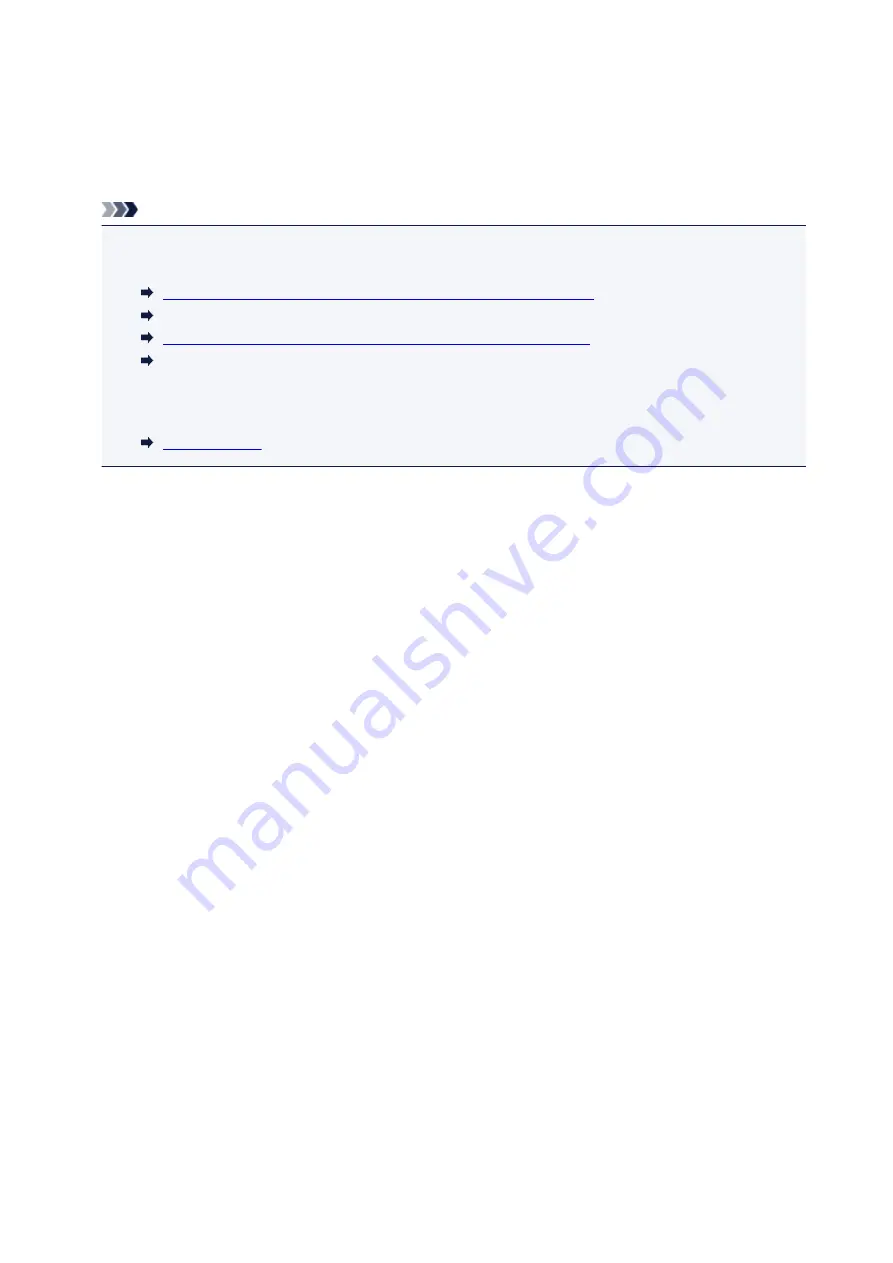
2110
Cause
Paper settings for printing or copying do not match cassette paper information set on printer.
Note
• See below for the correct correspondence between paper settings made on the printer driver or on
the touch screen.
Paper Settings on the Printer Driver and the Printer (Media Type)
(Windows)
Paper Settings on the Printer Driver and the Printer (Media Type) (Mac OS)
Paper Settings on the Printer Driver and the Printer (Paper Size)
(Windows)
Paper Settings on the Printer Driver and the Printer (Paper Size) (Mac OS)
• For copying, make the copy paper settings to match cassette paper information set on the printer.
• See below for details on cassette paper information set on the printer.
If the print or copy paper settings do not match cassette paper information set on the printer, as shown
below, a message appears on the touch screen.
• Print settings specified on the printer driver:
Paper size: A5
Media type: Plain paper
• Cassette paper information set on the printer:
Paper size: A4
Media type: Plain paper
After selecting
OK
on the touch screen, the print or copy paper settings appear below the message.
436
Summary of Contents for PIXMA TS6052
Page 19: ...Basic Operation Printing Photos from a Computer Copying 19...
Page 30: ...Handling Paper Originals Ink Tanks etc Loading Paper Loading Originals Replacing Ink Tanks 30...
Page 55: ...55...
Page 69: ...For Mac OS Adjusting Print Head Position 69...
Page 86: ...86...
Page 88: ...Transporting Your Printer Legal Restrictions on Scanning Copying Specifications 88...
Page 89: ...Safety Safety Precautions Regulatory Information WEEE EU EEA 89...
Page 103: ...Main Components and Their Use Main Components Power Supply Using the Operation Panel 103...
Page 104: ...Main Components Front View Rear View Inside View Operation Panel 104...
Page 123: ...The Page Setup tab is displayed again 123...
Page 132: ...For more on setting items on the operation panel Setting Items on Operation Panel 132...
Page 141: ...Language selection Changes the language for the messages and menus on the touch screen 141...
Page 148: ...Network Connection Network Connection Tips 148...
Page 190: ...Note Selecting Scaled changes the printable area of the document 190...
Page 226: ...Displaying the Print Results before Printing 226...
Page 300: ...ScanGear Scanner Driver Screens Basic Mode Tab Advanced Mode Tab 300...
Page 386: ...Scanning Problems Scanner Does Not Work ScanGear Scanner Driver Does Not Start 386...
Page 398: ...Errors and Messages An Error Occurs Message Appears 398...
Page 431: ...1660 Cause An ink tank is not installed What to Do Install the ink tank 431...













































