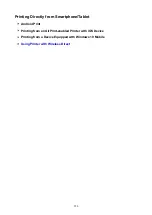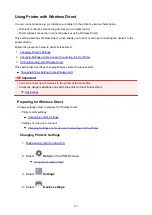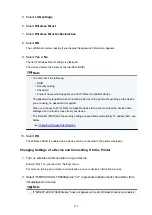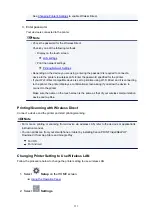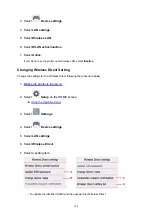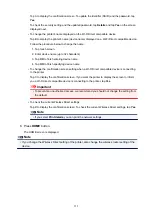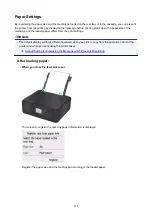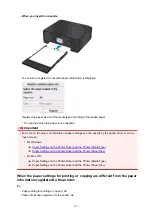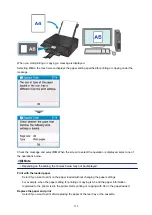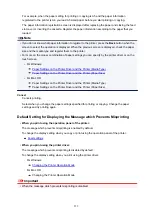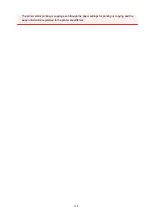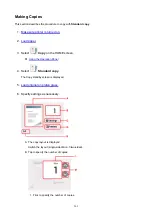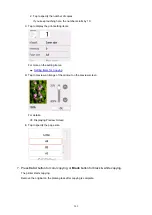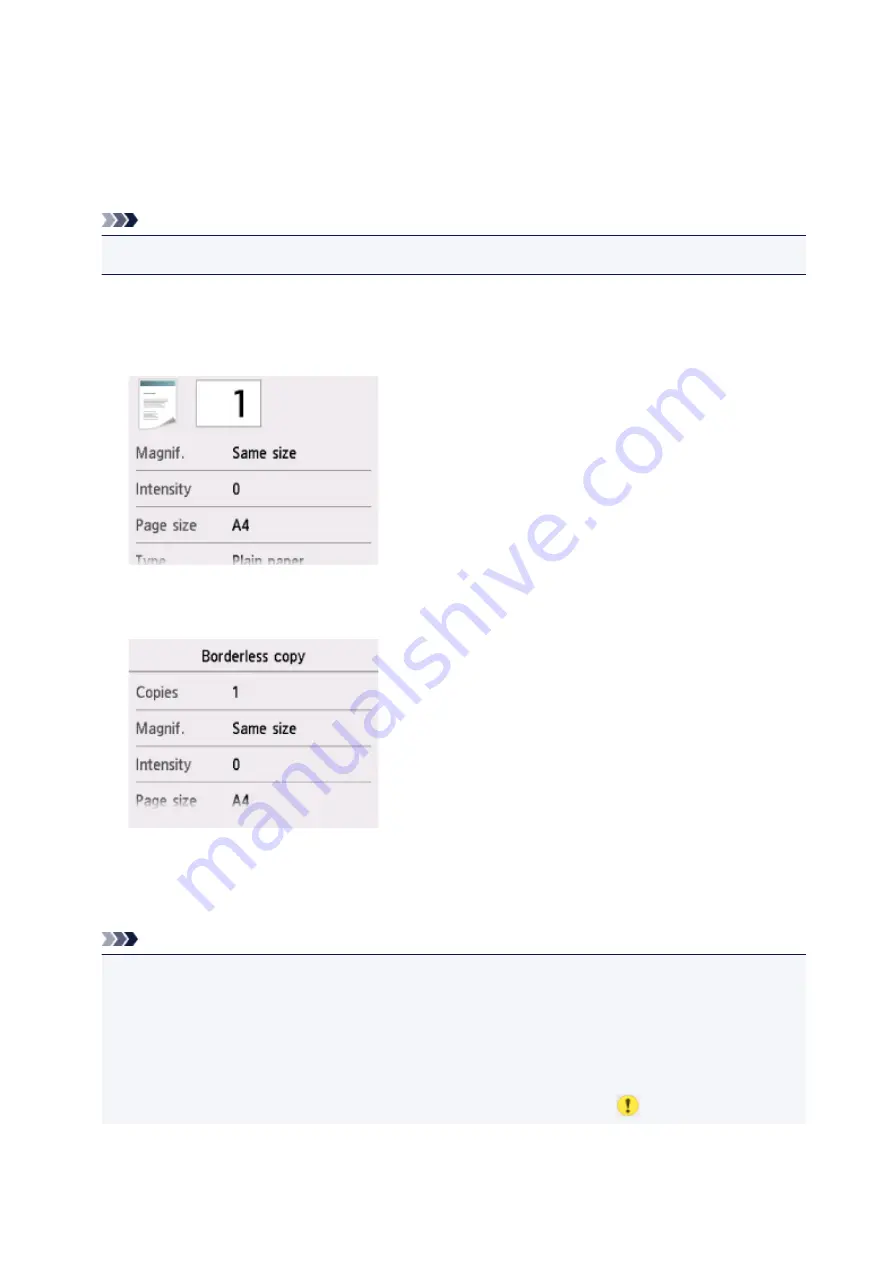
Setting Items for Copying
You can change the copy settings such as magnification and intensity.
Print Settings Screen
Note
• For more on the print setting screen or the setting item for
Photo copy
, see Copying Photos.
How to display the print setting screen varies with the copy menu.
• In
Standard copy
:
The following screen is displayed by tapping
Settings
on the Copy standby screen.
• In
Borderless copy
,
Frame erase copy
, or
ID card copy
:
The following screen is displayed before copying.
Setting Items
Flick to display setting items and tap the setting item to display the settings. Tap to specify the setting.
Note
• Depending on the copy menu, some setting items cannot be selected. This section describes the
setting items in
Copy
.
The setting item which cannot be selected is displayed grayed out.
For more on the setting items for
Photo copy
, see Copying Photos.
• Some settings cannot be specified in combination with the setting of other setting item or the copy
menu. If the setting which cannot be specified in combination is selected,
and
Error details
are
264
Summary of Contents for PIXMA TS6052
Page 19: ...Basic Operation Printing Photos from a Computer Copying 19...
Page 30: ...Handling Paper Originals Ink Tanks etc Loading Paper Loading Originals Replacing Ink Tanks 30...
Page 55: ...55...
Page 69: ...For Mac OS Adjusting Print Head Position 69...
Page 86: ...86...
Page 88: ...Transporting Your Printer Legal Restrictions on Scanning Copying Specifications 88...
Page 89: ...Safety Safety Precautions Regulatory Information WEEE EU EEA 89...
Page 103: ...Main Components and Their Use Main Components Power Supply Using the Operation Panel 103...
Page 104: ...Main Components Front View Rear View Inside View Operation Panel 104...
Page 123: ...The Page Setup tab is displayed again 123...
Page 132: ...For more on setting items on the operation panel Setting Items on Operation Panel 132...
Page 141: ...Language selection Changes the language for the messages and menus on the touch screen 141...
Page 148: ...Network Connection Network Connection Tips 148...
Page 190: ...Note Selecting Scaled changes the printable area of the document 190...
Page 226: ...Displaying the Print Results before Printing 226...
Page 300: ...ScanGear Scanner Driver Screens Basic Mode Tab Advanced Mode Tab 300...
Page 386: ...Scanning Problems Scanner Does Not Work ScanGear Scanner Driver Does Not Start 386...
Page 398: ...Errors and Messages An Error Occurs Message Appears 398...
Page 431: ...1660 Cause An ink tank is not installed What to Do Install the ink tank 431...