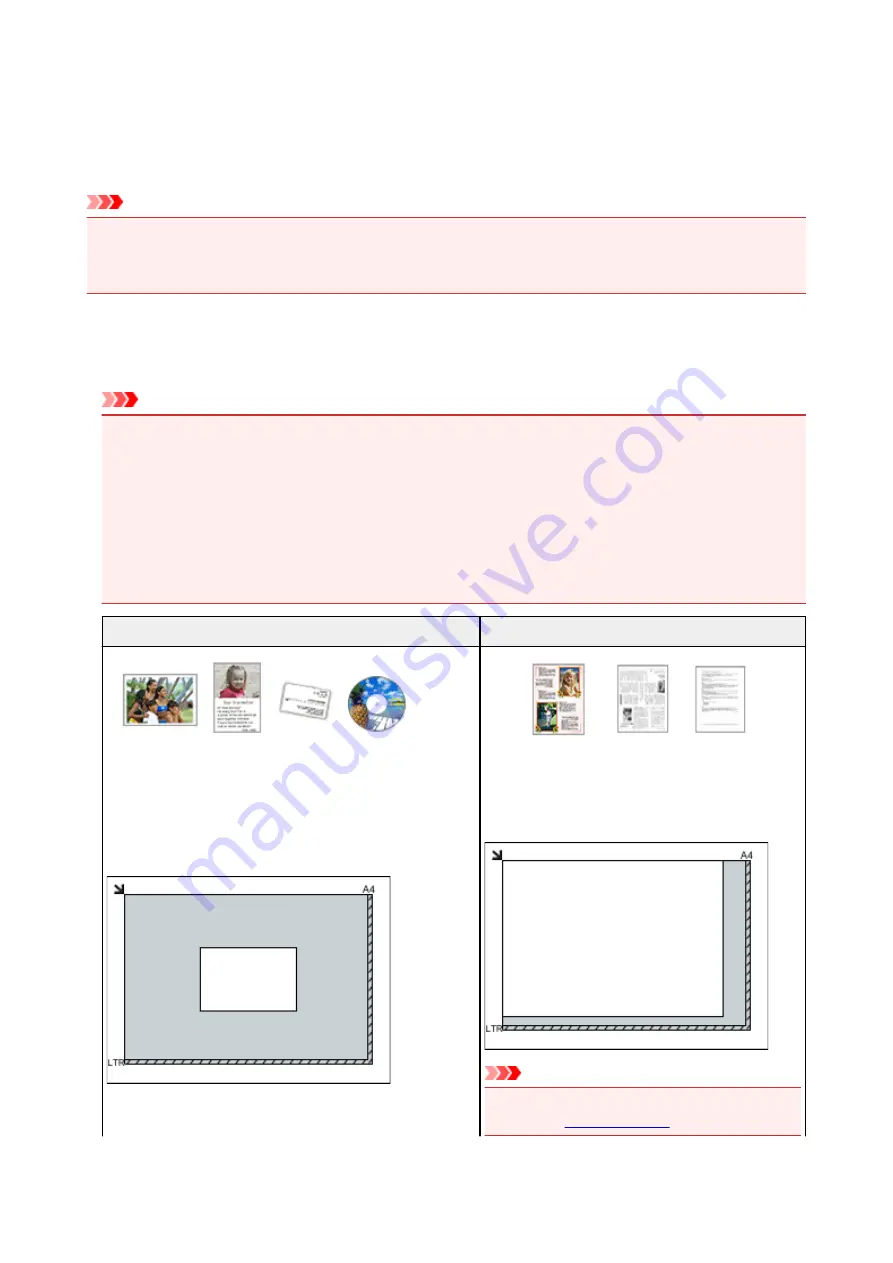
Positioning Originals (Scanning from Computer)
This section describes how to load originals on the platen for scanning. If items are not placed correctly they
may not be scanned correctly.
Important
• Do not place objects on the document cover. When you open the document cover, the objects may fall
into your scanner or printer, resulting in malfunction.
• Close the document cover when scanning.
Placing Items
Place items as described below to scan by detecting the item type and size automatically.
Important
• When scanning by specifying the paper size in IJ Scan Utility or the scanner driver (ICA (Image
Capture Architecture) driver), align an upper corner of the item with the corner at the arrow (alignment
mark) of the platen.
• Photos that have been cut to irregular shapes and items smaller than 1.2 inches (3 cm) square
cannot be cropped accurately when scanning.
• Reflective disc labels may not be scanned as expected.
• If scanned using the scanner driver, the response may differ. In that case, adjust the cropping frame
(selection box) manually.
Photos, Postcards, Business Cards, and BD/DVD/CD
Magazines, Newspapers, and Documents
Single item:
Place the item face-down on the platen, with 0.4 inch (1 cm)
or more space between the edges (diagonally striped area) of
the platen and the item. Portions placed on the diagonally
striped area cannot be scanned.
Place the item face-down on the platen and align an
upper corner of the item with the corner at the arrow
(alignment mark) of the platen. Portions placed on
the diagonally striped area cannot be scanned.
Important
• For the portions in which items cannot be scan-
ned, see
273
Summary of Contents for PIXMA TS6050
Page 19: ...Basic Operation Printing Photos from a Computer Copying 19...
Page 30: ...Handling Paper Originals Ink Tanks etc Loading Paper Loading Originals Replacing Ink Tanks 30...
Page 55: ...55...
Page 69: ...For Mac OS Adjusting Print Head Position 69...
Page 87: ...87...
Page 89: ...Transporting Your Printer Legal Restrictions on Scanning Copying Specifications 89...
Page 90: ...Safety Safety Precautions Regulatory Information WEEE EU EEA 90...
Page 104: ...Main Components and Their Use Main Components Power Supply Using the Operation Panel 104...
Page 105: ...Main Components Front View Rear View Inside View Operation Panel 105...
Page 130: ...For more on setting items on the operation panel Setting Items on Operation Panel 130...
Page 139: ...Language selection Changes the language for the messages and menus on the touch screen 139...
Page 146: ...Network Connection Network Connection Tips 146...
Page 191: ...Related Topic Changing the Printer Operation Mode 191...
Page 261: ...Scanning Using AirPrint Using IJ Scan Utility Lite 261...
Page 272: ...Scanning Tips Positioning Originals Scanning from Computer Network Scan Settings 272...
Page 340: ...Scanning Problems Scanner Does Not Work Scanner Driver Does Not Start 340...
Page 354: ...Errors and Messages An Error Occurs Message Appears 354...
Page 387: ...1660 Cause An ink tank is not installed What to Do Install the ink tank 387...






























