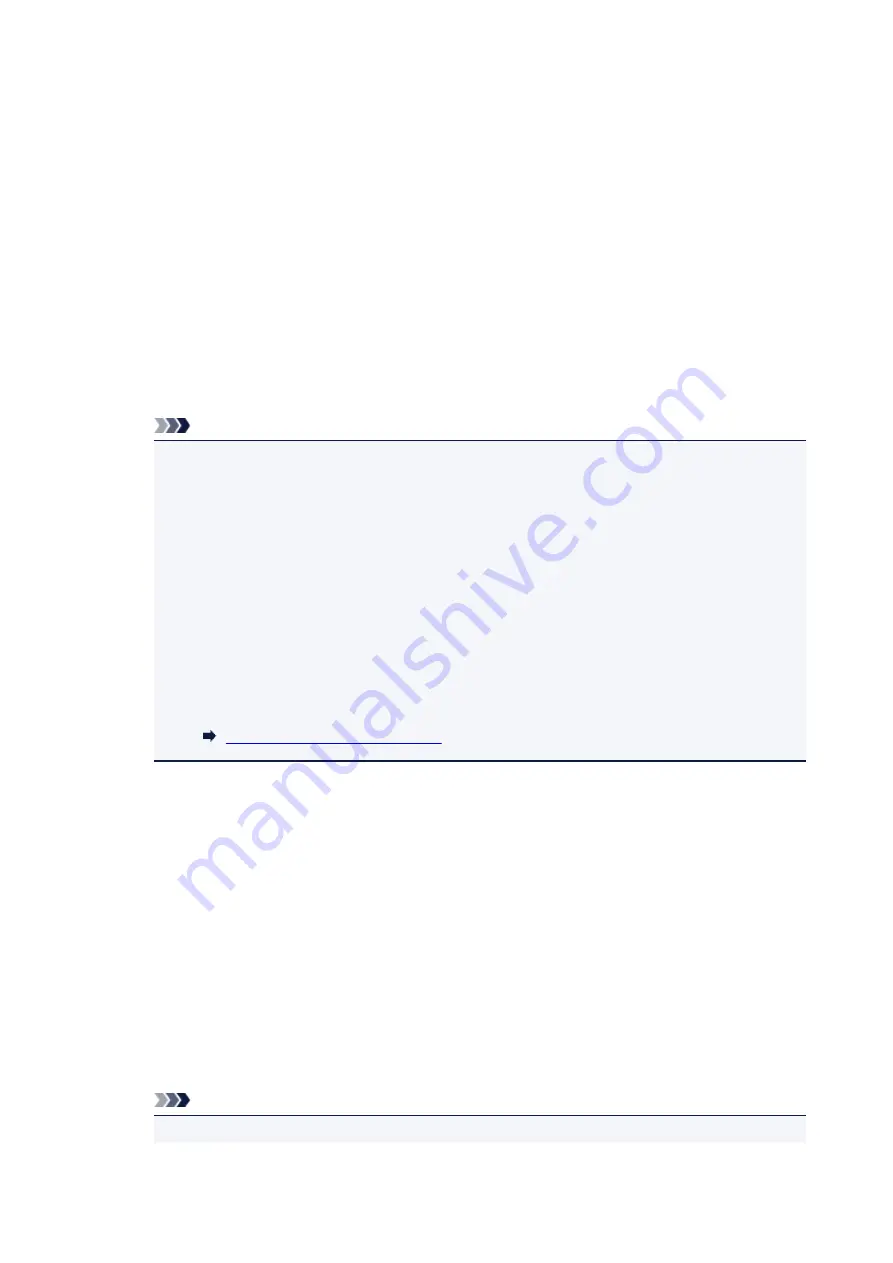
5. Select
LAN settings
.
6. Select
Wireless Direct
.
7. Select
Wireless Direct active/inactive
.
8. Select
ON
.
The confirmation screen asking if you display the password information appears.
9. Select
Yes
or
No
.
The list of Wireless Direct settings is displayed.
The device detects the printer by the identifier (SSID).
Note
• You can check the following.
• SSID
• Security setting
• Password
• Printer's name which appears on a Wi-Fi Direct compatible device
The password is required when connecting a device to the printer. Depending on the device
you are using, no password is required.
When you connect a Wi-Fi Direct compatible device to the printer, select the device name
displayed on the touch screen from your device.
• The identifier (SSID) and the security setting are specified automatically. To update them, see
below.
Changing Wireless Direct Setting
10. Select
OK
.
The Wireless Direct is enabled and a device can be connected to the printer wirelessly.
Changing Settings of a Device and Connecting It to the Printer
1. Turn on wireless communication on your device.
Enable "Wi-Fi" on your device's "Setting" menu.
For more on turning on wireless communication, see your device's instruction manual.
2. Select "DIRECT-XXXX-TS6000series" ("X" represents alphanumeric characters) from
list displayed on device.
Note
• If "DIRECT-XXXX-TS6000series" does not appear on the list, Wireless Direct is not enabled.
207
Summary of Contents for PIXMA TS6050
Page 19: ...Basic Operation Printing Photos from a Computer Copying 19...
Page 30: ...Handling Paper Originals Ink Tanks etc Loading Paper Loading Originals Replacing Ink Tanks 30...
Page 55: ...55...
Page 69: ...For Mac OS Adjusting Print Head Position 69...
Page 87: ...87...
Page 89: ...Transporting Your Printer Legal Restrictions on Scanning Copying Specifications 89...
Page 90: ...Safety Safety Precautions Regulatory Information WEEE EU EEA 90...
Page 104: ...Main Components and Their Use Main Components Power Supply Using the Operation Panel 104...
Page 105: ...Main Components Front View Rear View Inside View Operation Panel 105...
Page 130: ...For more on setting items on the operation panel Setting Items on Operation Panel 130...
Page 139: ...Language selection Changes the language for the messages and menus on the touch screen 139...
Page 146: ...Network Connection Network Connection Tips 146...
Page 191: ...Related Topic Changing the Printer Operation Mode 191...
Page 261: ...Scanning Using AirPrint Using IJ Scan Utility Lite 261...
Page 272: ...Scanning Tips Positioning Originals Scanning from Computer Network Scan Settings 272...
Page 340: ...Scanning Problems Scanner Does Not Work Scanner Driver Does Not Start 340...
Page 354: ...Errors and Messages An Error Occurs Message Appears 354...
Page 387: ...1660 Cause An ink tank is not installed What to Do Install the ink tank 387...






























