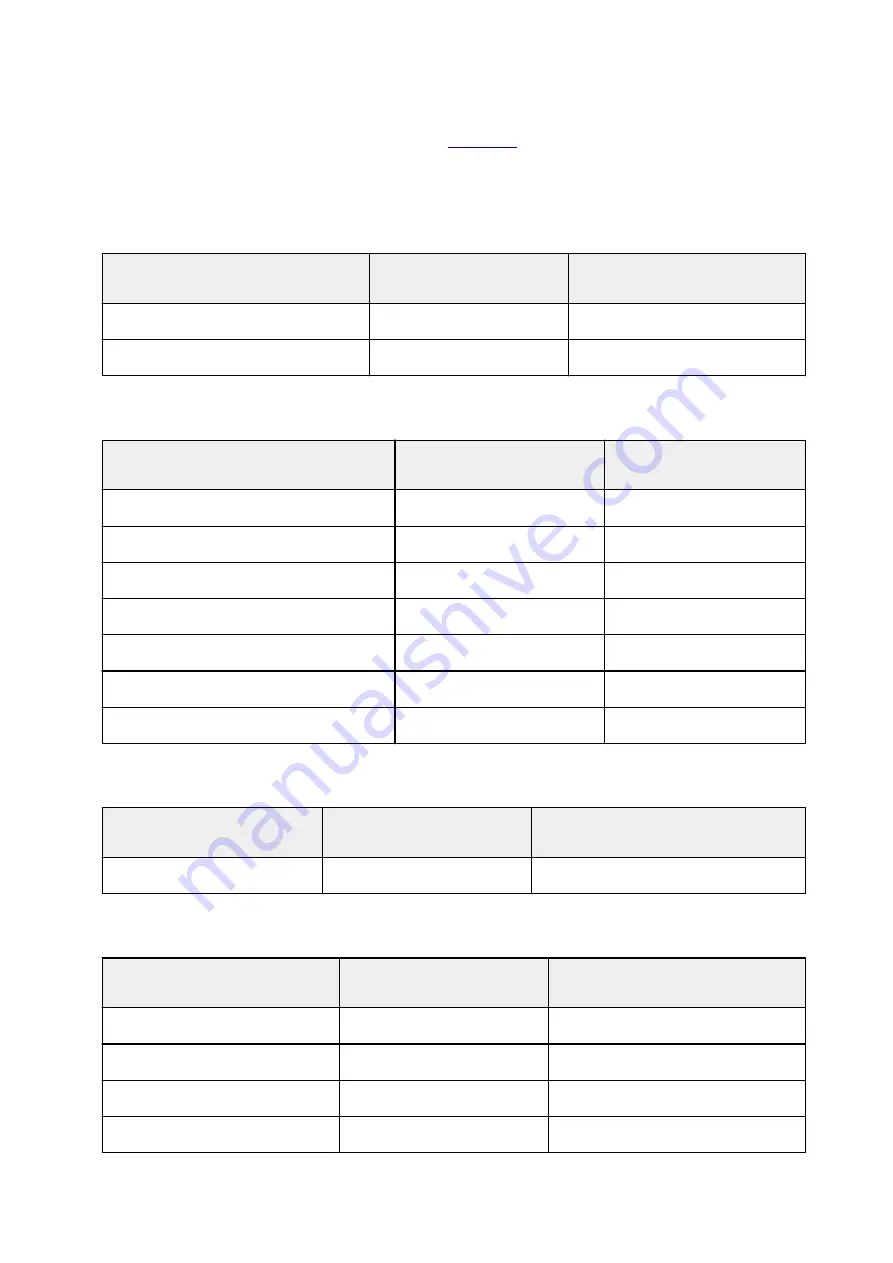
Paper Settings on the Printer Driver and the Printer (Media Type)
When you use this printer, selecting a media type and
that matches the print purpose will help
you achieve the best print results.
You can use the following media types on this printer.
Canon genuine papers (Document Printing)
Media name <Model No.>
Media Type in the printer
driver
Paper information registered on
the printer
Canon Red Label Superior <WOP111>
Plain Paper
Plain paper
Canon Océ Office Colour Paper <SAT213>
Plain Paper
Plain paper
Canon genuine papers (Photo Printing)
Media name <Model No.>
Media Type in the printer driver
Paper information registered
on the printer
Photo Paper Plus Glossy II <PP-201/PP-301>
Photo Paper Plus Glossy II
Plus Glossy II
Photo Paper Pro Platinum <PT-101>
Photo Paper Pro Platinum
Pro Platinum
Photo Paper Pro Luster <LU-101>
Photo Paper Pro Luster
Pro Luster
Photo Paper Plus Semi-gloss <SG-201>
Photo Paper Plus Semi-gloss
Plus Semi-gloss
Glossy Photo Paper "Everyday Use" <GP-501>
Glossy Photo Paper
Glossy
Photo Paper Glossy <GP-701>
Glossy Photo Paper
Glossy
Matte Photo Paper <MP-101>
Matte Photo Paper
Matte
Canon genuine papers (Business Letter Printing)
Media name <Model No.>
Media Type in the printer driver
Paper information registered on the
printer
High Resolution Paper <HR-101N>
High Resolution Paper
High-Res Paper
Commercially available papers
Media name
Media Type in the printer driver
Paper information registered on the
printer
Plain Paper (including recycled paper)
Plain Paper
Plain paper
Envelopes
Envelope
Envelope
Other Photo Paper
Other Photo Paper
Other Photo Paper
T-Shirt Transfers
T-Shirt Transfers
Others
178
Summary of Contents for PIXMA TS6000 Series
Page 19: ...Basic Operation Printing Photos from a Computer Copying 19...
Page 30: ...Handling Paper Originals Ink Tanks etc Loading Paper Loading Originals Replacing Ink Tanks 30...
Page 55: ...55...
Page 69: ...For Mac OS Adjusting Print Head Position 69...
Page 87: ...Transporting Your Printer Legal Restrictions on Scanning Copying Specifications 87...
Page 88: ...Safety Safety Precautions Regulatory Information WEEE EU EEA 88...
Page 102: ...Main Components and Their Use Main Components Power Supply Using the Operation Panel 102...
Page 103: ...Main Components Front View Rear View Inside View Operation Panel 103...
Page 122: ...The Page Setup tab is displayed again 122...
Page 131: ...For more on setting items on the operation panel Setting Items on Operation Panel 131...
Page 140: ...Language selection Changes the language for the messages and menus on the touch screen 140...
Page 147: ...Network Connection Network Connection Tips 147...
Page 189: ...Note Selecting Scaled changes the printable area of the document 189...
Page 225: ...Displaying the Print Results before Printing 225...
Page 299: ...ScanGear Scanner Driver Screens Basic Mode Tab Advanced Mode Tab 299...
Page 385: ...Scanning Problems Scanner Does Not Work ScanGear Scanner Driver Does Not Start 385...
Page 397: ...Errors and Messages An Error Occurs Message Appears 397...
Page 430: ...1660 Cause An ink tank is not installed What to Do Install the ink tank 430...






























