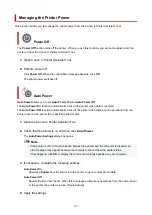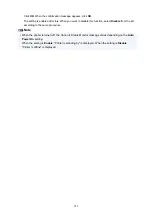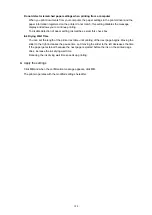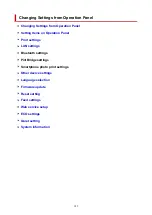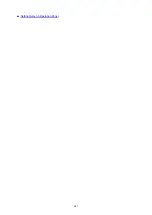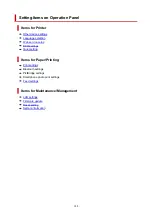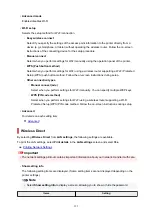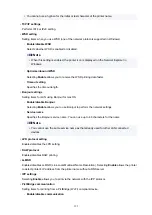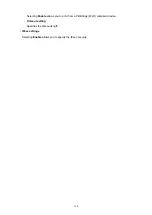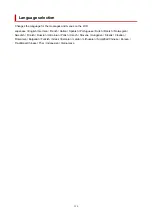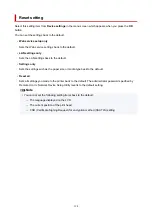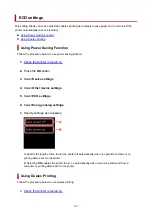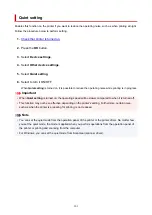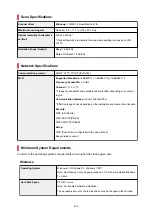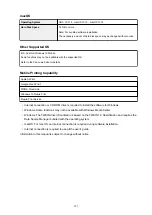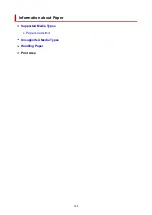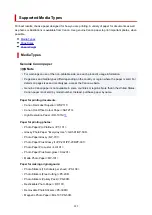Other device settings
Select this setting item from
Device settings
in the menu screen which appears when you press the
OK
button.
•
Key repeat
When you select
ON
, numbers, characters and other choices can be displayed quickly by pressing the
holding the button when you are entering the characters etc.
•
ECO settings
•
Quiet setting
•
Original removal reminder
Selects whether the printer will display the reminder screen in case you forget to remove the original
from the platen after scanning.
Important
• Depending on the type of original or the state of the document cover, forgetting to remove the
original may not be detected.
•
Status bar settings
Change the display of the status bar.
◦
Advanced mode
Enables or disables the status bar display.
When
Disable
is selected, only the left end of the status bar will light up or flash.
◦
Brightness
Adjusts the brightness of the status bar.
•
Wi-Fi pairing settings
In order to connect Canon PRINT Inkjet/SELPHY, multiple configurations will be performed.
◦
Enable/disable pairing
Set the printer's Wi-Fi pairing function to enable or disable.
◦
Allow/block additional pairing
On another function permit or prohibit Canon PRINT Inkjet/SELPHY pairing.
◦
Delete paired devices
Cancel all Canon PRINT Inkjet/SELPHY pairing.
195
Summary of Contents for PIXMA TS5353
Page 1: ...TS5300 series Online Manual English...
Page 9: ...2113 452 2114 455 4103 458 5011 459 5012 460 5100 461 5200 462 5B02 463 6000 464 C000 465...
Page 77: ...TR9530 series TS3300 series E3300 series 77...
Page 90: ...90...
Page 100: ...100...
Page 131: ...131...
Page 133: ...Safety Safety Precautions Regulatory Information WEEE EU EEA 133...
Page 154: ...9 Attach the protective material to the printer when packing the printer in the box 154...
Page 158: ...Main Components Front View Rear View Inside View Operation Panel 158...
Page 187: ...Setting Items on Operation Panel 187...
Page 235: ...Note Selecting Scaled changes the printable area of the document 235...
Page 253: ...In such cases take the appropriate action as described 253...
Page 287: ...Printing Using Canon Application Software Easy PhotoPrint Editor Guide 287...
Page 306: ...Note To set the applications to integrate with see Settings Dialog Box 306...
Page 319: ...ScanGear Scanner Driver Screens Basic Mode Tab Advanced Mode Tab 319...
Page 372: ...Other Network Problems Checking Network Information Restoring to Factory Defaults 372...
Page 403: ...Scanning Problems Windows Scanning Problems 403...
Page 404: ...Scanning Problems Scanner Does Not Work ScanGear Scanner Driver Does Not Start 404...
Page 417: ...Errors and Messages When Error Occurred Message Support Code Appears 417...
Page 451: ...Changing the Printer Operation Mode Windows Changing the Printer Operation Mode macOS 451...
Page 457: ...Changing the Printer Operation Mode Windows Changing the Printer Operation Mode macOS 457...