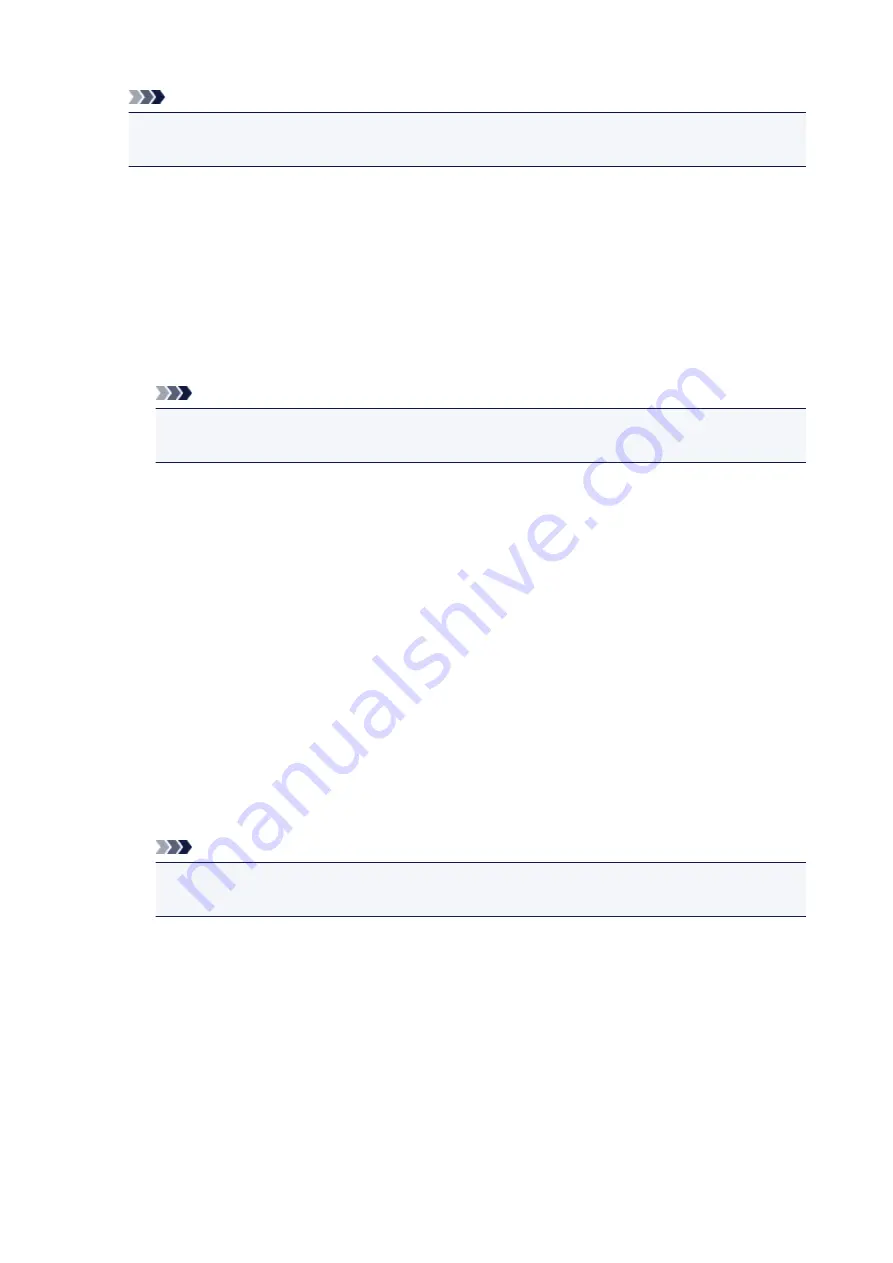
Note
• You cannot use the same printer name as that already used for other LAN connected devices.
• You cannot use a hyphen for the initial or last character of the printer name.
•
TCP/IP settings
Performs IPv4 or IPv6 setting.
•
WSD setting
Setting items when you use WSD (one of the network protocols supported in Windows 8.1, Windows
8, Windows 7, and Windows Vista).
◦
Enable/disable WSD
Selects whether WSD is enabled or disabled.
Note
• When this setting is enabled, the printer icon is displayed on the Network Explorer in
Windows 8.1, Windows 8, Windows 7, and Windows Vista.
◦
Optimize inbound WSD
Selecting
Enable
allows you to receive the WSD printing data faster.
◦
WSD scan from this device
Selecting
Enable
allows you to transfer the scanned data to the computer using WSD.
◦
Timeout setting
Specifies the timeout length.
•
Bonjour settings
Setting items for LAN using Bonjour for Mac OS.
◦
Enable/disable Bonjour
Selecting
Enable
allows you to use Bonjour to perform the network settings.
◦
Service name
Specifies the Bonjour service name. You can use up to 48 characters for the name.
Note
• You cannot use the same service name as that already used for other LAN connected
devices.
•
LPR protocol setting
Enables/disables the LPR setting.
•
RAW protocol
Enables/disables RAW printing.
•
LLMNR
Enables/disables LLMNR (Link-Local Multicast Name Resolution). Selecting
Active
allows the printer
to detect printer's IP address from the printer name without a DNS server.
•
PictBridge communication
138
Summary of Contents for PIXMA TS5000 Series
Page 19: ...Basic Operation Printing Photos from a Computer Copying Printing Photos 19 ...
Page 34: ...Loading Paper Loading Plain Paper Photo Paper Loading Envelopes 34 ...
Page 52: ...52 ...
Page 72: ... For Mac OS Adjusting Print Head Position 72 ...
Page 89: ...89 ...
Page 91: ...Transporting Your Printer Legal Restrictions on Scanning Copying Specifications 91 ...
Page 92: ...Safety Safety Precautions Regulatory Information WEEE EU EEA 92 ...
Page 106: ...Main Components and Their Use Main Components Power Supply LCD and Operation Panel 106 ...
Page 107: ...Main Components Front View Rear View Inside View Operation Panel 107 ...
Page 132: ...For more on setting items on the operation panel Setting Items on Operation Panel 132 ...
Page 142: ...Language selection Changes the language for the messages and menus on the LCD 142 ...
Page 148: ...Network Connection Network Connection Tips 148 ...
Page 189: ...Note Selecting Scaled changes the printable area of the document 189 ...
Page 241: ...Changing the Printer Operation Mode 241 ...
Page 304: ...ScanGear Scanner Driver Screens Basic Mode Tab Advanced Mode Tab 304 ...
Page 390: ...Scanning Problems Scanner Does Not Work ScanGear Scanner Driver Does Not Start 390 ...
Page 402: ...Errors and Messages An Error Occurs Message Appears 402 ...
Page 427: ...1660 Cause An ink tank is not installed What to Do Install the ink tank 427 ...






























