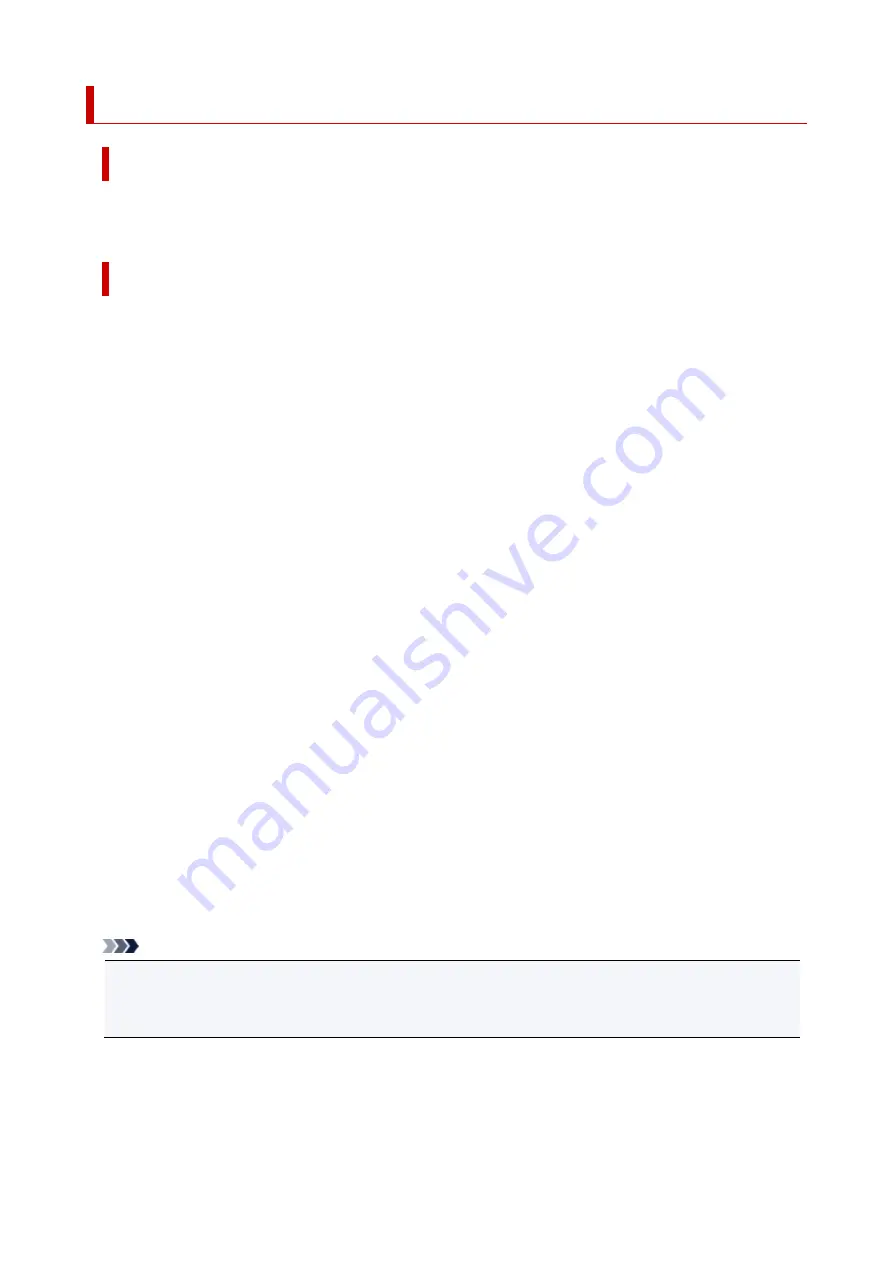
Cause
The 1688 support code signifies that the printer has detected that one or more of your ink cartridges
is empty.
What to Do
The action you should take to resume operating the printer depends upon which function(s) of the printer
you intend to use.
1. To PRINT or COPY
If you intend to PRINT or COPY, you should take one of the following steps:
(a) For each ink cartridge identified by the printer as being empty, disable the function that detects the
level of ink remaining by pressing the
Stop
button on the printer for at least five (5) seconds and then
releasing it. If, due to individual usage factors, there is some residual amount of ink in the cartridge(s), you
will be able to PRINT or COPY until the remaining ink is depleted. Please note that image quality may be
diminished if you PRINT or COPY when there is little ink remaining in the cartridge(s).
OR
(b) Open the printer’s cover, replace each ink cartridge identified by the printer as being empty, and close
the printer’s cover. Canon recommends the use of new, genuine Canon ink cartridges for optimal image
quality.
2. To SCAN or FAX
If you intend to SCAN (or FAX if your printer has that capability), you should take one of the following
steps:
(a) For each ink cartridge identified by the printer as being empty, disable the function that detects the
level of ink remaining by pressing the
Stop
button on the printer for at least five (5) seconds and then
releasing it. You will be able to SCAN (or FAX if your printer has that capability) as long as the empty ink
cartridges remain installed in the printer.
OR
(b) Open the printer’s cover, replace each ink tank identified by the printer as being empty, and close the
printer’s cover. Canon recommends the use of new, genuine Canon ink tanks for optimal image quality.
Note
•
If the function for detecting the level of ink remaining in an ink tank is disabled
,
the ink tank will
be
displayed in white on the touch screen (if the printer has a touch screen) when you check the
estimated remaining ink level.
37
2
168
8
Summary of Contents for PIXMA TS3520
Page 1: ...TS3500 series Online Manual English...
Page 67: ...TR9530 series TS3300 series E3300 series 67...
Page 69: ...Loading Paper Loading Plain Paper Photo Paper 69...
Page 75: ...Loading Originals Loading Originals on Platen Supported Originals 75...
Page 104: ...Safety Safety Precautions Regulatory Information WEEE 104...
Page 127: ...Main Components and Their Use Main Components Power Supply Indication of LCD 127...
Page 128: ...Main Components Front View Rear View Inside View Operation Panel 128...
Page 225: ...Printing Using Canon Application Software Easy PhotoPrint Editor Guide 225...
Page 235: ...Scanning Scanning from Computer Windows Scanning from Computer macOS 235...
Page 239: ...Note To set the applications to integrate with see Settings Dialog Box 239...
Page 252: ...ScanGear Scanner Driver Screens Basic Mode Tab Advanced Mode Tab 252...
Page 297: ...Other Network Problems Checking Network Information Restoring to Factory Defaults 297...
Page 331: ...Scanning Problems Windows Scanning Problems 331...
Page 332: ...Scanning Problems Scanner Does Not Work ScanGear Scanner Driver Does Not Start 332...
Page 343: ...Errors and Messages When Error Occurred Message Support Code Appears 343...






























