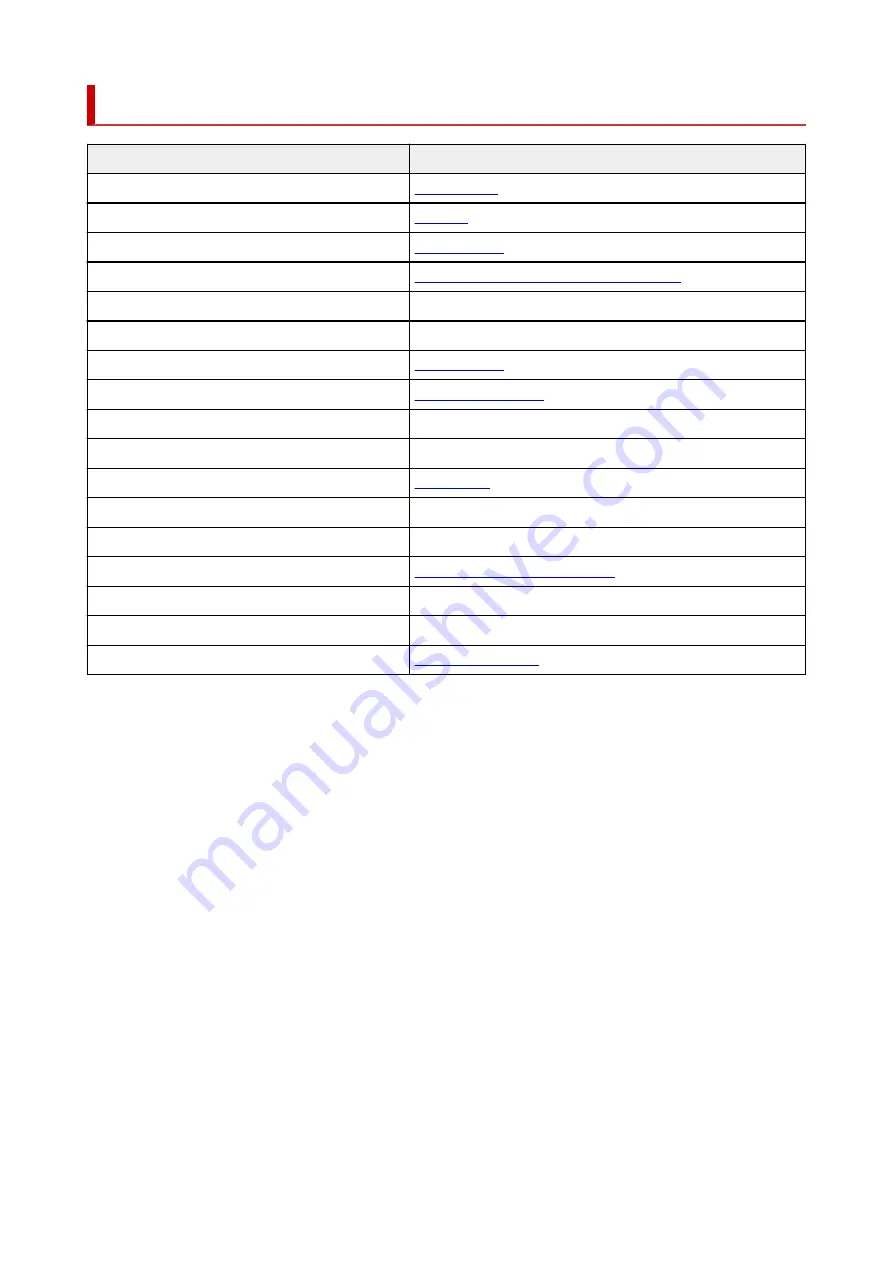
Setting Items on Operation Panel
Setup No.
Details
1
2
3
4
Printing/scanning print head alignment sheet
5
Scanning print head alignment sheet
6
Printing head alignment value
7
8
9
Running WPS (PIN code method)
10
Resetting LAN settings
11
*
12
Auto power off setting *
13
Auto power on setting *
14
Detecting paper setting mismatch
15
IPv6 setting *
16
Wi-Fi pairing settings *
17
* Press the
Color
button to enable the function or press the
Black
button to disable the function.
154
Summary of Contents for PIXMA TS3520
Page 1: ...TS3500 series Online Manual English...
Page 67: ...TR9530 series TS3300 series E3300 series 67...
Page 69: ...Loading Paper Loading Plain Paper Photo Paper 69...
Page 75: ...Loading Originals Loading Originals on Platen Supported Originals 75...
Page 104: ...Safety Safety Precautions Regulatory Information WEEE 104...
Page 127: ...Main Components and Their Use Main Components Power Supply Indication of LCD 127...
Page 128: ...Main Components Front View Rear View Inside View Operation Panel 128...
Page 225: ...Printing Using Canon Application Software Easy PhotoPrint Editor Guide 225...
Page 235: ...Scanning Scanning from Computer Windows Scanning from Computer macOS 235...
Page 239: ...Note To set the applications to integrate with see Settings Dialog Box 239...
Page 252: ...ScanGear Scanner Driver Screens Basic Mode Tab Advanced Mode Tab 252...
Page 297: ...Other Network Problems Checking Network Information Restoring to Factory Defaults 297...
Page 331: ...Scanning Problems Windows Scanning Problems 331...
Page 332: ...Scanning Problems Scanner Does Not Work ScanGear Scanner Driver Does Not Start 332...
Page 343: ...Errors and Messages When Error Occurred Message Support Code Appears 343...






























