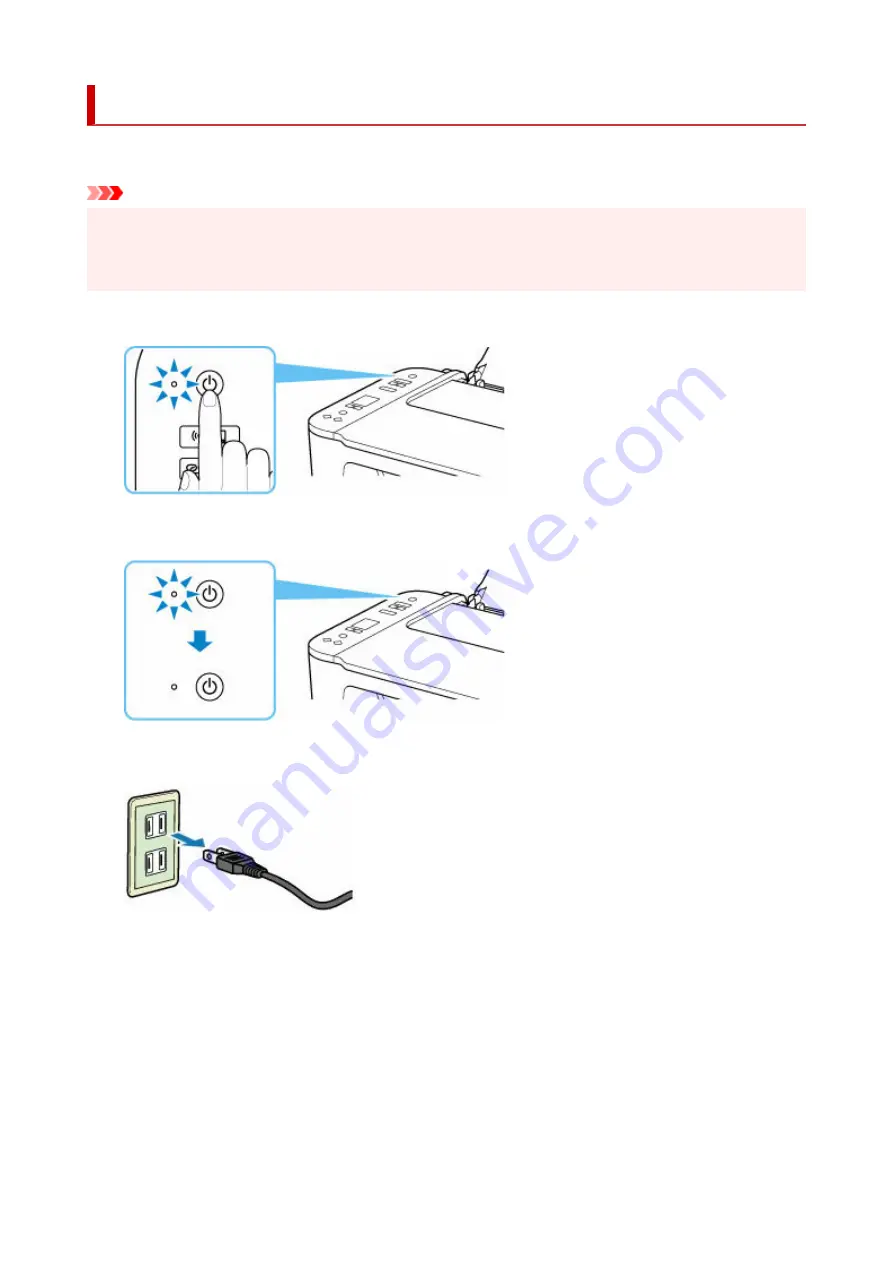
Unplugging the Printer
To unplug the power cord, follow the procedure below.
Important
• When you unplug the power cord, press the
ON
button, then confirm that the
ON
lamp is off.
•
Unplugging the power cord while the
ON
lamp is lit or flashing may cause drying or clogging of the
print head and print quality may be reduced.
1.
Press the
ON
button to turn the printer off.
1.
2.
Confirm that the
ON
lamp is off.
2.
3.
Unplug the power cord.
3.
The specification of the power cord differs depending on the country or region of use.
140
Summary of Contents for PIXMA TS3520
Page 1: ...TS3500 series Online Manual English...
Page 67: ...TR9530 series TS3300 series E3300 series 67...
Page 69: ...Loading Paper Loading Plain Paper Photo Paper 69...
Page 75: ...Loading Originals Loading Originals on Platen Supported Originals 75...
Page 104: ...Safety Safety Precautions Regulatory Information WEEE 104...
Page 127: ...Main Components and Their Use Main Components Power Supply Indication of LCD 127...
Page 128: ...Main Components Front View Rear View Inside View Operation Panel 128...
Page 225: ...Printing Using Canon Application Software Easy PhotoPrint Editor Guide 225...
Page 235: ...Scanning Scanning from Computer Windows Scanning from Computer macOS 235...
Page 239: ...Note To set the applications to integrate with see Settings Dialog Box 239...
Page 252: ...ScanGear Scanner Driver Screens Basic Mode Tab Advanced Mode Tab 252...
Page 297: ...Other Network Problems Checking Network Information Restoring to Factory Defaults 297...
Page 331: ...Scanning Problems Windows Scanning Problems 331...
Page 332: ...Scanning Problems Scanner Does Not Work ScanGear Scanner Driver Does Not Start 332...
Page 343: ...Errors and Messages When Error Occurred Message Support Code Appears 343...






























