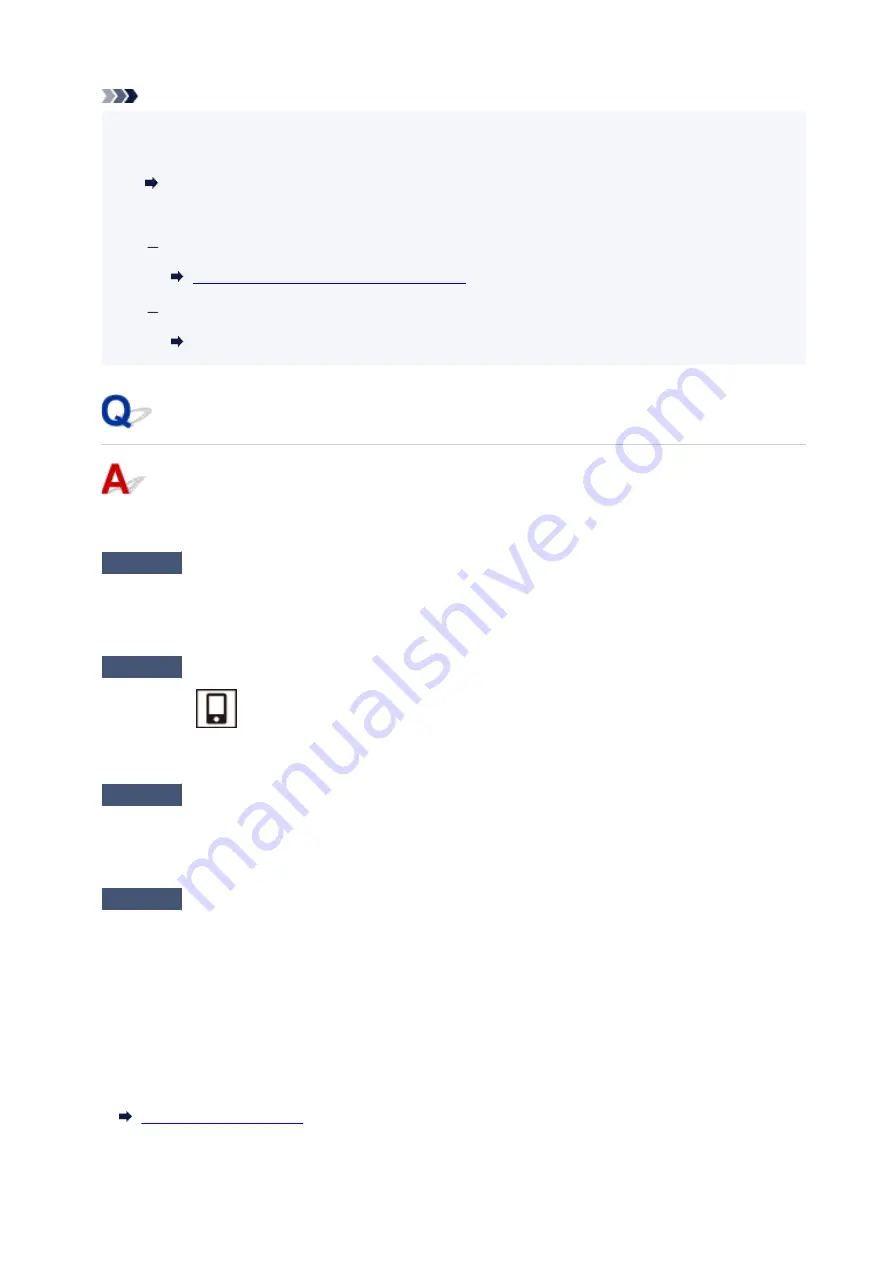
Note
• IJ Network Device Setup Utility allows you to diagnose and repair the network status.
Select the link below to download IJ Network Device Setup Utility and install it.
Checking Printer Connection Status Using IJ Network Device Setup Utility
See below for starting up IJ Network Device Setup Utility.
For Windows:
Starting Up IJ Network Device Setup Utility
For macOS:
Starting Up IJ Network Device Setup Utility
Cannot Communicate with Printer while It Is in Wireless Direct
If your smartphone/tablet cannot communicate with the printer in the Wireless Direct, check the following.
Check1
Check the power status of printer and other devices (smartphone or tablet).
Turn on the printer or devices.
If the power is already turned on, cycle the power switch.
Check2
Is Wireless Direct enabled?
Make sure the
(Direct) icon displayed on the LCD.
If not, press the
Direct
button to enable Wireless Direct.
Check3
Check the settings of your device (smartphone/tablet).
Make sure Wi-Fi is enabled on your device.
For details, refer to your device's instruction manual.
Check4
Make sure printer is selected as connection for device (e.g. smartphone or
tablet).
Select the network name (SSID) for Wireless Direct specified for the printer as the connection destination for
devices.
Check the destination on your device.
For details, refer to your device's instruction manual or visit the manufacturer's website.
To check the network name (SSID) for Wireless Direct specified for the printer, print out the network setting
information of the printer.
324
Summary of Contents for PIXMA TS3355
Page 1: ...TS3300 series Online Manual English...
Page 74: ...TR9530 series TS3300 series E3300 series 74...
Page 76: ...Loading Paper Loading Plain Paper Photo Paper 76...
Page 81: ...Loading Originals Loading Originals on Platen Supported Originals 81...
Page 108: ...108...
Page 110: ...Safety Safety Precautions Regulatory Information WEEE EU EEA 110...
Page 132: ...Main Components and Their Use Main Components Power Supply Indication of LCD 132...
Page 133: ...Main Components Front View Rear View Inside View Operation Panel 133...
Page 188: ...Note Selecting Scaled changes the printable area of the document 188...
Page 201: ...In such cases take the appropriate action as described 201...
Page 234: ...Printing Using Canon Application Software Easy PhotoPrint Editor Guide 234...
Page 246: ...Scanning Scanning from Computer Windows Scanning from Computer macOS 246...
Page 250: ...Note To set the applications to integrate with see Settings Dialog Box 250...
Page 263: ...ScanGear Scanner Driver Screens Basic Mode Tab Advanced Mode Tab 263...
Page 316: ...Other Network Problems Checking Network Information Restoring to Factory Defaults 316...
Page 344: ...Scanning Problems Windows Scanning Problems 344...
Page 345: ...Scanning Problems Scanner Does Not Work ScanGear Scanner Driver Does Not Start 345...
Page 356: ...Errors and Messages When Error Occurred Message Support Code Appears 356...






























