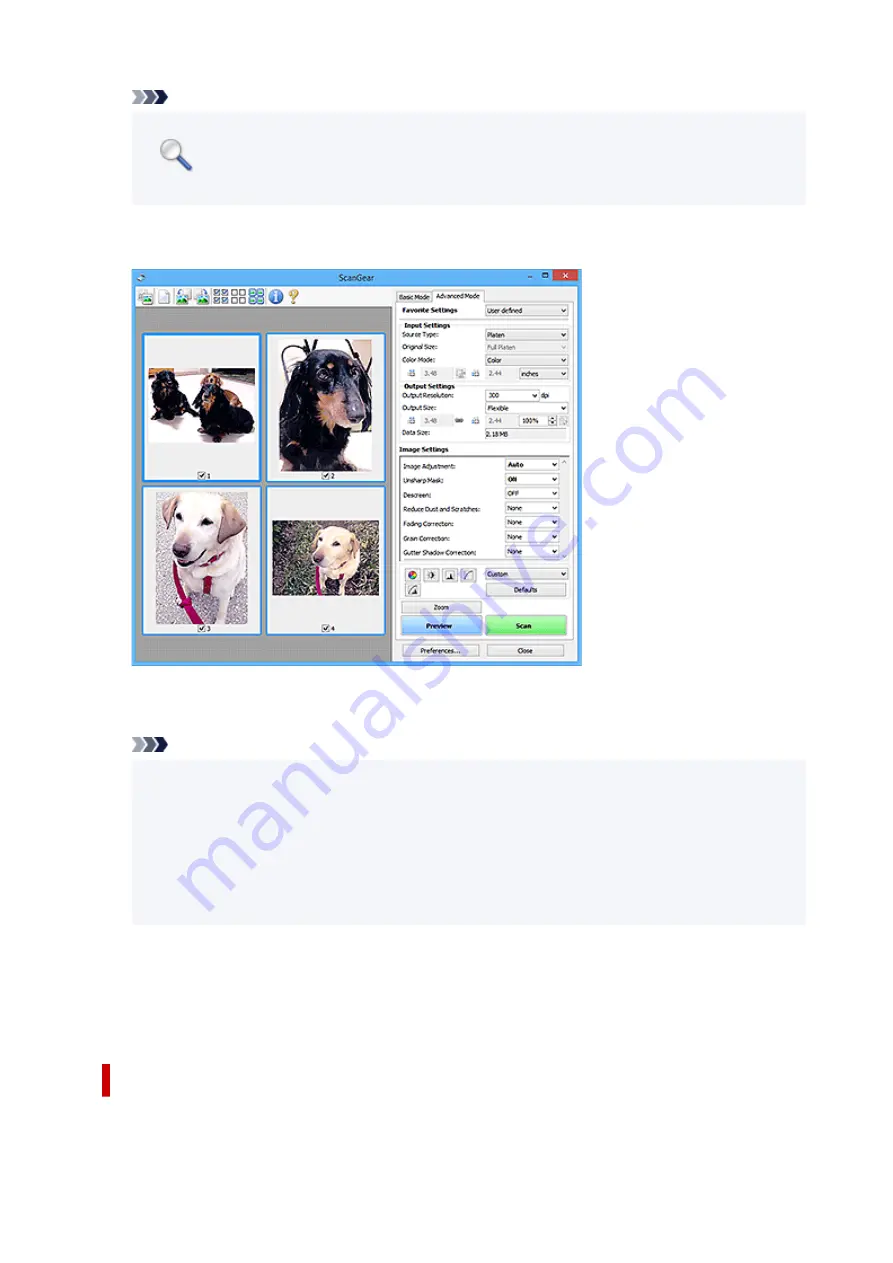
Note
•
Zoom
rescans the document and displays high-resolution image in Preview.
•
(Enlarge/Reduce) on the Toolbar zooms in on the preview image quickly. However, the
resolution of the displayed image will be low.
Preview
Performs a trial scan.
Scan
Starts scanning.
Note
• When scanning starts, the progress appears. To cancel the scan, click
Cancel
.
• When scanning is completed, a dialog box prompting you to select the next action may appear.
Follow the prompt to complete. For details, refer to
Status of ScanGear dialog after scanning
in
Scan
Tab (
Preferences
dialog box).
• It will take time to process the images if the total size of the scanned images exceeds a certain
size. In that case, a warning message appears; it is recommended that you reduce the total size.
To continue, scan in whole image view.
Preferences...
Displays the
Preferences
dialog box for making scan/preview settings.
Close
Closes ScanGear (scanner driver).
(2) Toolbar
Adjust or rotate preview images. The buttons displayed on the Toolbar vary by view.
274
Summary of Contents for PIXMA TS3320
Page 1: ...TS3300 series Online Manual English ...
Page 74: ... TR9530 series TS3300 series E3300 series 74 ...
Page 76: ...Loading Paper Loading Plain Paper Photo Paper 76 ...
Page 81: ...Loading Originals Loading Originals on Platen Supported Originals 81 ...
Page 108: ...108 ...
Page 110: ...Safety Safety Precautions Regulatory Information WEEE EU EEA 110 ...
Page 132: ...Main Components and Their Use Main Components Power Supply Indication of LCD 132 ...
Page 133: ...Main Components Front View Rear View Inside View Operation Panel 133 ...
Page 188: ...Note Selecting Scaled changes the printable area of the document 188 ...
Page 201: ...In such cases take the appropriate action as described 201 ...
Page 234: ...Printing Using Canon Application Software Easy PhotoPrint Editor Guide 234 ...
Page 246: ...Scanning Scanning from Computer Windows Scanning from Computer macOS 246 ...
Page 250: ...Note To set the applications to integrate with see Settings Dialog Box 250 ...
Page 263: ...ScanGear Scanner Driver Screens Basic Mode Tab Advanced Mode Tab 263 ...
Page 316: ...Other Network Problems Checking Network Information Restoring to Factory Defaults 316 ...
Page 344: ...Scanning Problems Windows Scanning Problems 344 ...
Page 345: ...Scanning Problems Scanner Does Not Work ScanGear Scanner Driver Does Not Start 345 ...
Page 356: ...Errors and Messages When Error Occurred Message Support Code Appears 356 ...






























