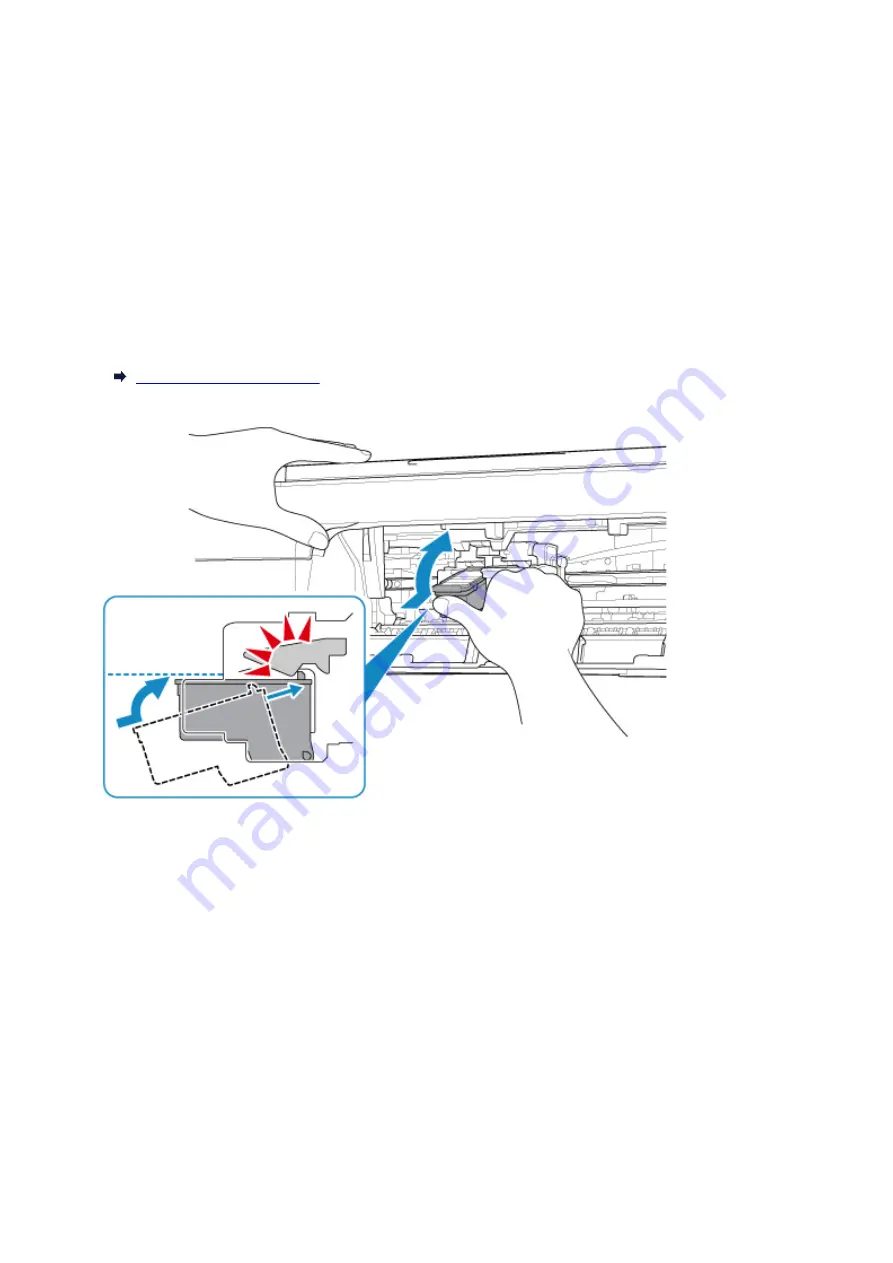
168A
Cause
FINE cartridge is not installed properly, or FINE cartridge not compatible with this printer is installed.
What to Do
Retract the output tray extension and the paper output tray, open the cover, and then remove the FINE
cartridges.
Make sure the FINE cartridge compatible with the printer is installed.
Then install the FINE cartridges again.
Push up the FINE cartridge until it clicks into place.
After installing, close the cover.
281
Summary of Contents for PIXMA TS3122
Page 49: ...Loading Paper Loading Plain Paper Photo Paper 49 ...
Page 55: ...Loading Originals Loading Originals on the Platen Glass Supported Originals 55 ...
Page 90: ...90 ...
Page 92: ...Safety Safety Precautions Regulatory Information WEEE EU EEA 92 ...
Page 96: ...96 ...
Page 113: ...Main Components and Their Use Main Components Power Supply Indication of LCD 113 ...
Page 114: ...Main Components Front View Rear View Inside View Operation Panel 114 ...
Page 176: ...Note To set the applications to integrate with see Settings Dialog 176 ...
Page 178: ...Scanning Multiple Documents at One Time from the ADF Auto Document Feeder 178 ...
Page 180: ...Scanning Tips Positioning Originals Scanning from Computer 180 ...
Page 215: ...Other Network Problems Checking Network Information Restoring to Factory Defaults 215 ...
Page 238: ...Scanning Problems Mac OS Scanning Problems 238 ...
Page 239: ...Scanning Problems Scanner Does Not Work Scanner Driver Does Not Start 239 ...
Page 251: ...Errors and Messages An Error Occurs Message Support Code Appears 251 ...













































