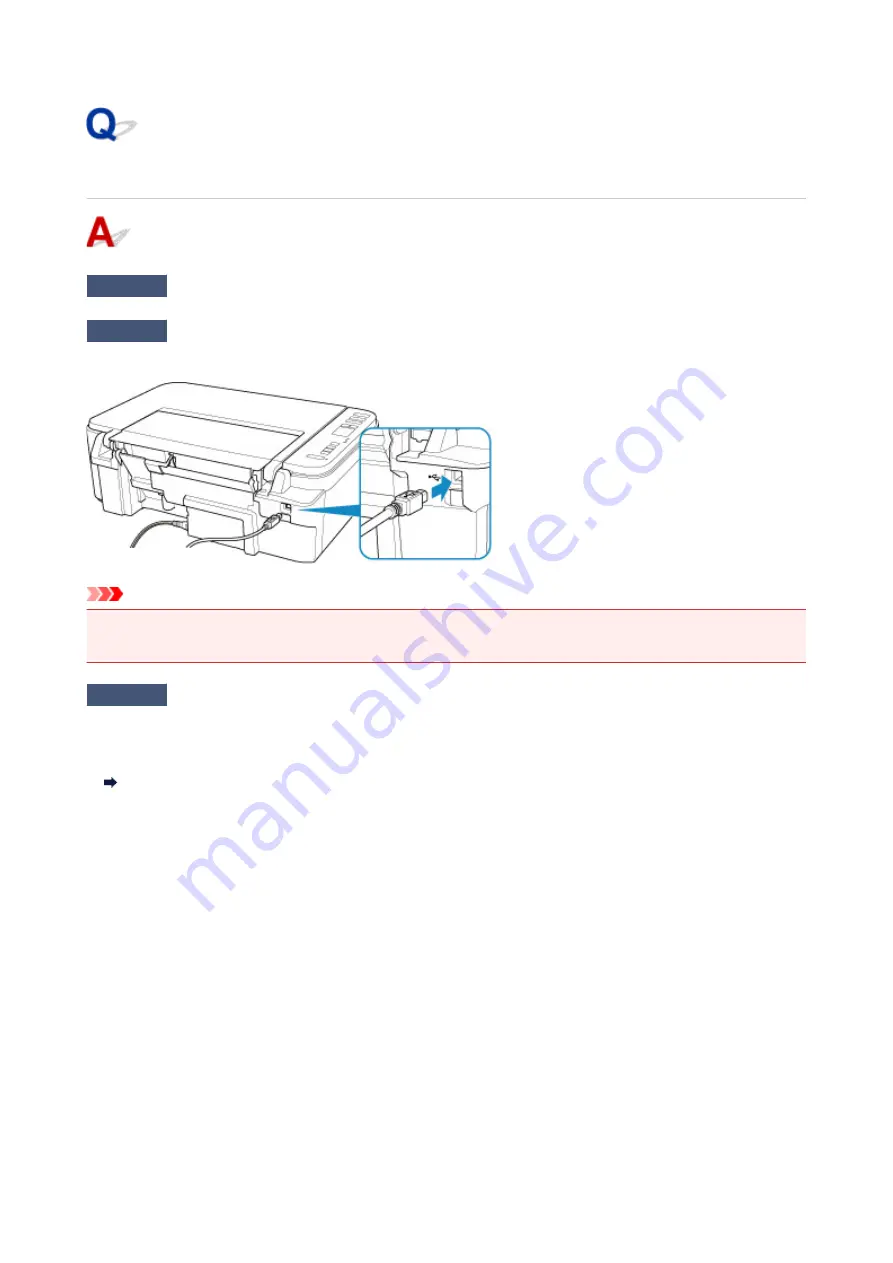
Cannot Communicate with Printer via USB
Check1
Make sure printer is turned on.
Check2
Connect USB cable properly.
As the illustration below, the USB port is at the back of the printer.
Important
• Connect the "Type-B" terminal to the printer with the notched side facing UP. For details, refer to the
instruction manual supplied with the USB cable.
Check3
Make sure
Enable bidirectional support
is selected in the
Ports
sheet of the
properties dialog box of the printer driver. (Windows)
If not, select it to enable bidirectional support.
Opening Printer Driver's Setup Screen
246
Summary of Contents for PIXMA TS3122
Page 49: ...Loading Paper Loading Plain Paper Photo Paper 49 ...
Page 55: ...Loading Originals Loading Originals on the Platen Glass Supported Originals 55 ...
Page 90: ...90 ...
Page 92: ...Safety Safety Precautions Regulatory Information WEEE EU EEA 92 ...
Page 96: ...96 ...
Page 113: ...Main Components and Their Use Main Components Power Supply Indication of LCD 113 ...
Page 114: ...Main Components Front View Rear View Inside View Operation Panel 114 ...
Page 176: ...Note To set the applications to integrate with see Settings Dialog 176 ...
Page 178: ...Scanning Multiple Documents at One Time from the ADF Auto Document Feeder 178 ...
Page 180: ...Scanning Tips Positioning Originals Scanning from Computer 180 ...
Page 215: ...Other Network Problems Checking Network Information Restoring to Factory Defaults 215 ...
Page 238: ...Scanning Problems Mac OS Scanning Problems 238 ...
Page 239: ...Scanning Problems Scanner Does Not Work Scanner Driver Does Not Start 239 ...
Page 251: ...Errors and Messages An Error Occurs Message Support Code Appears 251 ...






























