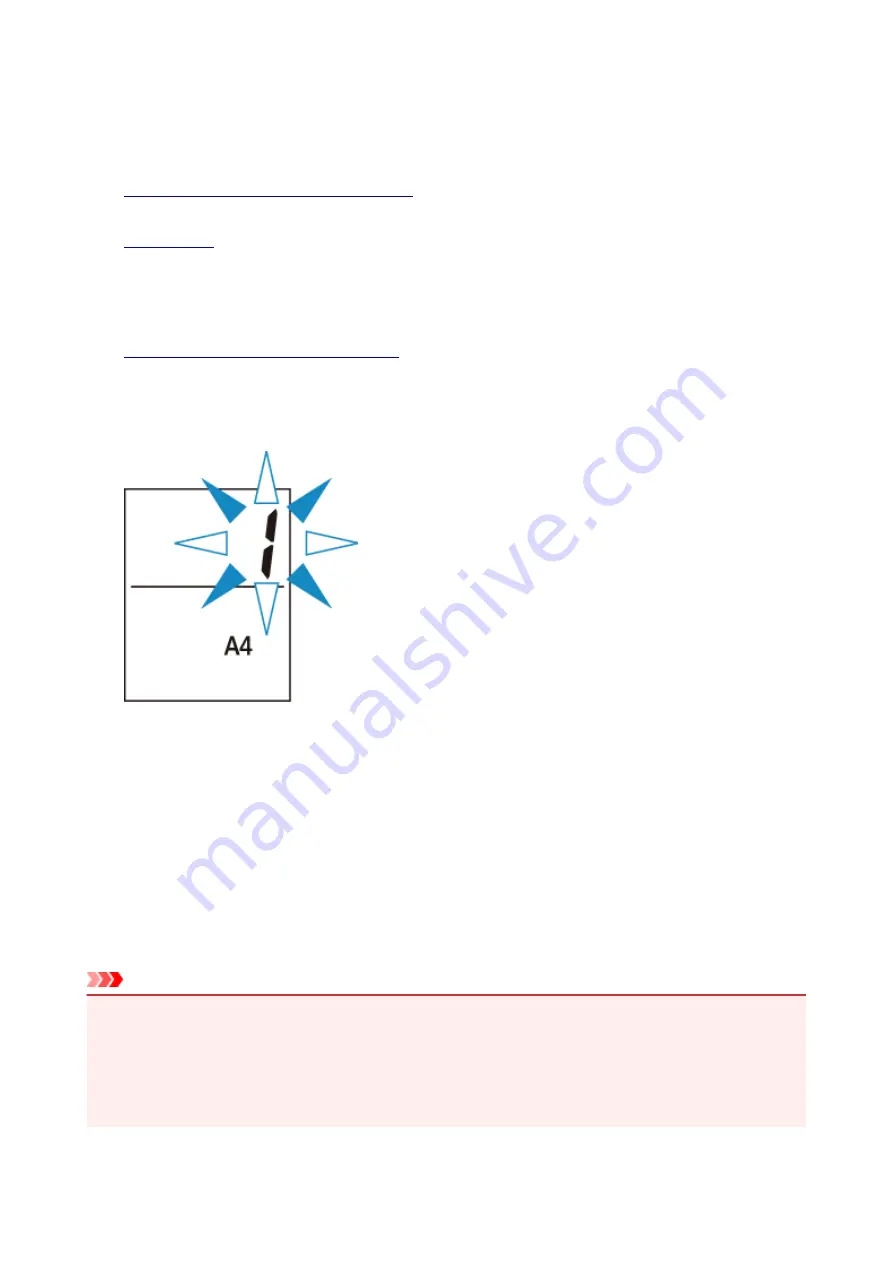
Making Copies on Plain Paper
Load the original on the platen glass to copy on the A4, Letter, B5, or A5 sized plain paper.
1.
Make sure that the printer is turned on.
2.
Load A4, Letter, B5, or A5 sized plain paper.
Select A4, LTR, B5, or A5 size for paper size setting on the LCD.
3.
Load the original on the platen glass.
4. Press the
Color
button for color copying, or the
Black
button for black & white copying.
The segment display on the LCD flashes.
When the segment display changes from flashing to lit, the printer starts copying.
Remove the original on the platen glass after copying is complete.
•
To make multiple copies
Press the
Color
button or the
Black
button repeatedly according to the number of copies you want
during the segment display flashes.
Press the same button (
Color
button or
Black
button) as the one which you previously pressed.
•
To cancel copying
Press the
Stop
button.
Important
• Do not open the document cover or remove the original from the platen glass until scanning is
completed.
While the printer is scanning the original, the
ON
lamp keeps flashing.
• If the paper size setting on the LCD is other than A4, LTR, B5, or A5, the printer performs the photo
copying.
168
Summary of Contents for PIXMA TS3122
Page 49: ...Loading Paper Loading Plain Paper Photo Paper 49 ...
Page 55: ...Loading Originals Loading Originals on the Platen Glass Supported Originals 55 ...
Page 90: ...90 ...
Page 92: ...Safety Safety Precautions Regulatory Information WEEE EU EEA 92 ...
Page 96: ...96 ...
Page 113: ...Main Components and Their Use Main Components Power Supply Indication of LCD 113 ...
Page 114: ...Main Components Front View Rear View Inside View Operation Panel 114 ...
Page 176: ...Note To set the applications to integrate with see Settings Dialog 176 ...
Page 178: ...Scanning Multiple Documents at One Time from the ADF Auto Document Feeder 178 ...
Page 180: ...Scanning Tips Positioning Originals Scanning from Computer 180 ...
Page 215: ...Other Network Problems Checking Network Information Restoring to Factory Defaults 215 ...
Page 238: ...Scanning Problems Mac OS Scanning Problems 238 ...
Page 239: ...Scanning Problems Scanner Does Not Work Scanner Driver Does Not Start 239 ...
Page 251: ...Errors and Messages An Error Occurs Message Support Code Appears 251 ...






























