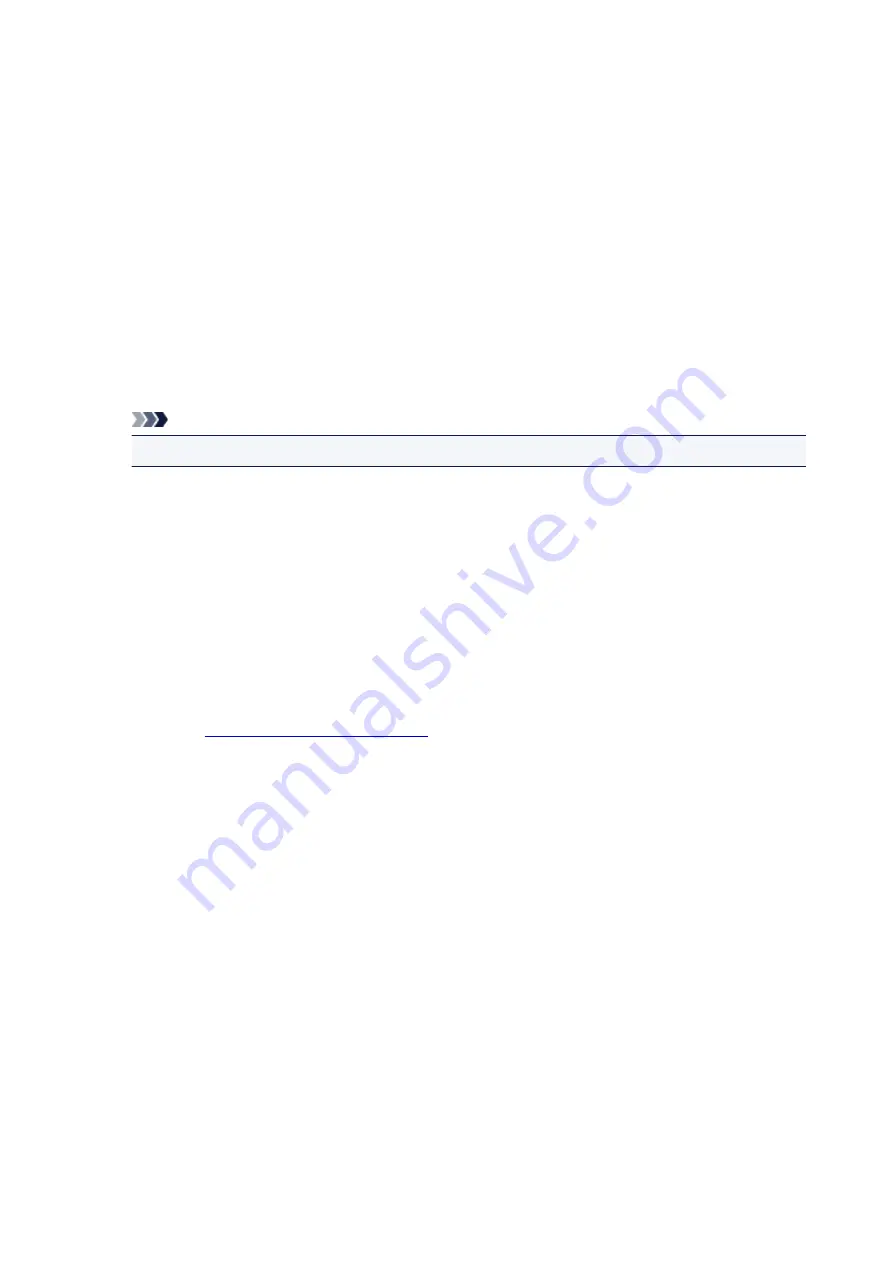
Place stamp over text
Sets how the stamp is to be printed over the document.
Check the
Stamp
check box to enable this.
Check this check box to print a stamp over the printed document page. The printed data may be
hidden behind the stamp.
Uncheck this check box to print the document data over the stamp. The printed data will not be
hidden behind the stamp. However, the sections of the stamp that are overlapped by the document
may be hidden.
Print semitransparent stamp
Sets how the stamp is to be printed over the document.
Check the
Stamp
check box to enable this.
Check this check box to print a semi-transparent stamp over the printed document page.
Uncheck this check box to print the stamp over the document data. The printed data may be hidden
behind the stamp.
Note
• You can use
Print semitransparent stamp
only with the XPS printer driver.
Stamp first page only
Selects whether the stamp is to be printed on the first page only or on all pages when the document
has two or more pages.
Check the
Stamp
check box to enable this.
Check this check box to print a stamp on the first page only.
Background
Background printing is a function that allows you to print an illustration or a similar object (bitmap)
behind the document.
Check this check box to print a background and select a title from the list.
Select Background...
You can register a bitmap as a background, and change layout method and intensity of the selected
background.
Background first page only
Selects whether to print the background on the first page only or print on all pages when the
document has two or more pages.
Check the
Background
check box to enable this.
Check this check box to print a background on the first page only.
Stamp Tab
The Stamp tab allows you to set the text and bitmap file (.bmp) to be used for a stamp.
Preview Window
Shows the status of the stamp configured in each tab.
Stamp Type
Specifies the stamp type.
Select
Text
to create a stamp with characters. Select
Bitmap
to create with a bitmap file. Select
202
Summary of Contents for PIXMA TS3120
Page 8: ...2900 360 2901 361 4102 362 4103 363 5011 364 5012 365 5100 366 5200 367 5B00 368 6000 369...
Page 50: ...Loading Paper Loading Plain Paper Photo Paper 50...
Page 56: ...Loading Originals Loading Originals on the Platen Glass Supported Originals 56...
Page 85: ...85...
Page 87: ...Safety Safety Precautions Regulatory Information WEEE EU EEA 87...
Page 91: ...91...
Page 108: ...Main Components and Their Use Main Components Power Supply Indication of LCD 108...
Page 109: ...Main Components Front View Rear View Inside View Operation Panel 109...
Page 164: ...Note Selecting Scaled changes the printable area of the document 164...
Page 177: ...In such cases take the appropriate action as described 177...
Page 227: ...Note To set the applications to integrate with see Settings Dialog Box 227...
Page 237: ...ScanGear Scanner Driver Screens Basic Mode Tab Advanced Mode Tab 237...
Page 291: ...Other Network Problems Checking Network Information Restoring to Factory Defaults 291...
Page 314: ...Scanning Problems Windows Scanning Problems 314...
Page 315: ...Scanning Problems Scanner Does Not Work ScanGear Scanner Driver Does Not Start 315...
Page 327: ...Errors and Messages An Error Occurs Message Support Code Appears 327...






























