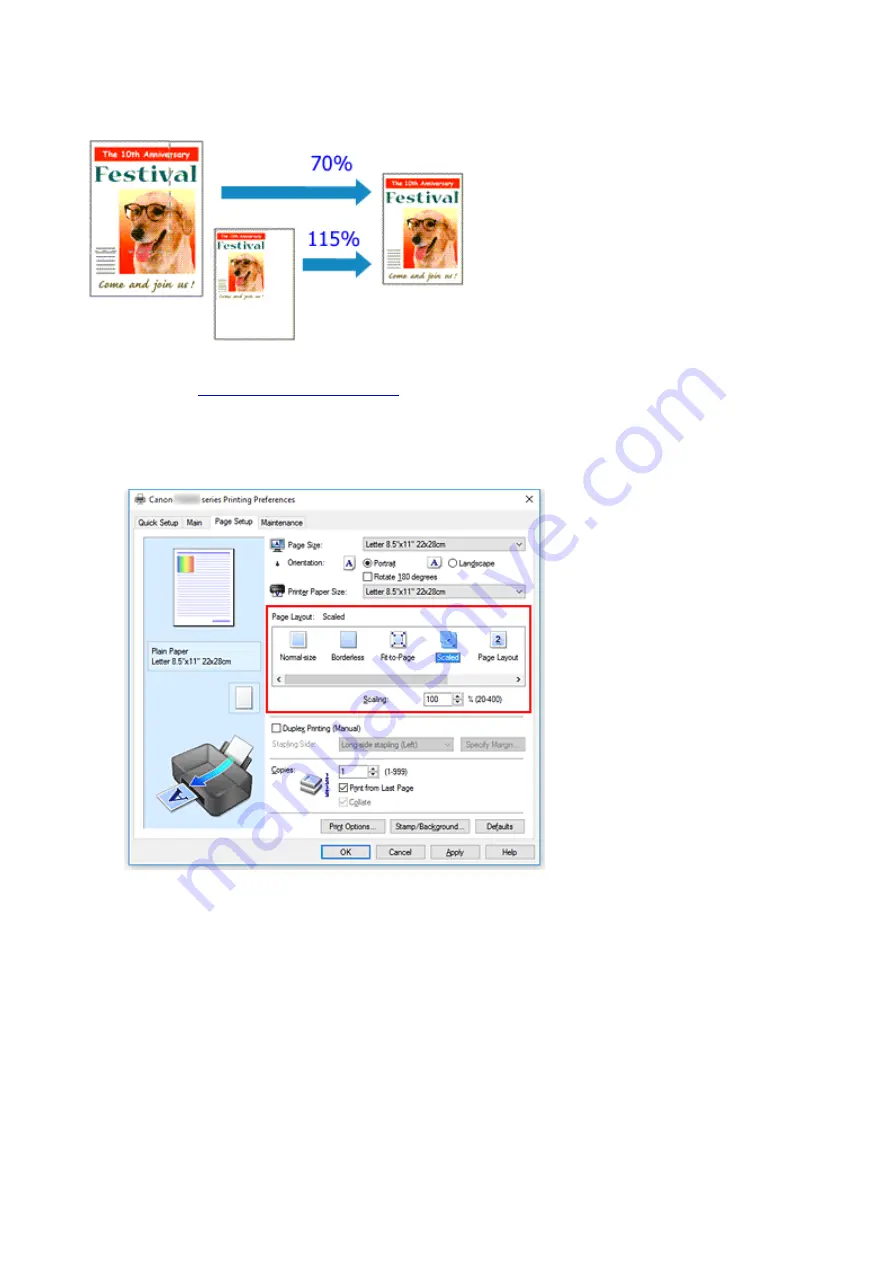
Scaled Printing
1. Open the
2. Set scaled printing
Select
Scaled
from the
Page Layout
list on the
Page Setup
tab.
3. Select the paper size of the document
Using
Page Size
, select the page size that is set with your application software.
4. Set the scaling rate by using one of the following methods:
• Select a
Printer Paper Size
When the printer paper size is smaller than the
Page Size
, the page image will be reduced. When
the printer paper size is larger than the
Page Size
, the page image will be enlarged.
162
Summary of Contents for PIXMA TS3120
Page 8: ...2900 360 2901 361 4102 362 4103 363 5011 364 5012 365 5100 366 5200 367 5B00 368 6000 369...
Page 50: ...Loading Paper Loading Plain Paper Photo Paper 50...
Page 56: ...Loading Originals Loading Originals on the Platen Glass Supported Originals 56...
Page 85: ...85...
Page 87: ...Safety Safety Precautions Regulatory Information WEEE EU EEA 87...
Page 91: ...91...
Page 108: ...Main Components and Their Use Main Components Power Supply Indication of LCD 108...
Page 109: ...Main Components Front View Rear View Inside View Operation Panel 109...
Page 164: ...Note Selecting Scaled changes the printable area of the document 164...
Page 177: ...In such cases take the appropriate action as described 177...
Page 227: ...Note To set the applications to integrate with see Settings Dialog Box 227...
Page 237: ...ScanGear Scanner Driver Screens Basic Mode Tab Advanced Mode Tab 237...
Page 291: ...Other Network Problems Checking Network Information Restoring to Factory Defaults 291...
Page 314: ...Scanning Problems Windows Scanning Problems 314...
Page 315: ...Scanning Problems Scanner Does Not Work ScanGear Scanner Driver Does Not Start 315...
Page 327: ...Errors and Messages An Error Occurs Message Support Code Appears 327...






























