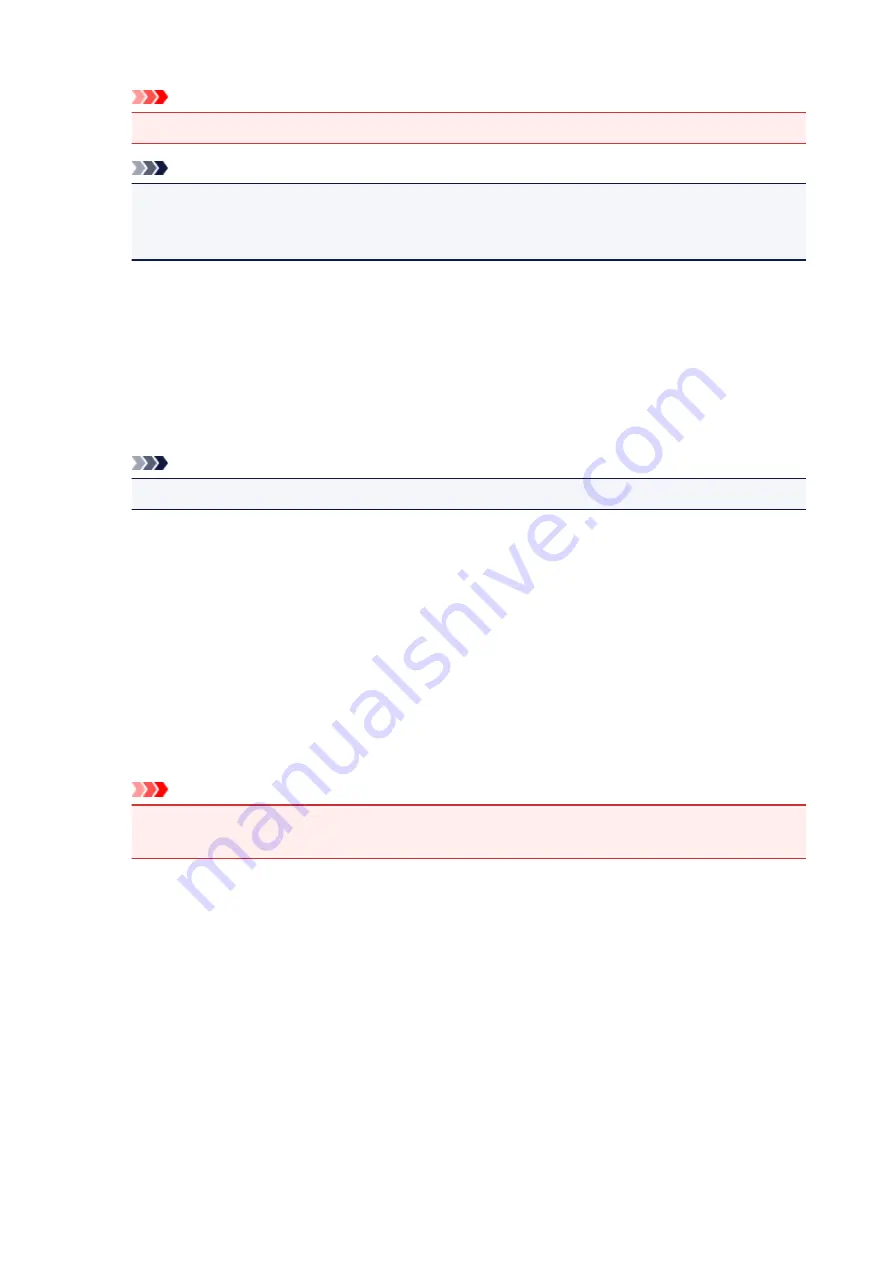
Important
• Certain print quality levels cannot be selected depending on the settings of
Media Type
.
Note
• The
High
,
Standard
, or
Draft
print quality modes are linked with the slider bar. Therefore when
the slider bar is moved, the corresponding quality and value are displayed on the left. This is the
same as when the corresponding radio button is selected for
Print Quality
on the
Main
tab.
Color Adjustment Tab
This tab allows you to adjust the color balance by changing the settings of the
Cyan
,
Magenta
,
Yellow
,
Brightness
,
Intensity
, and
Contrast
options.
Preview
Shows the effect of color adjustment.
The color and brightness change when each item is adjusted.
Note
• The graphic is in monochrome when the
Grayscale Printing
check box is checked.
View Color Pattern
Displays a pattern for checking color changes produced by color adjustment.
If you want to display the preview image with a color pattern, check this check box.
Cyan / Magenta / Yellow
Adjusts the strengths of
Cyan
,
Magenta
, and
Yellow
.
Moving the slider to the right makes a color stronger, and moving the slider to the left makes a color
weaker.
You can also directly enter a value linked to the slider. Enter a value in the range from -50 to 50.
This adjustment changes the relative amount of ink of each color used, which alters the total color
balance of the document. Use your application if you want to change the total color balance
significantly. Use the printer driver only if you want to adjust the color balance slightly.
Important
• When
Grayscale Printing
is checked on the
Main
tab,
Cyan
,
Magenta
, and
Yellow
appear
grayed out and are unavailable.
Brightness
Selects the brightness of your print.
You cannot change the levels of pure white and black. However, the brightness of the colors between
white and black can be changed.
Intensity
Adjusts the overall intensity of your print.
Moving the slider to the right increases the intensity, and moving the slider to the left decreases the
intensity.
You can also directly enter a value linked to the slider. Enter a value in the range from -50 to 50.
Contrast
Adjusts the contrast between light and dark in the image to be printed.
Moving the slider to the right increases the contrast, moving the slider to the left decreases the
171
Summary of Contents for PIXMA TS300 series
Page 8: ...4102 336 4103 337 5100 338 5200 339 5B00 340 6000 341 ...
Page 23: ...Basic Operation Printing Photos from a Computer Printing Photos from a Smartphone Tablet 23 ...
Page 45: ...Handling Paper FINE Cartridges etc Loading Paper Replacing a FINE Cartridge 45 ...
Page 46: ...Loading Paper Loading Plain Paper Photo Paper 46 ...
Page 51: ...Replacing a FINE Cartridge Replacing a FINE Cartridge Ink Tips 51 ...
Page 72: ...72 ...
Page 74: ...Safety Safety Precautions Regulatory Information WEEE EU EEA 74 ...
Page 95: ...Main Components and Their Use Main Components Power Supply 95 ...
Page 96: ...Main Components Front View Rear View Inside View Operation Panel 96 ...
Page 145: ...Note Selecting Scaled changes the printable area of the document 145 ...
Page 158: ...In such cases take the appropriate action as described 158 ...
Page 247: ...Other Network Problems Checking Network Information Restoring to Factory Defaults 247 ...
Page 263: ...Problems while Printing from Smartphone Tablet Cannot Print from Smartphone Tablet 263 ...
Page 306: ...Errors and Messages An Error Occurs Message Support Code Appears 306 ...






























