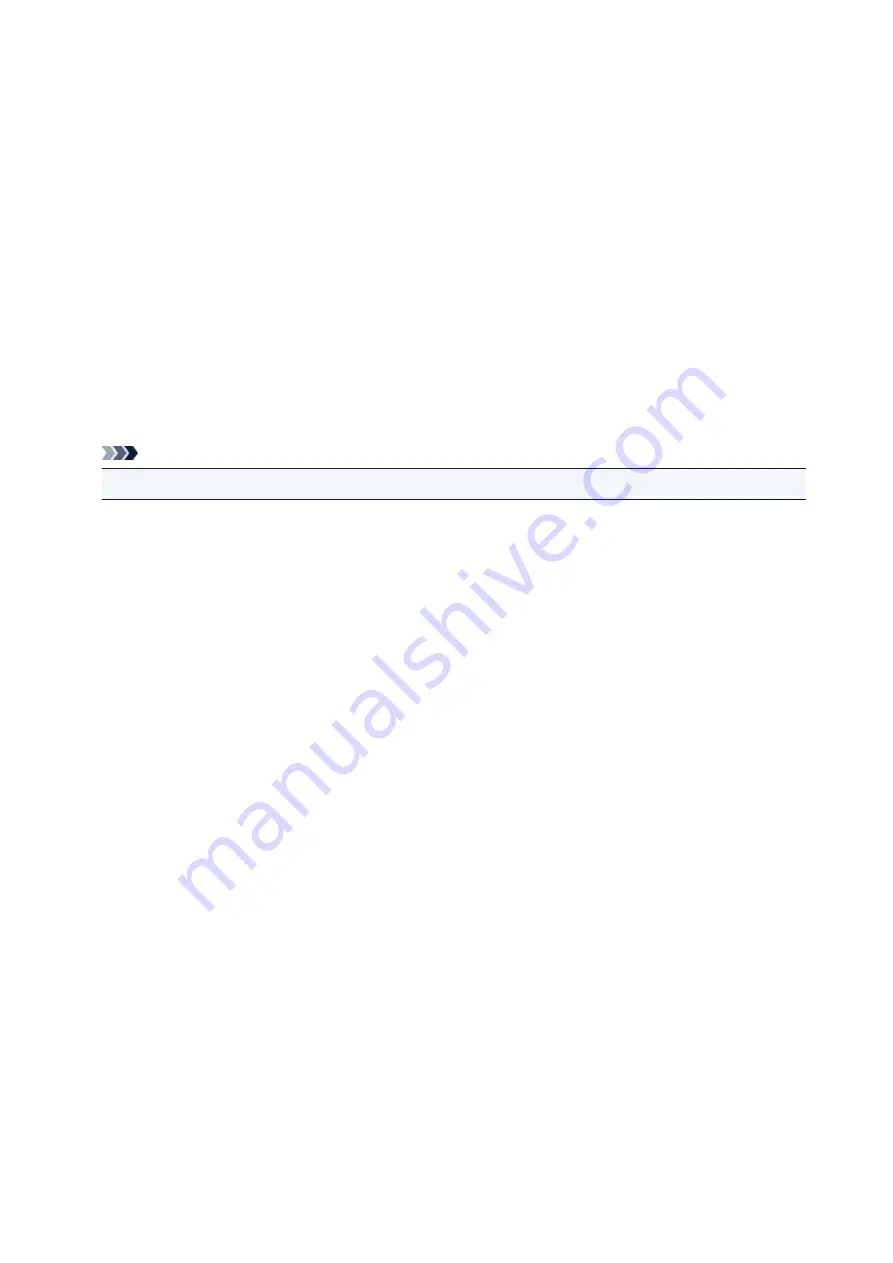
1000
Cause
Possible causes include the following.
• There is no paper in the rear tray.
• Paper is not loaded in the rear tray properly.
What to Do
Take the corresponding actions below.
• Load paper in the rear tray.
• Align the paper guide with the paper stack when you load paper.
• Select a paper size for the paper in the rear tray by pressing the printer's
Paper Select
button.
After carrying out the above measures, press the printer's
RESUME
button.
Note
• To cancel printing, press the printer's
ON/Stop
button.
172
Summary of Contents for Pixma TS201
Page 20: ...Basic Operation Printing Photos from a Computer 20...
Page 25: ...Handling Paper FINE Cartridges etc Loading Paper Replacing a FINE Cartridge 25...
Page 26: ...Loading Paper Loading Plain Paper Photo Paper 26...
Page 31: ...Replacing a FINE Cartridge Replacing a FINE Cartridge Ink Tips 31...
Page 57: ...57...
Page 59: ...Safety Safety Precautions Regulatory Information WEEE EU EEA 59...
Page 78: ...Main Components and Their Use Main Components Power Supply 78...
Page 79: ...Main Components Front View Rear View Inside View Operation Panel 79...
Page 94: ...Changing Settings from Operation Panel Initializing Printer Settings 94...
Page 98: ...Information in this guide is subject to change without notice 98...
Page 105: ...Printing Printing from Computer Paper Settings 105...
Page 114: ...Printing Using Canon Application Software My Image Garden Guide Quick Menu Guide 114...
Page 119: ...Installation and Download Problems Errors and Messages If You Cannot Solve a Problem 119...
Page 152: ...Installation and Download Problems Cannot Install Printer Driver Windows 152...
Page 155: ...Errors and Messages An Error Occurs Message Support Code Appears 155...






























