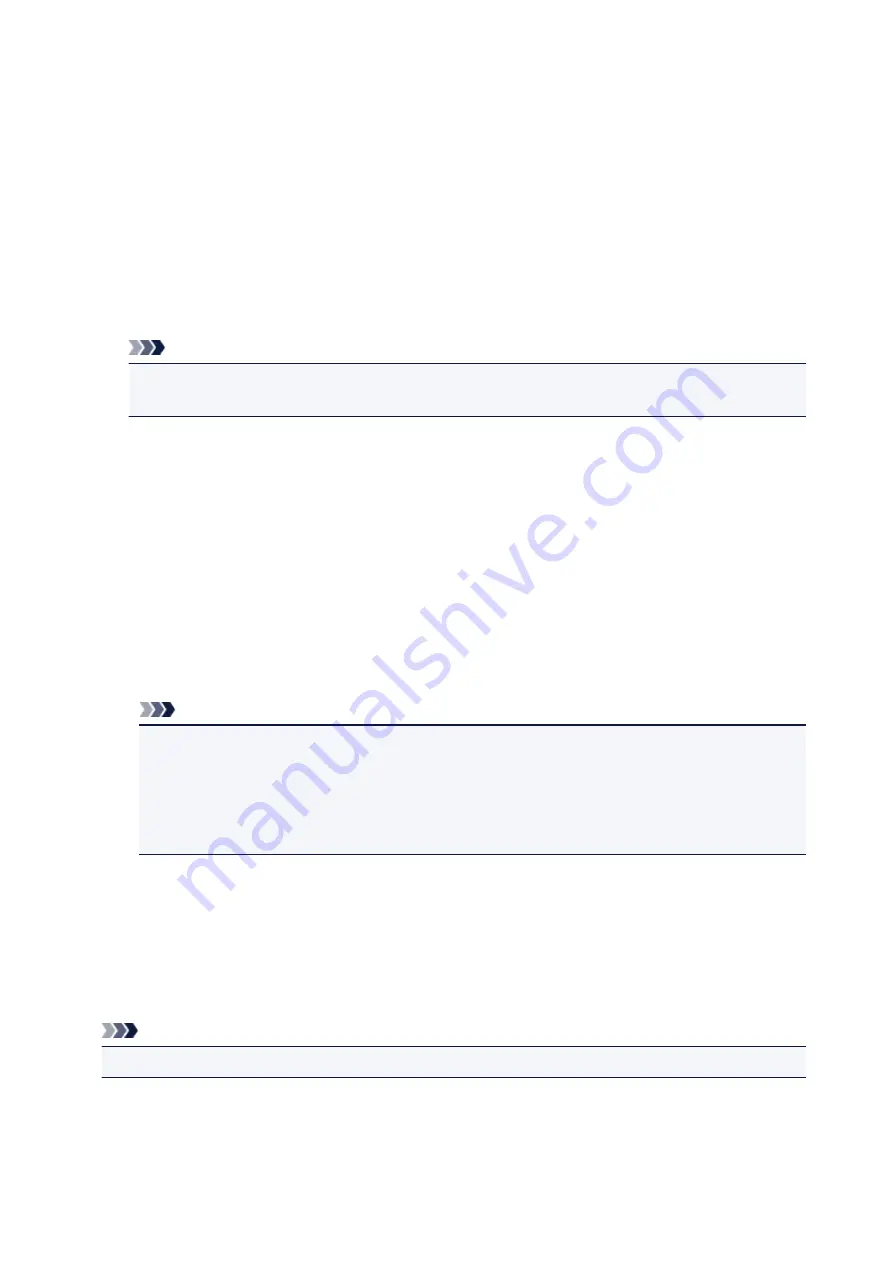
Sending Faxes Using AirPrint
You can send faxes from a printer using AirPrint.
To send faxes, add your printer to your computer.
Checking Environment
First, check your environment.
•
AirPrint operation environment
A computer running Mac OS.
Note
• For supported operating system versions, click Home to return to the top page of the Online
Manual for your model and search for "Specifications."
•
Requirement
The computer and your printer must be connected correctly.
Adding Printer to Computer
1. Open
System Preferences
and select
Printers & Scanners
(
Print & Scan
).
2. Click
+
to display printer list.
3. Select printer model name with
Bonjour Multifunction
displayed.
Note
• If the printer does not appear, check the following.
• The printer is turned on.
• The firewall function of the security software is off.
• The printer is connected to the access point or directly connected to the computer.
• If using the printer with USB connection, select
USB Multifunction
.
4. Select
Secure AirPrint
or
AirPrint
from
Use
.
5. Click
Add
.
Sending Fax
Note
• Only black and white transmission is supported.
1. Make sure printer is on.
337
Summary of Contents for PIXMA TR8520
Page 10: ...5012 493 5100 494 5200 495 5B00 496 6000 497 C000 498 ...
Page 45: ...Note Many other convenient faxing features are available Faxing 45 ...
Page 48: ... Notices when printing using web service Notice for Web Service Printing 48 ...
Page 96: ...Replacing Ink Tanks Replacing Ink Tanks Checking Ink Status on the Touch Screen Ink Tips 96 ...
Page 132: ...Safety Safety Precautions Regulatory Information WEEE EU EEA 132 ...
Page 155: ...Main Components Front View Rear View Inside View Operation Panel 155 ...
Page 181: ...For more on setting items on the operation panel Setting Items on Operation Panel 181 ...
Page 197: ...Language selection Changes the language for the messages and menus on the touch screen 197 ...
Page 270: ...Note To set the applications to integrate with see Settings Dialog 270 ...
Page 272: ...Scanning Multiple Documents at One Time from the ADF Auto Document Feeder 272 ...
Page 274: ...Scanning Tips Positioning Originals Scanning from Computer 274 ...
Page 291: ...8 Specify number of time and select OK 9 Select OK The Function list screen is displayed 291 ...
Page 339: ...6 Enter fax telephone numbers in To 339 ...
Page 342: ...Receiving Faxes Receiving Faxes Changing Paper Settings Memory Reception 342 ...
Page 352: ...Other Useful Fax Functions Document Stored in Printer s Memory 352 ...
Page 400: ...Other Network Problems Checking Network Information Restoring to Factory Defaults 400 ...
Page 423: ...Scanning Problems Mac OS Scanning Problems 423 ...
Page 424: ...Scanning Problems Scanner Does Not Work Scanner Driver Does Not Start 424 ...
Page 427: ...Faxing Problems Problems Sending Faxes Problems Receiving Faxes Telephone Problems 427 ...
Page 428: ...Problems Sending Faxes Cannot Send a Fax Errors Often Occur When You Send a Fax 428 ...
Page 438: ...Telephone Problems Cannot Dial Telephone Disconnects During a Call 438 ...
Page 450: ...Errors and Messages An Error Occurs Message Support Code Appears 450 ...






























