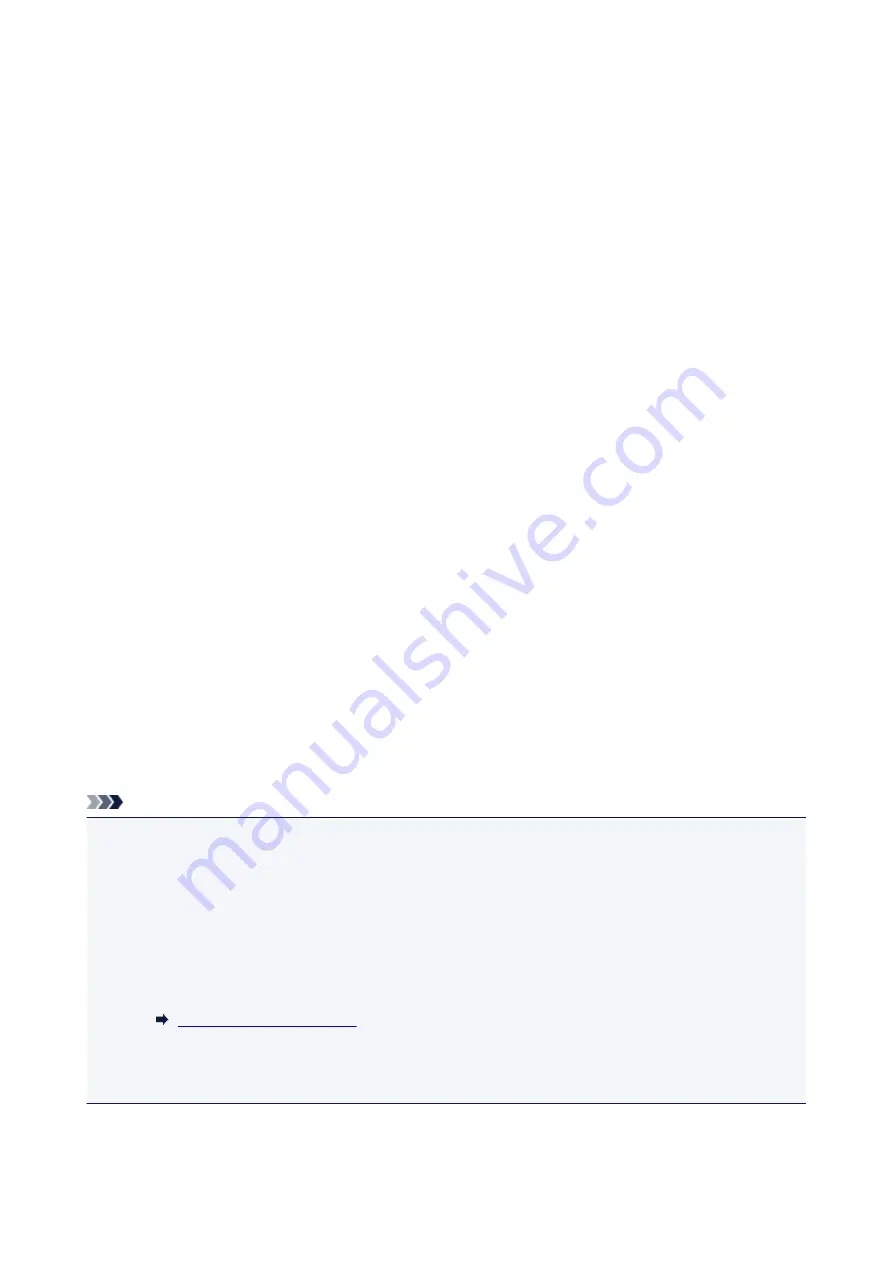
Reset setting
You can set the settings back to the default.
•
Web service setup only
Deletes IJ Cloud Printing Center and Google Cloud Print registrations.
•
LAN settings only
Sets the LAN settings other than the administrator password back to the default.
After resetting, perform setup again as necessary.
•
Telephone number only
Deletes all registered telephone/fax numbers.
•
Settings only
Returns the settings such as the paper size, media type, or other setting items back to the default. The
LAN settings and the telephone/fax number are not returned back to the default.
•
Device info sending settings only
Applies the setting not to send the device information to Canon.
•
FAX settings only
Returns all fax settings back to the default. Disconnect the telephone line from the printer before you
return this setting item back to the default.
After resetting, perform setup again as necessary.
•
Reset all
Sets all settings you made to the printer back to the default. The administrator password specified for
the printer is set to the default setting.
After resetting, perform setup again as necessary.
Note
• You cannot set the following setting items back to the default:
• The language displayed on the touch screen
• The current position of the print head
• The country or region selected for
Country or region
• CSR (Certificate Signing Request) for encryption method (SSL/TLS) setting
You can delete the registered user's name or telephone number following the procedure below.
1. Display
User information settings
screen.
2. Select user's name or telephone number and delete all characters or numbers.
3. Select
OK
when you finished deleting all characters or numbers.
200
Summary of Contents for PIXMA TR8520
Page 10: ...5012 493 5100 494 5200 495 5B00 496 6000 497 C000 498 ...
Page 45: ...Note Many other convenient faxing features are available Faxing 45 ...
Page 48: ... Notices when printing using web service Notice for Web Service Printing 48 ...
Page 96: ...Replacing Ink Tanks Replacing Ink Tanks Checking Ink Status on the Touch Screen Ink Tips 96 ...
Page 132: ...Safety Safety Precautions Regulatory Information WEEE EU EEA 132 ...
Page 155: ...Main Components Front View Rear View Inside View Operation Panel 155 ...
Page 181: ...For more on setting items on the operation panel Setting Items on Operation Panel 181 ...
Page 197: ...Language selection Changes the language for the messages and menus on the touch screen 197 ...
Page 270: ...Note To set the applications to integrate with see Settings Dialog 270 ...
Page 272: ...Scanning Multiple Documents at One Time from the ADF Auto Document Feeder 272 ...
Page 274: ...Scanning Tips Positioning Originals Scanning from Computer 274 ...
Page 291: ...8 Specify number of time and select OK 9 Select OK The Function list screen is displayed 291 ...
Page 339: ...6 Enter fax telephone numbers in To 339 ...
Page 342: ...Receiving Faxes Receiving Faxes Changing Paper Settings Memory Reception 342 ...
Page 352: ...Other Useful Fax Functions Document Stored in Printer s Memory 352 ...
Page 400: ...Other Network Problems Checking Network Information Restoring to Factory Defaults 400 ...
Page 423: ...Scanning Problems Mac OS Scanning Problems 423 ...
Page 424: ...Scanning Problems Scanner Does Not Work Scanner Driver Does Not Start 424 ...
Page 427: ...Faxing Problems Problems Sending Faxes Problems Receiving Faxes Telephone Problems 427 ...
Page 428: ...Problems Sending Faxes Cannot Send a Fax Errors Often Occur When You Send a Fax 428 ...
Page 438: ...Telephone Problems Cannot Dial Telephone Disconnects During a Call 438 ...
Page 450: ...Errors and Messages An Error Occurs Message Support Code Appears 450 ...






























