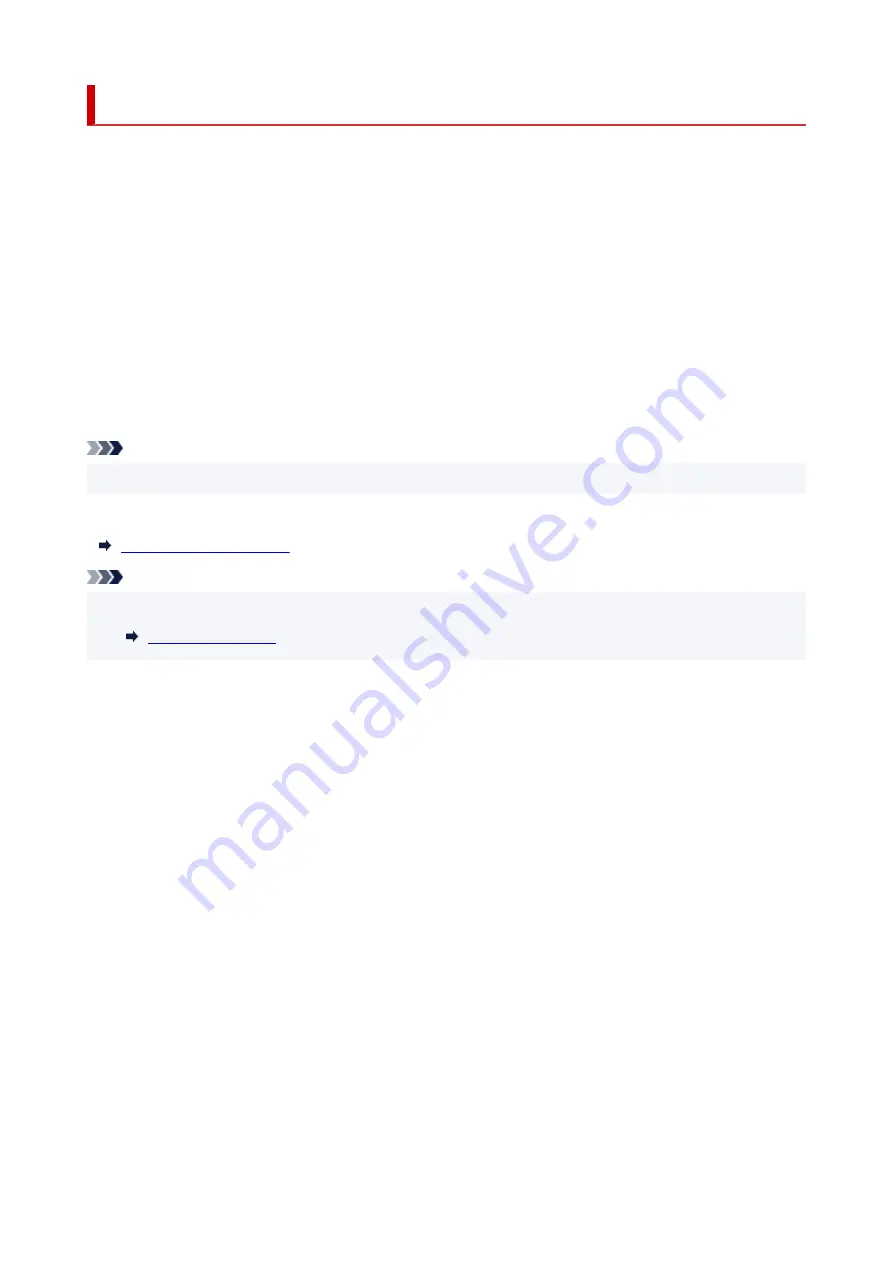
Detect Same Printer Name
When the printer is detected during setup, plural printers with the same name may appear on the results
screen.
Select a printer with checking the printer settings against those on detection result screen.
•
For Windows:
Check the printer's MAC address or serial to select the correct printer from the results.
•
For macOS:
The printer names appear with the MAC address added at the end or as the printer name specified by
Bonjour.
Check identifiers such as the MAC address, the printer name specified by Bonjour, and the printer's
serial number to select the printer from among those that appear.
Note
• Serial number may not appear on result screen.
To check the printer's MAC address and the serial number, print out the network settings information.
Note
• You can check the printer's MAC address and the serial number by displaying on the touch screen.
39
Summary of Contents for Pixma TR7600 Series
Page 1: ...TR7600 series Online Manual English ...
Page 72: ... TR9530 series TS3300 series E3300 series 72 ...
Page 73: ...Handling Paper Originals Ink Tanks etc Loading Paper Loading Originals Replacing Ink Tanks 73 ...
Page 103: ...Replacing Ink Tanks Replacing Ink Tanks Checking Ink Status on the Touch Screen Ink Tips 103 ...
Page 114: ...Adjusting Print Head Position 114 ...
Page 132: ...Safety Safety Precautions Regulatory Information WEEE EU EEA 132 ...
Page 144: ...Main Components and Their Use Main Components Power Supply Using Touch Screen 144 ...
Page 145: ...Main Components Front View Rear View Inside View Operation Panel 145 ...
Page 148: ...S Platen Load an original here 148 ...
Page 161: ...161 ...
Page 174: ...For more on setting items on the operation panel Setting Items on Operation Panel 174 ...
Page 222: ...Card 2 17 x3 58 55x91mm Card 2 17 x3 58 Custom Size Others 222 ...
Page 283: ...Printing Using Canon Application Software Easy PhotoPrint Editor Guide 283 ...
Page 300: ...Note To set the applications to integrate with see Settings Dialog Box 300 ...
Page 313: ...ScanGear Scanner Driver Screens Basic Mode Tab Advanced Mode Tab 313 ...
Page 405: ...4 When a confirmation message is displayed click Yes 405 ...
Page 413: ...Receiving Faxes Receiving Faxes Changing Paper Settings Memory Reception 413 ...
Page 423: ...Other Useful Fax Functions Document Stored in Printer s Memory 423 ...
Page 453: ...Other Network Problems Checking Network Information Restoring to Factory Defaults 453 ...
Page 484: ...Scanning Problems Windows Scanning Problems 484 ...
Page 485: ...Scanning Problems Scanner Does Not Work ScanGear Scanner Driver Does Not Start 485 ...
Page 489: ...Problems Sending Faxes Cannot Send a Fax Errors Often Occur When Send a Fax 489 ...
Page 493: ...Problems Receiving Faxes Cannot Print a Fax Fax received Saved in memory Appears 493 ...
Page 495: ...Telephone Problems Cannot Dial Telephone Disconnects During a Call 495 ...
Page 509: ...Errors and Messages When Error Occurred Message Support Code Appears 509 ...
















































