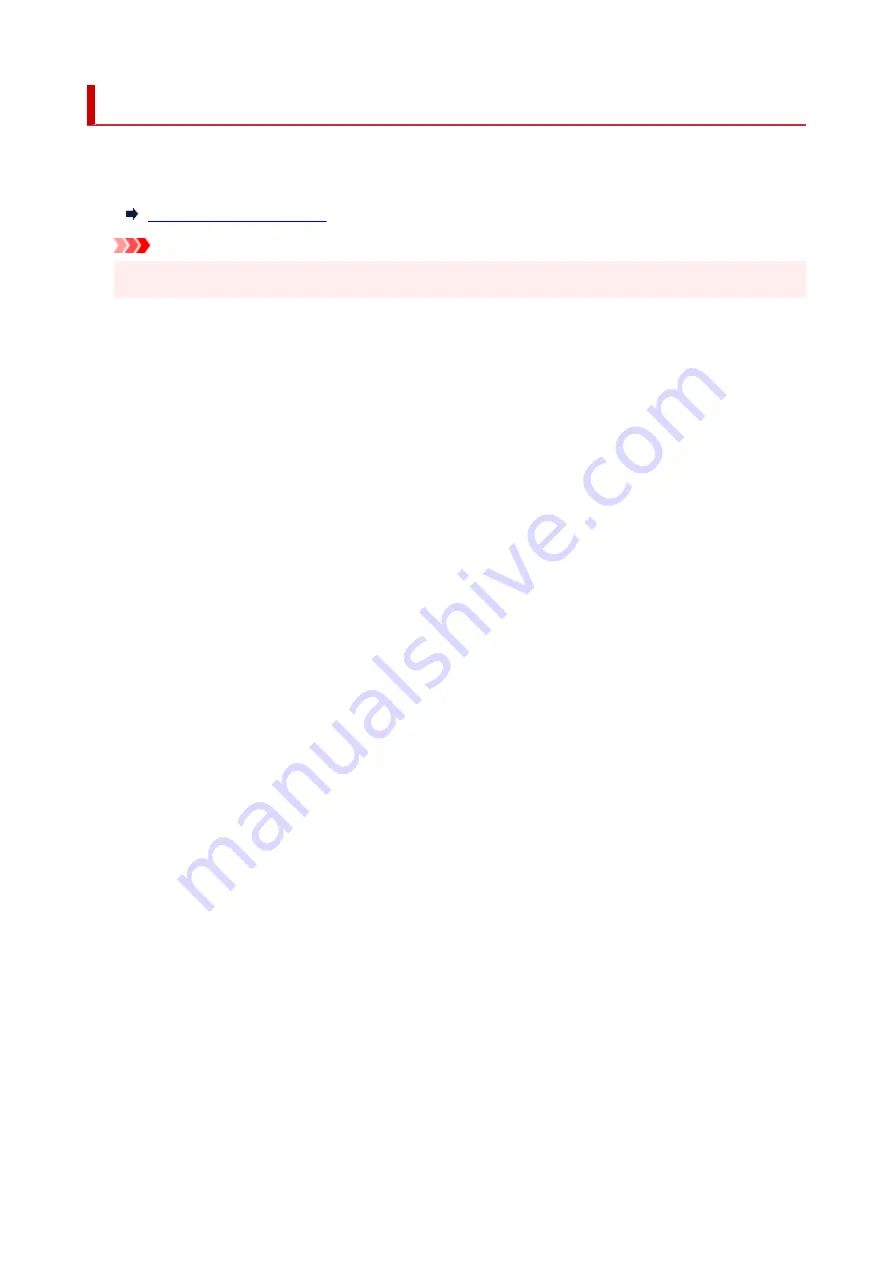
Other printer settings
•
Date/time settings
Sets the current date and time.
Important
• If a power failure occurs or you unplug the power cord, the date/time settings will be reset.
•
Date display format
Changes the display format of dates when printed.
•
Daylight saving time setting
Enables/disables the summer time setting. If you select
ON
, you can select additional sub-settings. This
setting may not be available depending on the country or region of purchase.
◦
Start date/time
Sets the date and time that summer time starts.
Month
: Specify the month.
Week
: Specify the week.
DOW
: Specify the day of the week.
The screen to set the shift time to start summer time will be displayed after specifying the items
above and selecting
OK
.
After specifying the shift time and selecting
OK
, you can specify the end date/time.
◦
End date/time
Sets the date and time that summer time ends.
Month
: Specify the month.
Week
: Specify the week.
DOW
: Specify the day of the week.
The screen to set the shift time to end summer time will be displayed after specifying the items
above and selecting
OK
.
Specify the shift time and select
OK
.
•
Sound control
Selects the volume.
◦
Keypad volume
Selects the beep volume when tapping the touch screen or the buttons on the operation panel.
◦
Alarm volume
Selects the alarm volume.
◦
Line monitor volume
186
Summary of Contents for Pixma TR7600 Series
Page 1: ...TR7600 series Online Manual English ...
Page 72: ... TR9530 series TS3300 series E3300 series 72 ...
Page 73: ...Handling Paper Originals Ink Tanks etc Loading Paper Loading Originals Replacing Ink Tanks 73 ...
Page 103: ...Replacing Ink Tanks Replacing Ink Tanks Checking Ink Status on the Touch Screen Ink Tips 103 ...
Page 114: ...Adjusting Print Head Position 114 ...
Page 132: ...Safety Safety Precautions Regulatory Information WEEE EU EEA 132 ...
Page 144: ...Main Components and Their Use Main Components Power Supply Using Touch Screen 144 ...
Page 145: ...Main Components Front View Rear View Inside View Operation Panel 145 ...
Page 148: ...S Platen Load an original here 148 ...
Page 161: ...161 ...
Page 174: ...For more on setting items on the operation panel Setting Items on Operation Panel 174 ...
Page 222: ...Card 2 17 x3 58 55x91mm Card 2 17 x3 58 Custom Size Others 222 ...
Page 283: ...Printing Using Canon Application Software Easy PhotoPrint Editor Guide 283 ...
Page 300: ...Note To set the applications to integrate with see Settings Dialog Box 300 ...
Page 313: ...ScanGear Scanner Driver Screens Basic Mode Tab Advanced Mode Tab 313 ...
Page 405: ...4 When a confirmation message is displayed click Yes 405 ...
Page 413: ...Receiving Faxes Receiving Faxes Changing Paper Settings Memory Reception 413 ...
Page 423: ...Other Useful Fax Functions Document Stored in Printer s Memory 423 ...
Page 453: ...Other Network Problems Checking Network Information Restoring to Factory Defaults 453 ...
Page 484: ...Scanning Problems Windows Scanning Problems 484 ...
Page 485: ...Scanning Problems Scanner Does Not Work ScanGear Scanner Driver Does Not Start 485 ...
Page 489: ...Problems Sending Faxes Cannot Send a Fax Errors Often Occur When Send a Fax 489 ...
Page 493: ...Problems Receiving Faxes Cannot Print a Fax Fax received Saved in memory Appears 493 ...
Page 495: ...Telephone Problems Cannot Dial Telephone Disconnects During a Call 495 ...
Page 509: ...Errors and Messages When Error Occurred Message Support Code Appears 509 ...
















































