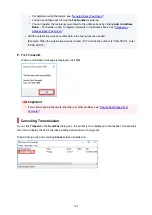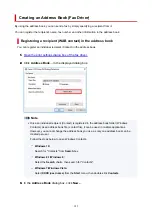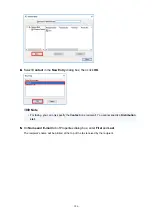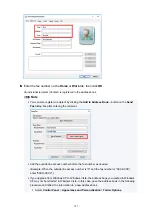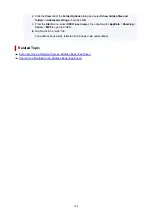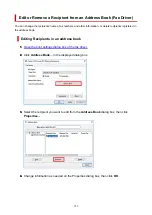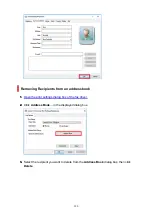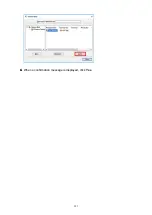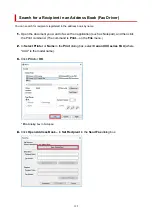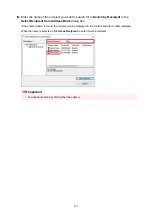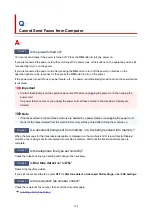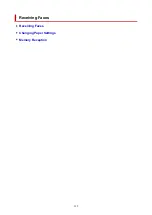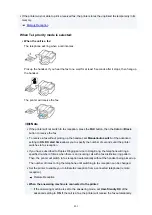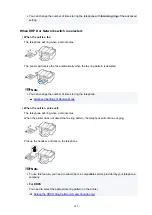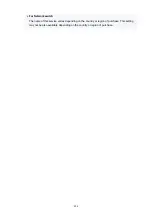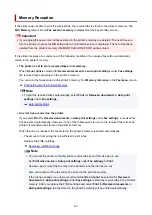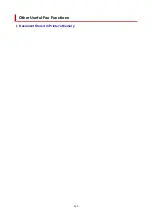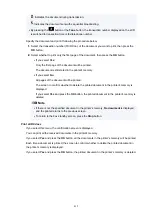General Notes (Fax Driver)
This fax driver is subject to the following restrictions.
Keep the following points in mind when using the fax driver.
• The fax driver may not work correctly when sending a Microsoft Excel 2002 document as a fax with the
•
Allow A4/Letter Paper Resizing
option checked in Microsoft Excel 2002. Follow the instructions below
to solve the problem:
1. Click
Options...
from the
Tools
menu.
2. Uncheck the
Allow A4/Letter Paper Resizing
option on the
International
tab.
• When using a network compatible printer, you cannot send faxes from multiple computers at the same
•
time. If you try to send a fax from a computer while a fax is being sent from another computer, a
message appears and your fax cannot be sent.
Make sure that a fax is not being sent from another computer.
• If you assign the fax driver to the Bluetooth port, you cannot send a fax from the computer.
• You can use the following characters for
Fax Number
:
•
Character
Explanation
0 - 9 * #
For use in telephone and fax numbers.
, p
To place a pause between numbers.
P
To place a pause at the end of a sequence of numbers.
T
Numbers after the T will be sent as a tone signal.
+ - ( ), space
To make the number easier to read. You cannot insert a space at the front of a number.
*You cannot use ".", "R", "M", or "E".
• You can enter the following number of characters in
Recipient Name
and
Fax Number
.
•
Recipient Name
: Up to 16 characters
Fax Number
: Up to 60 characters
* The number of characters you can enter differs in some regions.
• The fax driver does not work correctly if you uncheck the
Enable printer pooling
option on the
Ports
•
tab of the
Canon XXX series FAX Properties
dialog box (where "XXX" is the model name). Check that
the option is checked.
For details on how to open the
Canon XXX series FAX Properties
Dialog Box of the Fax Driver from the Fax/Printer Icon
398
Summary of Contents for PIXMA TR4720
Page 1: ...TR4700 series Online Manual English...
Page 73: ...TR9530 series TS3300 series E3300 series 73...
Page 75: ...Loading Paper Loading Plain Paper Loading Photo Paper Loading Envelopes 75...
Page 90: ...Note To scan the original at optimum quality load it on the platen 90...
Page 94: ...94...
Page 126: ...Safety Safety Precautions Regulatory Information WEEE EU EEA 126...
Page 148: ...148...
Page 152: ...Main Components Front View Rear View Inside View Operation Panel 152...
Page 155: ...S ON lamp Lights after flashing when the power is turned on 155...
Page 170: ...pqrs PQRS 7 tuv TUV 8 wxyz WXYZ 9 0 _ SP 2 Switch the input mode 2 SP indicates a space 170...
Page 238: ...Related Topic Changing the Printer Operation Mode 238...
Page 278: ...Printing Using Canon Application Software Easy PhotoPrint Editor Guide 278...
Page 292: ...Note To set the applications to integrate with see Settings Dialog Box 292...
Page 305: ...ScanGear Scanner Driver Screens Basic Mode Tab Advanced Mode Tab 305...
Page 380: ...7 Press the OK button 7 The LCD returns to the Fax standby screen 380...
Page 391: ...4 When a confirmation message is displayed click Yes 4 391...
Page 399: ...Receiving Faxes Receiving Faxes Changing Paper Settings Memory Reception 399...
Page 409: ...Other Useful Fax Functions Document Stored in Printer s Memory 409...
Page 421: ...Cannot Find Printer on Network Windows macOS Cannot Find Printer on Network 421...
Page 425: ...See below Manually Solved Network Troubles 425...
Page 430: ...Note This printer supports WPA WPA2 PSK WPA WPA2 Personal and WPA2 PSK WPA2 Personal 430...
Page 474: ...Scanning Problems Windows Scanning Problems 474...
Page 475: ...Scanning Problems Scanner Does Not Work ScanGear Scanner Driver Does Not Start 475...
Page 479: ...Problems Sending Faxes Cannot Send a Fax Errors Often Occur When Send a Fax 479...
Page 485: ...Telephone Problems Cannot Dial Telephone Disconnects During a Call 485...