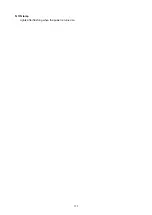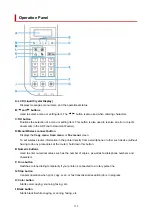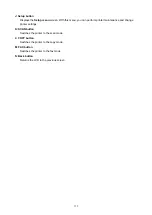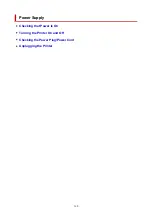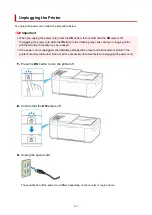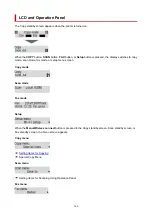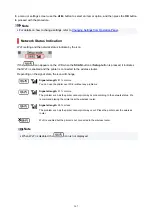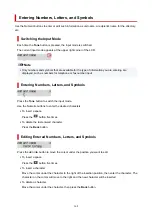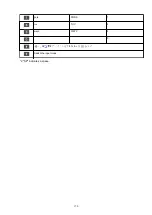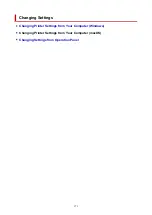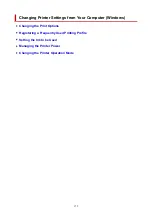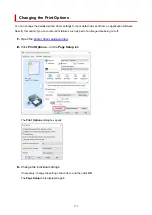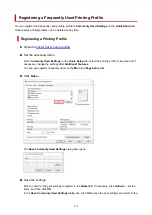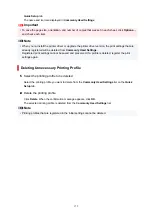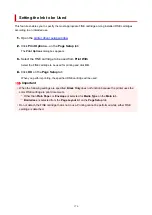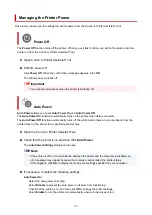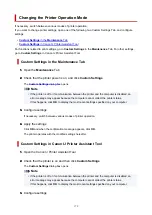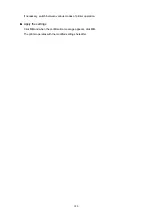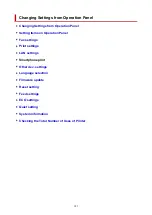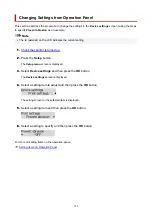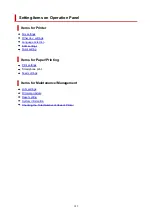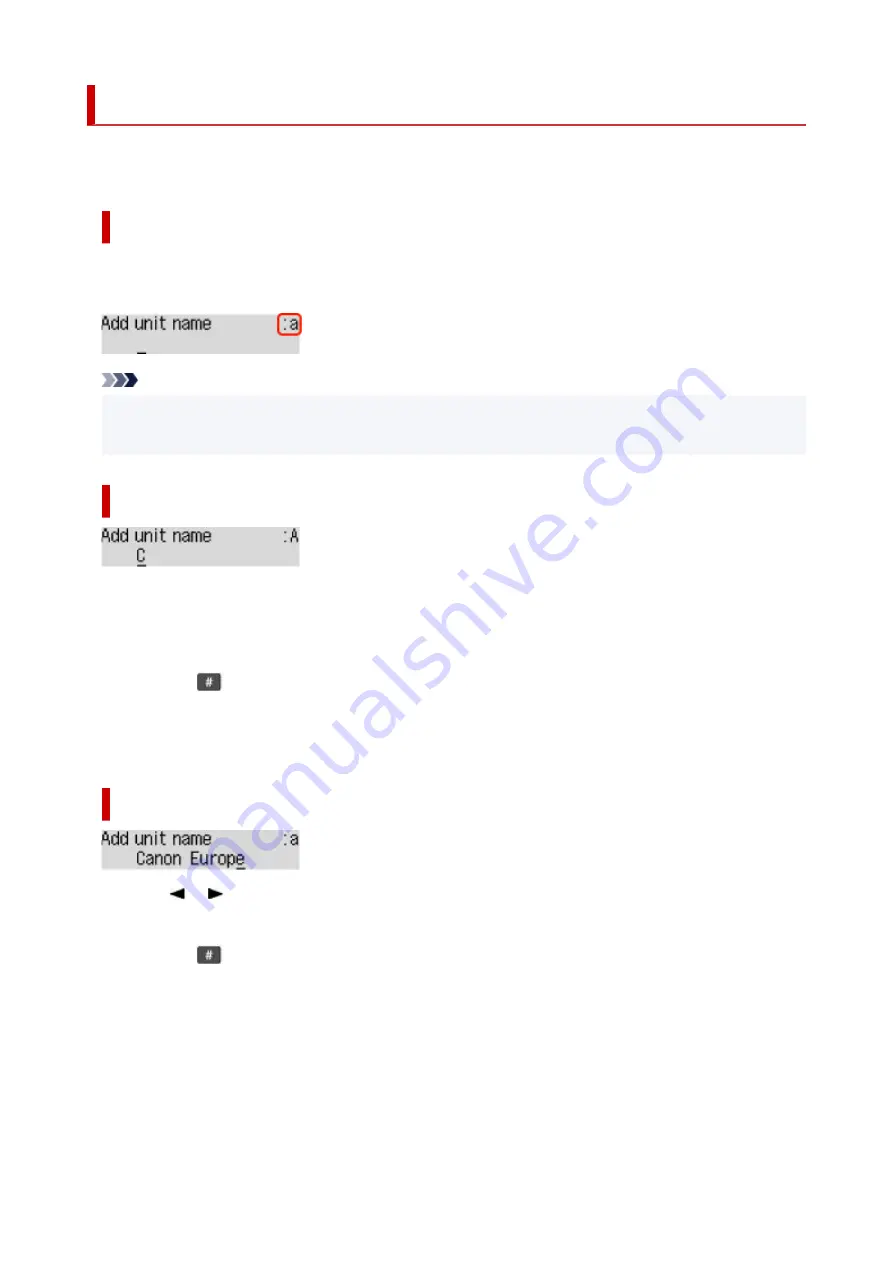
Entering Numbers, Letters, and Symbols
Use the Numeric buttons to enter or edit such information as unit name, a recipient's name for the directory,
etc.
Switching the Input Mode
Each time the
Tone
button is pressed, the input mode is switched.
The current input mode appears at the upper right corner of the LCD.
Note
• Only numbers and symbols that are available for the type of information you are entering are
•
displayed, such as numbers for telephone or fax number input.
Entering Numbers, Letters, and Symbols
Press the
Tone
button to switch the input mode.
Use the Numeric buttons to enter the desired characters.
• To insert a space
•
Press the
button five times.
• To delete the last entered character
•
Press the
Back
button.
Editing Entered Numbers, Letters, and Symbols
Press the or button to move the cursor under the position you want to edit.
• To insert a space
•
Press the
button five times.
• To insert a character
•
Move the cursor under the character to the right of the insertion position, then enter the character. The
character on the cursor will move to the right and the new character will be inserted.
• To delete a character
•
Move the cursor under the character, then press the
Back
button.
168
Summary of Contents for PIXMA TR4720
Page 1: ...TR4700 series Online Manual English...
Page 73: ...TR9530 series TS3300 series E3300 series 73...
Page 75: ...Loading Paper Loading Plain Paper Loading Photo Paper Loading Envelopes 75...
Page 90: ...Note To scan the original at optimum quality load it on the platen 90...
Page 94: ...94...
Page 126: ...Safety Safety Precautions Regulatory Information WEEE EU EEA 126...
Page 148: ...148...
Page 152: ...Main Components Front View Rear View Inside View Operation Panel 152...
Page 155: ...S ON lamp Lights after flashing when the power is turned on 155...
Page 170: ...pqrs PQRS 7 tuv TUV 8 wxyz WXYZ 9 0 _ SP 2 Switch the input mode 2 SP indicates a space 170...
Page 238: ...Related Topic Changing the Printer Operation Mode 238...
Page 278: ...Printing Using Canon Application Software Easy PhotoPrint Editor Guide 278...
Page 292: ...Note To set the applications to integrate with see Settings Dialog Box 292...
Page 305: ...ScanGear Scanner Driver Screens Basic Mode Tab Advanced Mode Tab 305...
Page 380: ...7 Press the OK button 7 The LCD returns to the Fax standby screen 380...
Page 391: ...4 When a confirmation message is displayed click Yes 4 391...
Page 399: ...Receiving Faxes Receiving Faxes Changing Paper Settings Memory Reception 399...
Page 409: ...Other Useful Fax Functions Document Stored in Printer s Memory 409...
Page 421: ...Cannot Find Printer on Network Windows macOS Cannot Find Printer on Network 421...
Page 425: ...See below Manually Solved Network Troubles 425...
Page 430: ...Note This printer supports WPA WPA2 PSK WPA WPA2 Personal and WPA2 PSK WPA2 Personal 430...
Page 474: ...Scanning Problems Windows Scanning Problems 474...
Page 475: ...Scanning Problems Scanner Does Not Work ScanGear Scanner Driver Does Not Start 475...
Page 479: ...Problems Sending Faxes Cannot Send a Fax Errors Often Occur When Send a Fax 479...
Page 485: ...Telephone Problems Cannot Dial Telephone Disconnects During a Call 485...