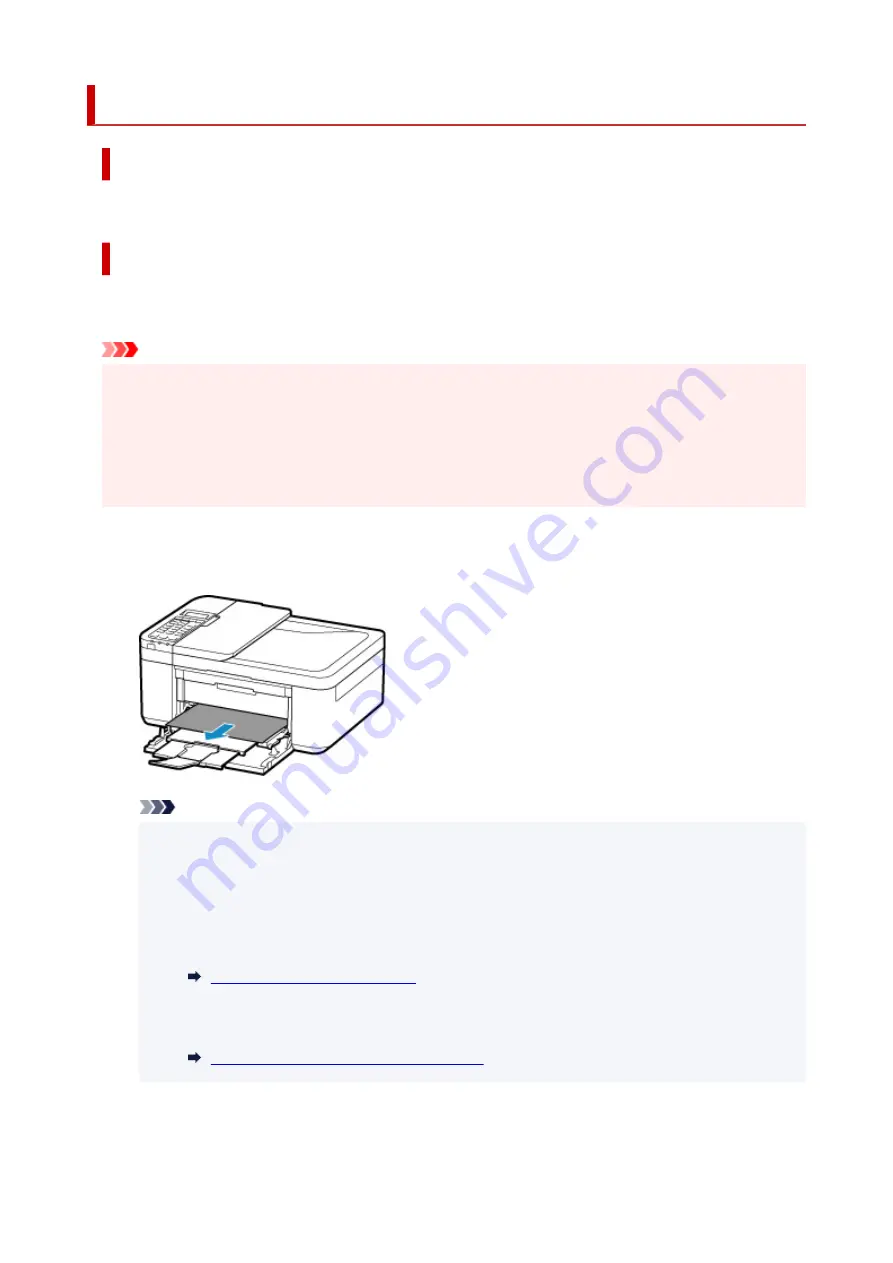
1300
Cause
Paper is jammed in the paper output slot.
What to Do
If you can see the jammed paper at the paper output slot, remove the paper following the procedure
below.
Important
• The printer cannot be turned off while it is sending or receiving a fax, or when the received fax or the
unsent fax is stored in the printer's memory.
Turn off the printer after making sure it has completed sending or receiving all the faxes. Do not
unplug when turning off the printer.
If you unplug the power cord, all the faxes stored in the printer's memory are deleted.
1.
Slowly pull out paper.
Hold the paper with both hands, and pull it out slowly so as not to tear it.
Note
• If you cannot pull out the paper, turn the printer back on without pulling forcibly. The paper may
be ejected automatically.
• If paper becomes jammed during printing and you need to turn off the printer to remove it, press
the
Stop
button to stop the printing before you turn off the printer.
• If the paper tears and you cannot remove the jammed paper from the paper output slot, remove
the paper from inside the printer.
Paper Is Jammed inside Printer
• If you cannot pull the paper out from the paper output slot or from inside the printer, try to pull
the paper out from the rear side of the printer.
Removing Jammed Paper from Rear Side
2.
Reload paper and press printer's
OK
button.
538
Summary of Contents for PIXMA TR4520
Page 1: ...TR4500 series Online Manual English...
Page 77: ...Note This setting item is not available depending on the printer you are using 8 Click Set 77...
Page 81: ...Loading Paper Loading Plain Paper Loading Photo Paper Loading Envelopes 81...
Page 103: ...103...
Page 135: ...Safety Safety Precautions Regulatory Information WEEE EU EEA 135...
Page 160: ...Main Components Front View Rear View Inside View Operation Panel 160...
Page 177: ...pqrs PQRS 7 tuv TUV 8 wxyz WXYZ 9 0 _ SP 2 Switch the input mode 2 SP indicates a space 177...
Page 205: ...3 Press the OK button after deleting all the numbers and the letters 205...
Page 231: ...Envelopes Envelope Envelope Greeting Cards Inkjet Greeting Card Others 231...
Page 242: ...Note Selecting Scaled changes the printable area of the document 242...
Page 260: ...In such cases take the appropriate action as described 260...
Page 295: ...Printing Using Canon Application Software Easy PhotoPrint Editor Guide 295...
Page 315: ...Note To set the applications to integrate with see Settings Dialog Box 315...
Page 328: ...ScanGear Scanner Driver Screens Basic Mode Tab Advanced Mode Tab 328...
Page 415: ...4 When a confirmation message is displayed click Yes 415...
Page 423: ...Receiving Faxes Receiving Faxes Changing Paper Settings Memory Reception 423...
Page 433: ...Other Useful Fax Functions Document Stored in Printer s Memory 433...
Page 469: ...Other Network Problems Checking Network Information Restoring to Factory Defaults 469...
Page 501: ...Scanning Problems Windows Scanning Problems 501...
Page 502: ...Scanning Problems Scanner Does Not Work ScanGear Scanner Driver Does Not Start 502...
Page 506: ...Problems Sending Faxes Cannot Send a Fax Errors Often Occur When Send a Fax 506...
Page 511: ...Problems Receiving Faxes Cannot Receive a Fax Cannot Print a Fax 511...
Page 515: ...Telephone Problems Cannot Dial Telephone Disconnects During a Call 515...
Page 530: ...Errors and Messages An Error Occurs Message Support Code Appears 530...






























