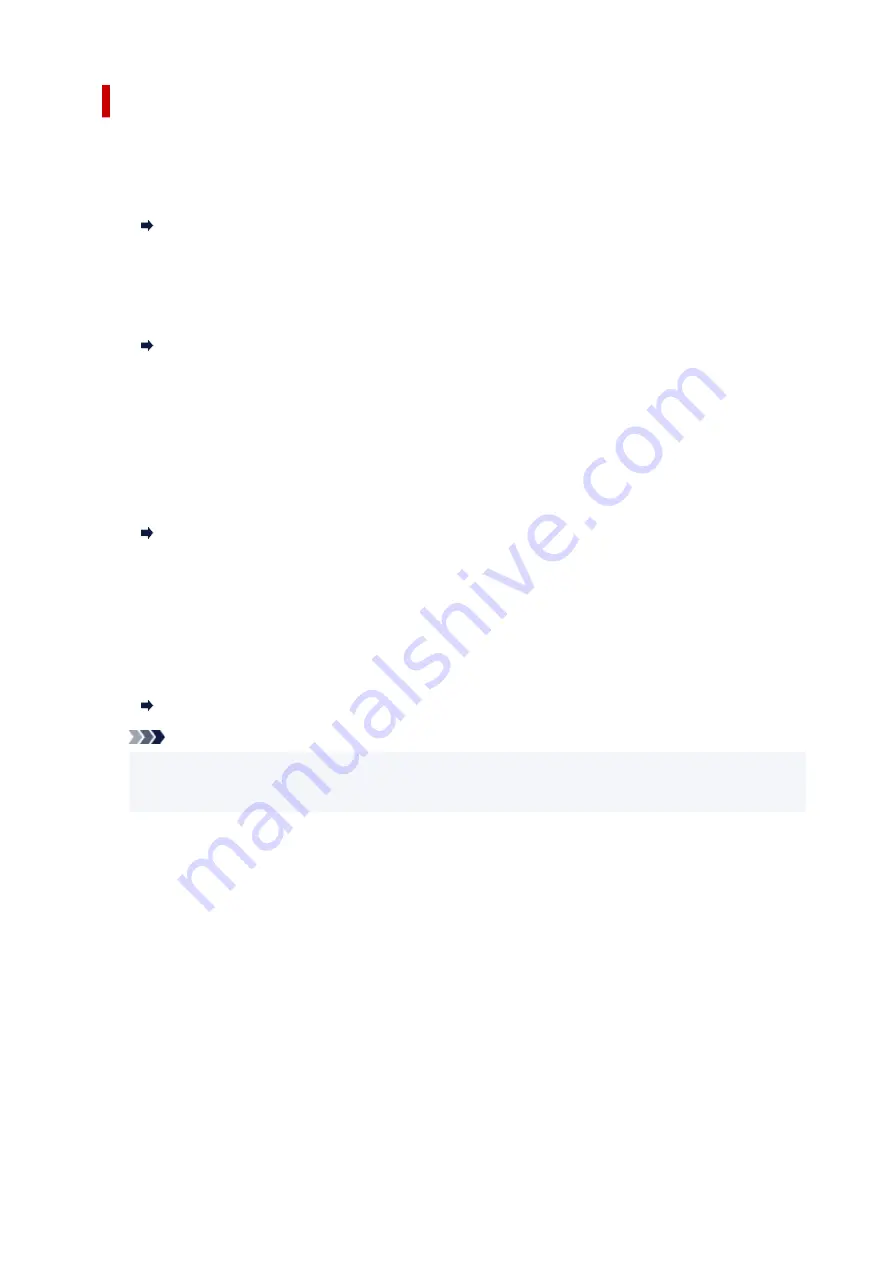
Security control
•
FAX no. re-entry
If you select
ON
, you can set the printer to send faxes after using the Numeric buttons to enter the
number twice. By using this setting, you can avoid the mistransmission of faxes.
Preventing Mistransmission of Faxes
•
Check RX FAX info
If you select
ON
, the printer checks whether the recipient's fax device information matches the dialed
number. If it matches the number, the printer starts to send faxes.
Preventing Mistransmission of Faxes
•
Hook setting
If you select
Enable
, you can use the on hook dial function.
•
FAX RX reject
If you select
ON
, the printer rejects the reception of faxes with no sender information or faxes from
specific senders.
Rejecting Fax Reception
•
Caller rejection
If you subscribe to the Caller ID service, the printer detects the sender's Caller ID. If the sender's ID
matches the condition specified in this setting, the printer rejects the phone call or fax reception from
the sender.
If you select
Subscribed
, you can specify the settings of rejection.
Using Caller ID Service to Reject Calls
Note
• This setting may not be supported depending on the country or region of purchase. Contact your
telephone company to confirm whether it provides this service.
195
Summary of Contents for PIXMA TR4520
Page 1: ...TR4500 series Online Manual English...
Page 77: ...Note This setting item is not available depending on the printer you are using 8 Click Set 77...
Page 81: ...Loading Paper Loading Plain Paper Loading Photo Paper Loading Envelopes 81...
Page 103: ...103...
Page 135: ...Safety Safety Precautions Regulatory Information WEEE EU EEA 135...
Page 160: ...Main Components Front View Rear View Inside View Operation Panel 160...
Page 177: ...pqrs PQRS 7 tuv TUV 8 wxyz WXYZ 9 0 _ SP 2 Switch the input mode 2 SP indicates a space 177...
Page 205: ...3 Press the OK button after deleting all the numbers and the letters 205...
Page 231: ...Envelopes Envelope Envelope Greeting Cards Inkjet Greeting Card Others 231...
Page 242: ...Note Selecting Scaled changes the printable area of the document 242...
Page 260: ...In such cases take the appropriate action as described 260...
Page 295: ...Printing Using Canon Application Software Easy PhotoPrint Editor Guide 295...
Page 315: ...Note To set the applications to integrate with see Settings Dialog Box 315...
Page 328: ...ScanGear Scanner Driver Screens Basic Mode Tab Advanced Mode Tab 328...
Page 415: ...4 When a confirmation message is displayed click Yes 415...
Page 423: ...Receiving Faxes Receiving Faxes Changing Paper Settings Memory Reception 423...
Page 433: ...Other Useful Fax Functions Document Stored in Printer s Memory 433...
Page 469: ...Other Network Problems Checking Network Information Restoring to Factory Defaults 469...
Page 501: ...Scanning Problems Windows Scanning Problems 501...
Page 502: ...Scanning Problems Scanner Does Not Work ScanGear Scanner Driver Does Not Start 502...
Page 506: ...Problems Sending Faxes Cannot Send a Fax Errors Often Occur When Send a Fax 506...
Page 511: ...Problems Receiving Faxes Cannot Receive a Fax Cannot Print a Fax 511...
Page 515: ...Telephone Problems Cannot Dial Telephone Disconnects During a Call 515...
Page 530: ...Errors and Messages An Error Occurs Message Support Code Appears 530...
















































