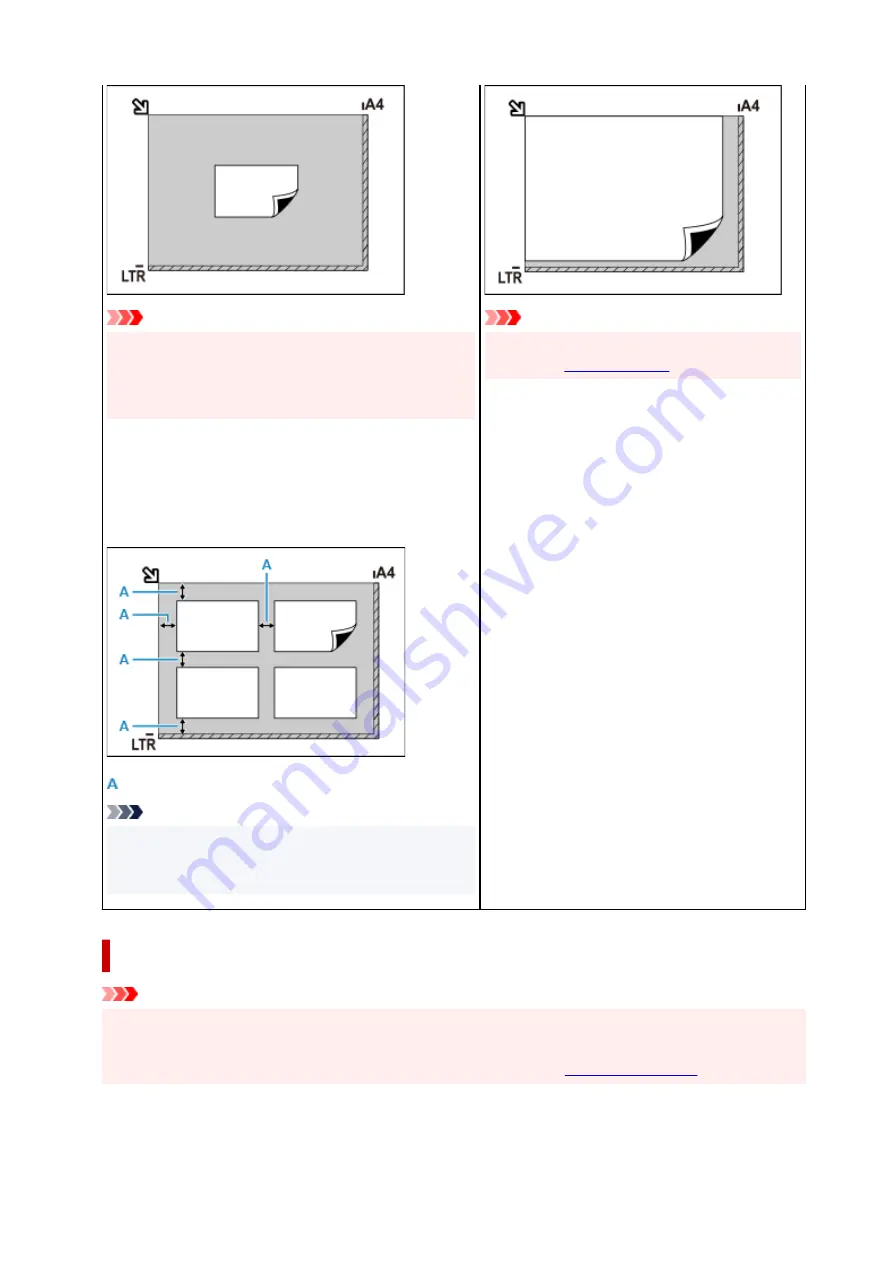
Important
• Large items (such as A4 size photos) that cannot be
placed away from the edges/arrow (alignment mark) of
the platen may be saved as PDF files. To save in a for-
mat other than PDF, scan by specifying the data format.
Multiple items:
Allow 0.4 inch (1 cm) or more space between the edges (di-
agonally striped area) of the platen and items, and between
items. Portions placed on the diagonally striped area cannot
be scanned.
: 0.4 inch (1 cm) or more
Note
• Place up to 12 items.
• Positions of slanted items (10 degrees or less) are cor-
rected automatically.
Important
• For the portions in which items cannot be scan-
.
Placing Documents (ADF (Auto Document Feeder))
Important
• Do not leave thick items on the platen when scanning from the ADF. May result in paper jam.
• Place and align documents of the same size when scanning two or more documents.
• For supported document sizes when scanning from the ADF, see
.
1.
Make sure any original has been removed from platen.
348
Summary of Contents for PIXMA TR4500 Series
Page 1: ...TR4500 series Online Manual English ...
Page 78: ...Note This setting item is not available depending on the printer you are using 8 Click Set 78 ...
Page 82: ...Loading Paper Loading Plain Paper Loading Photo Paper Loading Envelopes 82 ...
Page 104: ...104 ...
Page 136: ...Safety Safety Precautions Regulatory Information WEEE EU EEA 136 ...
Page 161: ...Main Components Front View Rear View Inside View Operation Panel 161 ...
Page 178: ...pqrs PQRS 7 tuv TUV 8 wxyz WXYZ 9 0 _ SP 2 Switch the input mode 2 SP indicates a space 178 ...
Page 206: ...3 Press the OK button after deleting all the numbers and the letters 206 ...
Page 232: ...Envelopes Envelope Envelope Greeting Cards Inkjet Greeting Card Others 232 ...
Page 243: ...Note Selecting Scaled changes the printable area of the document 243 ...
Page 261: ...In such cases take the appropriate action as described 261 ...
Page 296: ...Printing Using Canon Application Software Easy PhotoPrint Editor Guide 296 ...
Page 316: ...Note To set the applications to integrate with see Settings Dialog Box 316 ...
Page 329: ...ScanGear Scanner Driver Screens Basic Mode Tab Advanced Mode Tab 329 ...
Page 416: ...4 When a confirmation message is displayed click Yes 416 ...
Page 424: ...Receiving Faxes Receiving Faxes Changing Paper Settings Memory Reception 424 ...
Page 434: ...Other Useful Fax Functions Document Stored in Printer s Memory 434 ...
Page 470: ...Other Network Problems Checking Network Information Restoring to Factory Defaults 470 ...
Page 502: ...Scanning Problems Windows Scanning Problems 502 ...
Page 503: ...Scanning Problems Scanner Does Not Work ScanGear Scanner Driver Does Not Start 503 ...
Page 507: ...Problems Sending Faxes Cannot Send a Fax Errors Often Occur When Send a Fax 507 ...
Page 512: ...Problems Receiving Faxes Cannot Receive a Fax Cannot Print a Fax 512 ...
Page 516: ...Telephone Problems Cannot Dial Telephone Disconnects During a Call 516 ...
Page 531: ...Errors and Messages An Error Occurs Message Support Code Appears 531 ...






























