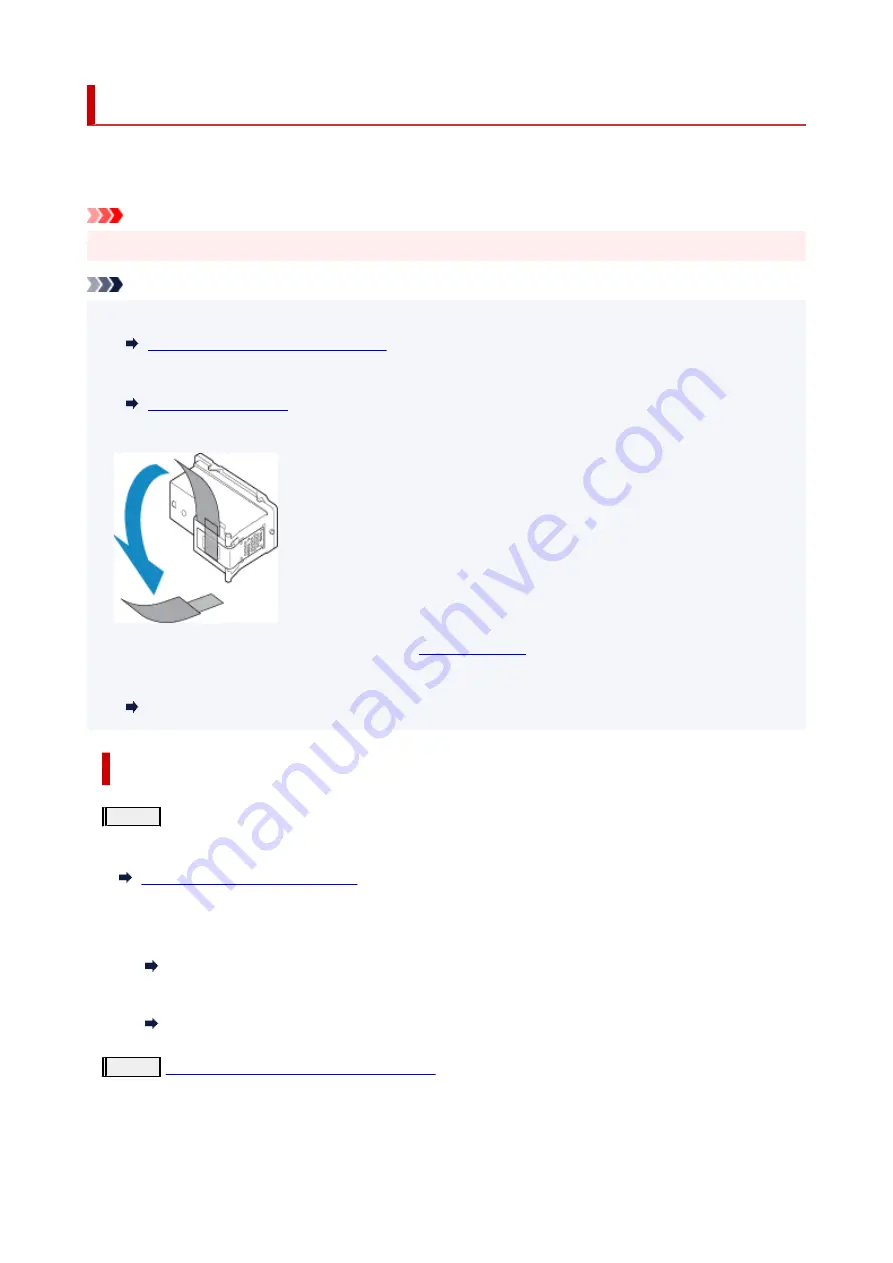
Maintenance Procedure
If print results are blurred, colors are not printed correctly, or print results are unsatisfactory (e.g. misaligned
printed ruled lines), perform the maintenance procedure below.
Important
• Do not rinse or wipe the FINE cartridge. This can cause trouble with the FINE cartridge.
Note
• Check if ink remains in the FINE cartridge.
Checking the Ink Status on the LCD
• Check if the FINE cartridge is installed correctly.
Also check if the protective tape on the bottom of the FINE cartridge is removed.
• If an error message appears on the LCD, see
.
• For Windows, increasing the print quality in the printer driver settings may improve the print result.
Changing the Print Quality and Correcting Image Data
When the Print Results Are Blurred or Uneven:
Step1
Print the nozzle check pattern.
From the printer
Printing the Nozzle Check Pattern
From the computer
• For Windows:
Printing a Nozzle Check Pattern
• For macOS:
Printing a Nozzle Check Pattern
Step2
Examine the nozzle check pattern
120
Summary of Contents for PIXMA TR4500 Series
Page 1: ...TR4500 series Online Manual English ...
Page 78: ...Note This setting item is not available depending on the printer you are using 8 Click Set 78 ...
Page 82: ...Loading Paper Loading Plain Paper Loading Photo Paper Loading Envelopes 82 ...
Page 104: ...104 ...
Page 136: ...Safety Safety Precautions Regulatory Information WEEE EU EEA 136 ...
Page 161: ...Main Components Front View Rear View Inside View Operation Panel 161 ...
Page 178: ...pqrs PQRS 7 tuv TUV 8 wxyz WXYZ 9 0 _ SP 2 Switch the input mode 2 SP indicates a space 178 ...
Page 206: ...3 Press the OK button after deleting all the numbers and the letters 206 ...
Page 232: ...Envelopes Envelope Envelope Greeting Cards Inkjet Greeting Card Others 232 ...
Page 243: ...Note Selecting Scaled changes the printable area of the document 243 ...
Page 261: ...In such cases take the appropriate action as described 261 ...
Page 296: ...Printing Using Canon Application Software Easy PhotoPrint Editor Guide 296 ...
Page 316: ...Note To set the applications to integrate with see Settings Dialog Box 316 ...
Page 329: ...ScanGear Scanner Driver Screens Basic Mode Tab Advanced Mode Tab 329 ...
Page 416: ...4 When a confirmation message is displayed click Yes 416 ...
Page 424: ...Receiving Faxes Receiving Faxes Changing Paper Settings Memory Reception 424 ...
Page 434: ...Other Useful Fax Functions Document Stored in Printer s Memory 434 ...
Page 470: ...Other Network Problems Checking Network Information Restoring to Factory Defaults 470 ...
Page 502: ...Scanning Problems Windows Scanning Problems 502 ...
Page 503: ...Scanning Problems Scanner Does Not Work ScanGear Scanner Driver Does Not Start 503 ...
Page 507: ...Problems Sending Faxes Cannot Send a Fax Errors Often Occur When Send a Fax 507 ...
Page 512: ...Problems Receiving Faxes Cannot Receive a Fax Cannot Print a Fax 512 ...
Page 516: ...Telephone Problems Cannot Dial Telephone Disconnects During a Call 516 ...
Page 531: ...Errors and Messages An Error Occurs Message Support Code Appears 531 ...






























