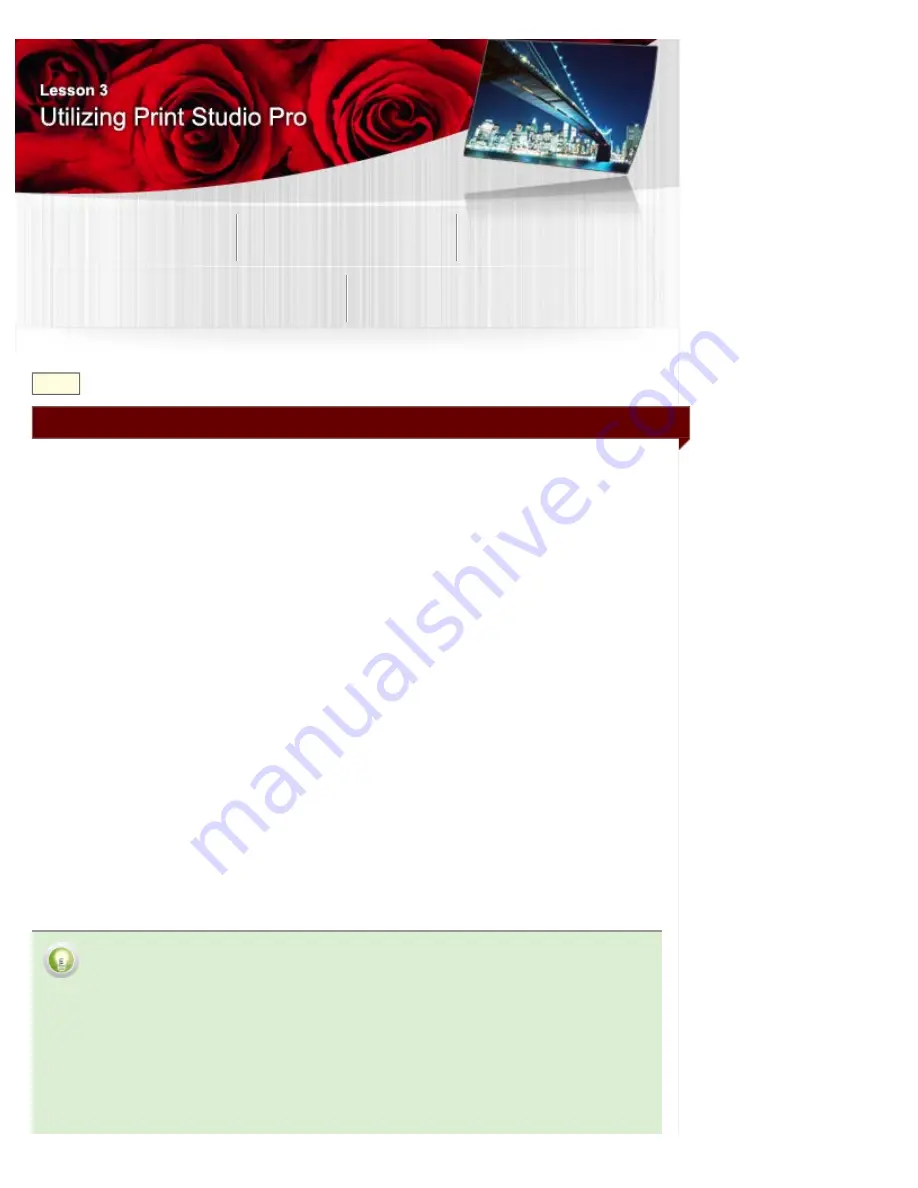
Utilizing Print Studio Pro
Techniques for Specific Objectives
B016
> Printing Using ICC Profiles
Printing Using ICC Profiles
In Print Studio Pro, you can print by specifying an ICC profile easily.
By using ICC profiles, you can utilize the printer's color space and print in a wider gamut. In addition, you
can obtain high quality print results since printing tailored to the paper to be used is performed.
You need to specify the ICC profile according to the paper to be used since an ICC profile is provided for
each type of paper; however, ICC profiles will be set automatically when using genuine Canon paper.
When using third party paper, you can download ICC profiles from the Canon website. Download and
install the ICC profile for the paper to be used, then specify it in Print Studio Pro.
Check the Canon website for the types of third party paper for which Canon provides ICC profiles.
When printing using ICC profiles, print results are affected by the selected rendering intent. Select a
rendering intent according to the objective.
Perceptual
: Prints by utilizing the color space that can be reproduced on the printer.
Select this when you want to print with an impression close to that on the monitor since the
characteristics of the data displayed on the monitor will be reflected correctly. See "
Impression Close to That on the Monitor
Relative Colorimetric
: Converts the image to the printer's color space in a way that the image's colors
that are within the color gamut of the printer are reproduced to the nearest level. Select this when you
want to print in colors that are close to the original image.
In addition, when using a Canon PRO/Pro series inkjet printer, you can obtain similar print results on any
model by printing with
Relative Colorimetric
selected. Select this when you want to print in color tones
close to those of the results printed on other Canon PRO/Pro series inkjet printers.
Color Management Using ICC Profiles
" for details on ICC profiles.
See
Print Studio Pro Guide
for details on the operation procedure.
Tip
About Color Management Module (CMM)
A color management module (CMM) is a component that converts colors of a device such as
a monitor or printer by using the device's profile.
To switch the color management module (CMM) in Print Studio Pro, select the color
management module (CMM) you want to use from
Color Matching Method
in the Settings
area (Color Management).
-
Color Matching Method
can be set only when
Use ICC Profile
is selected for
Color Mode
.
Select
Adobe CMM
when you want to print in the same color tones as when printing directly
Summary of Contents for PIXMA PRO-10
Page 55: ...MA 9368 V1 00 ...
Page 64: ...Page top ...
Page 70: ...Page top ...
Page 81: ...Page top ...
Page 96: ...Page top ...
Page 100: ......
Page 110: ...Page top ...
Page 136: ...MP 8370 V1 00 ...
Page 140: ...Back Next Page top Photo information printing Printing on various media types and paper sizes ...
Page 142: ...Back Next Page top ...
Page 159: ...Back Next Page top Printer for details on Color Management Tool Pro ...
Page 172: ...Back Next Page top See Print Studio Pro Guide for details on the operation procedure ...
Page 175: ......
Page 181: ...Back Next Page top ...
Page 188: ...Next Page top See Color Adjustment in Color Printing for details on color adjustment ...
Page 192: ......
Page 210: ...Page top ...
Page 216: ...Page top ...
Page 239: ...My Art View Page top ...
Page 243: ...Related Topic My Art View Page top ...
Page 251: ...Related Topic My Art View Page top ...
Page 263: ...You can swap images in items Inserting Adjusting Images Related Topic My Art View Page top ...
Page 278: ...Related Topic Correct View Page top ...
Page 287: ...retained Related Topic Calendar View Event View Page top ...
Page 347: ...Page top ...
Page 365: ...Page top ...
Page 374: ...Page top ...
Page 388: ...Page top ...
Page 392: ......
Page 397: ...Related Topic Printing Calendars Advanced Settings Dialog Calendar Page top ...
Page 411: ...Related Topic Registering People s Profiles Page top ...
Page 443: ......
Page 457: ...Correct Enhance Images Window Page top ...
Page 463: ...Special Image Filters Window Page top ...
Page 468: ...Page top ...
Page 513: ...Page top ...
Page 521: ...Page top ...
Page 529: ...Page top ...
Page 534: ...Note This printer supports WPA PSK WPA Personal and WPA2 PSK WPA2 Personal Page top ...
Page 555: ...MP 8477 V1 00 ...
Page 558: ...Page top ...
Page 568: ...Page top ...
Page 585: ...Page top ...
Page 591: ...Adjusting Color Balance Adjusting Brightness Adjusting Intensity Adjusting Contrast Page top ...
Page 597: ...documents Page top ...
Page 603: ...Page top ...
Page 618: ...unavailable Page top ...
Page 620: ...Page top ...
Page 629: ......
Page 636: ...Adjusting Brightness Adjusting Intensity Adjusting Contrast Page top ...
Page 641: ...the Page Setup dialog Page top ...
Page 661: ......
Page 671: ...settings repeatedly Registering Settings Page top ...
Page 686: ...Page top ...
Page 689: ......
Page 712: ...You cannot use a name Printer Default and Custom that are already registered Page top ...
Page 734: ...Page top ...
Page 737: ...SA 0166 V1 00 ...
Page 755: ...In Mac OS X v 10 5 8 Page top ...
Page 798: ......
Page 800: ......






























