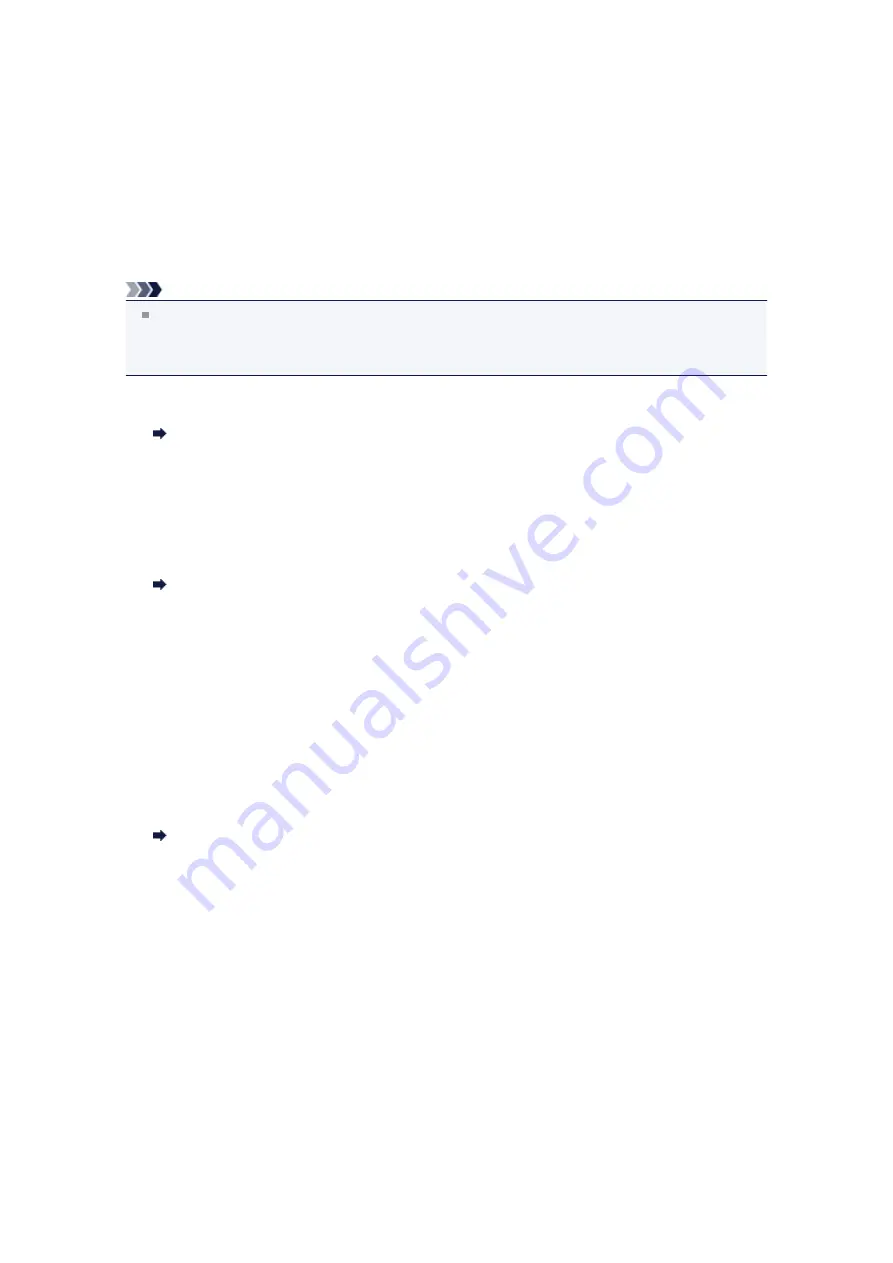
Printing with Bluetooth Compliant Devices other than a
Computer
The LCD of the printer allows you to perform settings for printing using Bluetooth compliant devices other
than a computer.
When you print with one of these devices, also refer to your device's instruction manual.
When printing from a computer, see
.
Note
Mobile phones, PDAs and digital cameras supporting OPP (Object Push Profile) or BIP (Basic
Imaging Profile) can print photos.
Depending on your device, you may not perform printing even if your device supports the profiles
above. For details of profiles, refer to your device's instruction manual.
1.
Make sure that the printer is turned on.
Confirming that the Power Is On
2.
Attach the Bluetooth unit.
For information about how to attach the Bluetooth unit, see
Attaching to and Removing from the
3.
Load paper.
Loading Paper
4.
Display the
Mobile phone print settings
(Graphic LCD)/
Mob. phone settings
(Text LCD) screen on the LCD and set the media type and the paper size.
For information about how to display the
Mobile phone print settings
(Graphic LCD)/
Mob. phone
settings
(Text LCD) screen, refer to Changing the Machine Settings on the LCD.
5.
Start printing from the Bluetooth compliant device.
When you select the device name, select the initial value of the printer "Canon XXX-1" (where "XXX" is
your printer's name).
If you are required to input the passkey, input the initial value "0000".
You can change the device name of the printer or passkey on the
Bluetooth settings
(Graphic LCD)/
Bluetooth settings
(Text LCD) screen on the LCD.
Summary of Contents for PIXMA MX922
Page 1: ...MX920 series Online Manual Printing Copying English ...
Page 3: ...Printing from a Computer Printing with Application Software that You are Using Printer Driver ...
Page 57: ...Adjusting Color Balance Adjusting Brightness Adjusting Intensity Adjusting Contrast ...
Page 112: ...About Disc Label Printing Copying the Label Side of Disc ...
Page 140: ...Handling Precautions Shipping the Bluetooth Unit ...
Page 163: ...Bluetooth Settings Setting Bluetooth Printing Bluetooth settings Screen ...






























