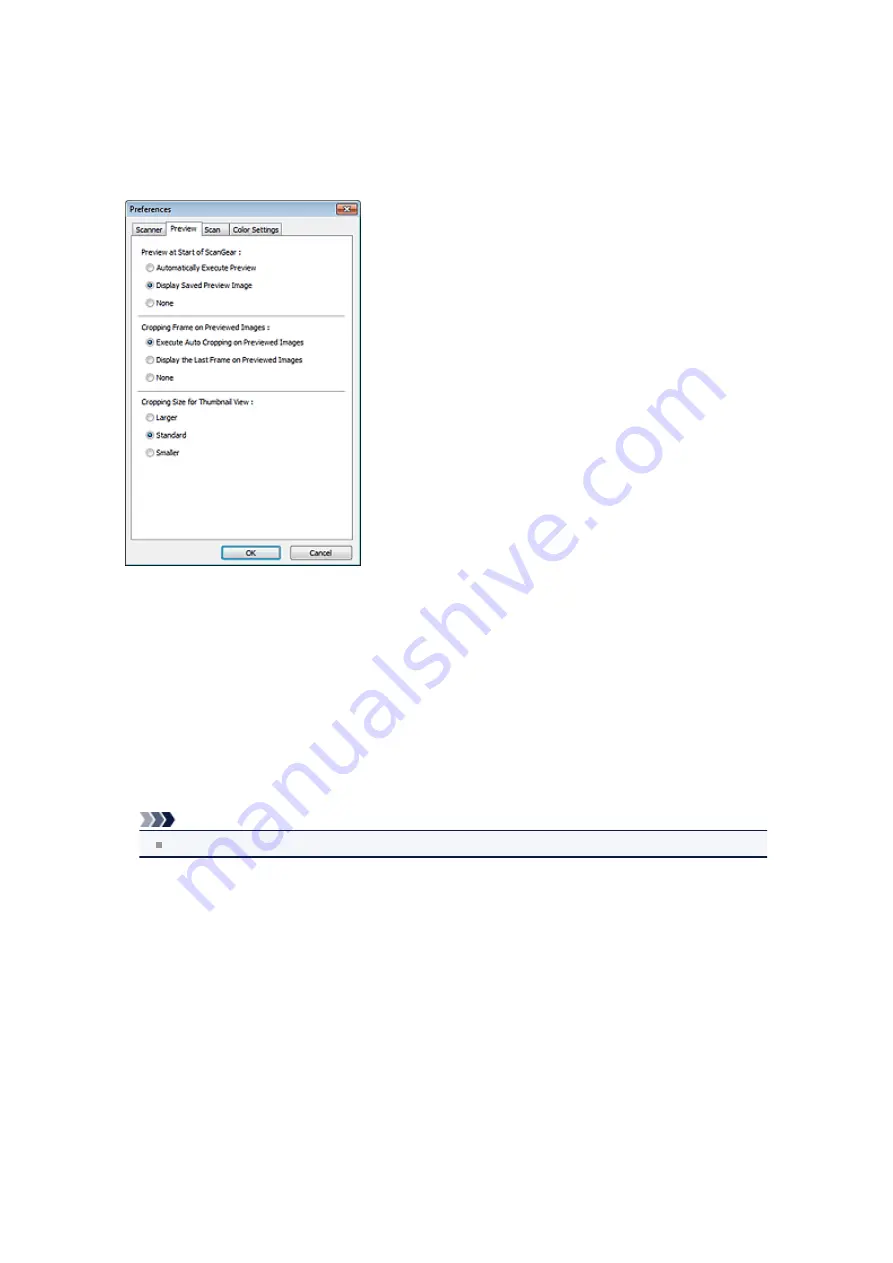
Preview Tab
On the
Preview
tab, you can specify the following settings.
•
Preview at Start of ScanGear
Select what to do with Preview when ScanGear (scanner driver) is started.
•
Automatically Execute Preview
ScanGear will automatically start previewing at startup.
•
Display Saved Preview Image
The previously previewed image will be displayed.
The Color Adjustment Button settings, the Toolbar settings, and the
Advanced Mode
tab settings
are also saved.
•
None
No preview image will be displayed at startup.
Note
Select
None
if you do not want to save the preview image.
•
Cropping Frame on Previewed Images
Select how to display cropping frames after previewing images.
•
Execute Auto Cropping on Previewed Images
The cropping frame (scan area) will automatically be displayed in the document size after
previewing.
•
Display the Last Frame on Previewed Images
A cropping frame of the same size as the last used cropping frame will be displayed after
previewing.
•
None
No cropping frame will be displayed after previewing.
•
Cropping Size for Thumbnail View
Select the cropping size for thumbnails of scanned documents.
•
Larger
Displays 105 % (in width and height) of the area displayed for the standard size.
Summary of Contents for PIXMA MX392
Page 1: ...MX390 series Online Manual Scanning English...
Page 26: ...Scanned images are saved according to the settings...
Page 59: ...You can restore the settings in the displayed screen to the default settings...
Page 78: ......
Page 83: ...Related Topic Basic Mode Tab...
Page 131: ...Reset all adjustments saturation color balance brightness contrast histogram and tone curve...
Page 138: ...Output by page Outputs the scanned documents in the correct page order...
Page 142: ......
Page 162: ......






























