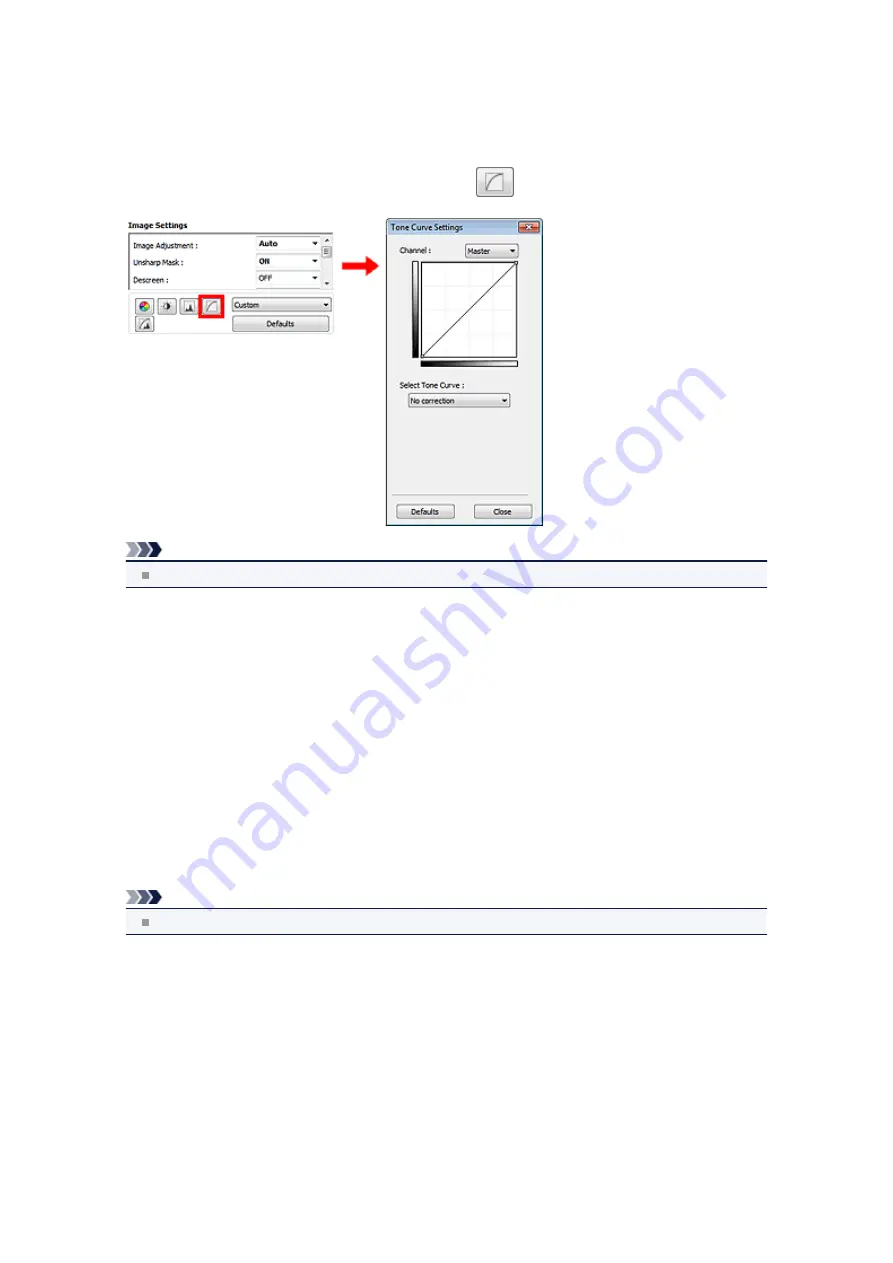
Adjusting Tone Curve
In ScanGear (scanner driver)'s
Advanced Mode
tab, click
(Tone Curve Settings).
Note
Click
Defaults
to reset all adjustments in the current window.
Channel
Each dot of an image is a mixture of Red, Green, and Blue in various proportions (gradation). These colors
can be adjusted individually as a "channel."
•
Master
Adjust the Red, Green, and Blue combined.
•
Red
Adjust the Red channel.
•
Green
Adjust the Green channel.
•
Blue
Adjust the Blue channel.
Note
Only
Grayscale
will be displayed in
Channel
when
Color Mode
is
Grayscale
.
Reading Tone Curves
With ScanGear, scanning images via a scanner is the input, and displaying to a monitor is the output.
"Tone Curve" shows the balance of tone input and output for each
Channel
.
Summary of Contents for PIXMA MX392
Page 1: ...MX390 series Online Manual Scanning English...
Page 26: ...Scanned images are saved according to the settings...
Page 59: ...You can restore the settings in the displayed screen to the default settings...
Page 78: ......
Page 83: ...Related Topic Basic Mode Tab...
Page 131: ...Reset all adjustments saturation color balance brightness contrast histogram and tone curve...
Page 138: ...Output by page Outputs the scanned documents in the correct page order...
Page 142: ......
Page 162: ......






























