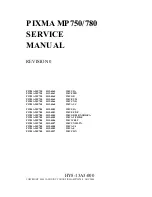PIXMA MP750/780
SERVICE
MANUAL
REVISION 0
PIXMA MP750
H12-4562
120V USA
PIXMA MP750
H12-4563
230V EMB
PIXMA MP750
H12-4564
230V GB
PIXMA MP750
H12-4565
230V EUM
PIXMA MP750
H12-4566
120V CND
PIXMA MP750
H12-4568
230V AUS
PIXMA MP780
H12-4582
120V USA
PIXMA MP780
H12-4583
230V EE/NE
PIXMA MP780
H12-4584
230V GB/ME/NORD/ZA
PIXMA MP780
H12-4585
230V AT/CH/DE
PIXMA MP780
H12-4586
230V WEST
PIXMA MP780
H12-4587
120V CND/LTN
PIXMA MP780
H12-4588
230V AUS
PIXMA MP780
H12-4589
230V AE
PIXMA MP780
H12-4597
230V CHN
HY8-13A3-000
COPYRIGHT 2004 CANON INC. CANON PIXMA MP750/780 NOV. 2004
Summary of Contents for PIXMA MP750
Page 6: ...Part 1 Maintenance ...
Page 45: ...1 39 3 3 7 Grease application Figure 1 25 Grease application1 1 9 10 2 3 4 2 8 ...
Page 95: ...1 89 Figure 1 46 System Data List 2 7 ...
Page 96: ...1 90 Figure 1 47 System Data List 3 7 ...
Page 97: ...1 91 Figure 1 48 System Data List 4 7 ...
Page 98: ...1 92 Figure 1 49 System Data List 5 7 ...
Page 99: ...1 93 Figure 1 50 System Data List 6 7 ...
Page 101: ...1 95 3 8 4 System Dump List MP780 only Figure 1 52 System Dump List 1 2 3 4 5 6 7 8 9 10 11 ...
Page 103: ...1 97 Figure 1 53 System Dump List 1 2 3 4 5 6 7 8 9 10 11 12 13 14 ...
Page 114: ...Part 2 Technical Reference ...
Page 126: ...Part 3 Appendix ...
Page 127: ...3 1 1 Wiring Diagram Figure 3 1 Wiring Diagram ...
Page 128: ...3 2 2 Circuit Diagram 2 1 NCU Circuit Diagram1 Figure 3 2 NCU Circuit Diagrm1 ...
Page 129: ...3 3 2 2 NCU Circuit Diagrm2 Figure 3 3 NCU Circuit Diagrm2 ...
Page 130: ...3 4 2 3 Relay Circuit Diagram Figure 3 4 Relay Circuit Diagrm ...
Page 135: ...PRINTED IN JAPAN IMPRIME AU JAPON CANON INC ...