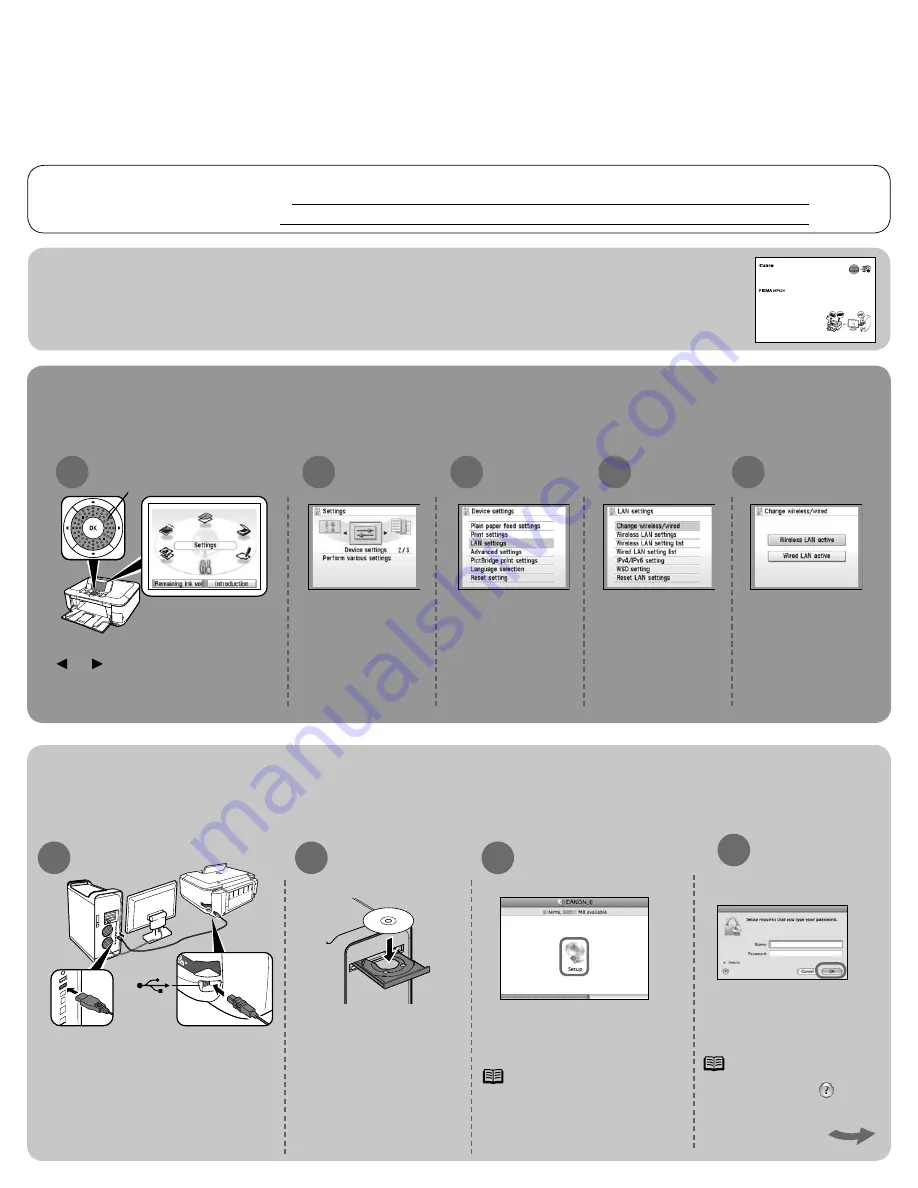
Hardware Setup
Follow setup instruction on pages 2-8 of the Getting Started Guide
Wireless LAN Setup
Before starting please locate and write down your access point settings:
Network Name (also called SSID):
Network password (if applicable):
1
3
4
5
2
Use the Easy-Scroll Wheel (A) or the
or button to select
Settings
,
then press the
OK
button .
Select
Device
settings
, then press
the
OK
button .
Select
LAN settings
,
then press the
OK
button .
Select
Change
wireless/wired
, then
press the
OK
button .
Select
Wireless LAN
active
, then press the
OK
button .
USB
2
3
1
Tur n on the computer, then
insert the
Setup CD-ROM
into
the CD-ROM drive.
Connect one end of the USB cable
to the computer and the other to the
machine.
Make sure the machine is turned on.
Double-click the
Setup
icon.
If the CD-ROM folder does
not open automatically,
double-click the
CANON_IJ
icon on the desktop.
4
Canon
(A)
Make sure to read this manual before using the machine. Please keep it in hand for future reference.
Getting Started
=Read Me First=
series
Photo All-In-One
3
1
2
For USB, Wired LAN and all Windows connections see Getting Started Guide.
PIXMA MP620
Macintosh Wireless Setup
Driver/Software Install
For information on setup when printing from multiple
computers, see the Getting Started Guide.
Enter your
Administrator
Name
and
Password
.
Click
OK
.
If you do not know your
administrator name or
password, click .
ame
k
continue




