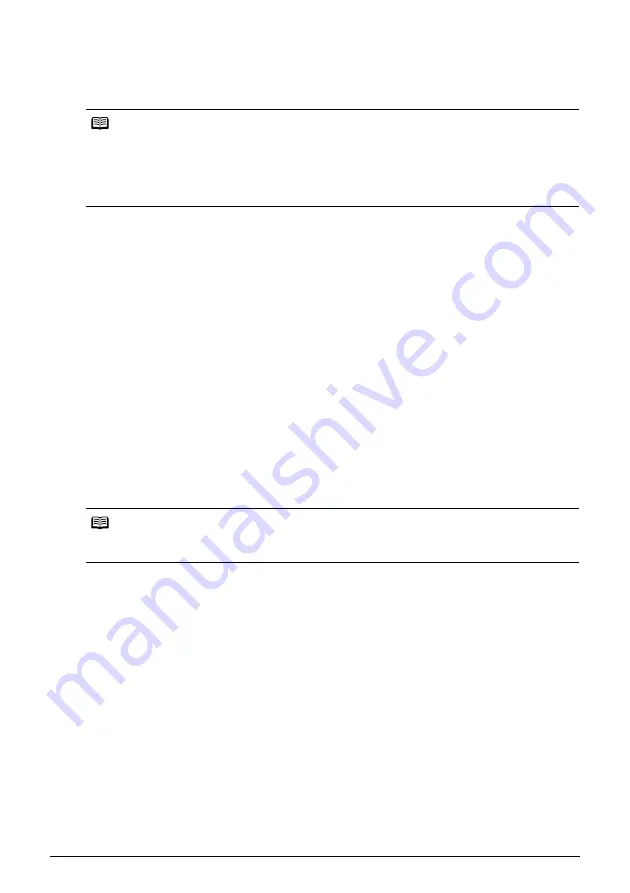
27
Printing from the Memory Card
Searching for Photos with the Shooting Date—Select date range
When there are many photos stored on the memory card, you can select photos to display or
print by specifying the shooting date with the search function.
1
Set the search method.
(1)
Press the Function button (
f2
/
Edit/menu
) on the screen displaying
Edit/menu
.
(2)
Select
Select date range
, and then press the
OK
button.
To set from
Search
on the
Specify print range
screen (
Layout print
,
Photo index print
,
and
Print all photos
)
(1)
Select
Search
and then press the
OK
button.
The
Search
screen is displayed.
2
Set the search method.
(1)
Select a search method, then press the
OK
button.
One date only
Sets the search date to one specific day.
Select date range
Specifies a range of dates to search.
(2)
Press the
OK
button.
The
Search
screen is displayed.
Note
You can use the search function to specify a date or date range from the
Select and print
,
Color balance print
in
Special photo print
, or
Sticker print
menus to display or print only
photos that match the dates you set.
If you have specified the number of copies to print for photos or pasted photos to specify the
layout before using the search function, the photos will be printed even if they are excluded by
the search.
Note
There may be a delay before the
Search
screen is displayed, depending on the number of photos
stored in the memory card.






























