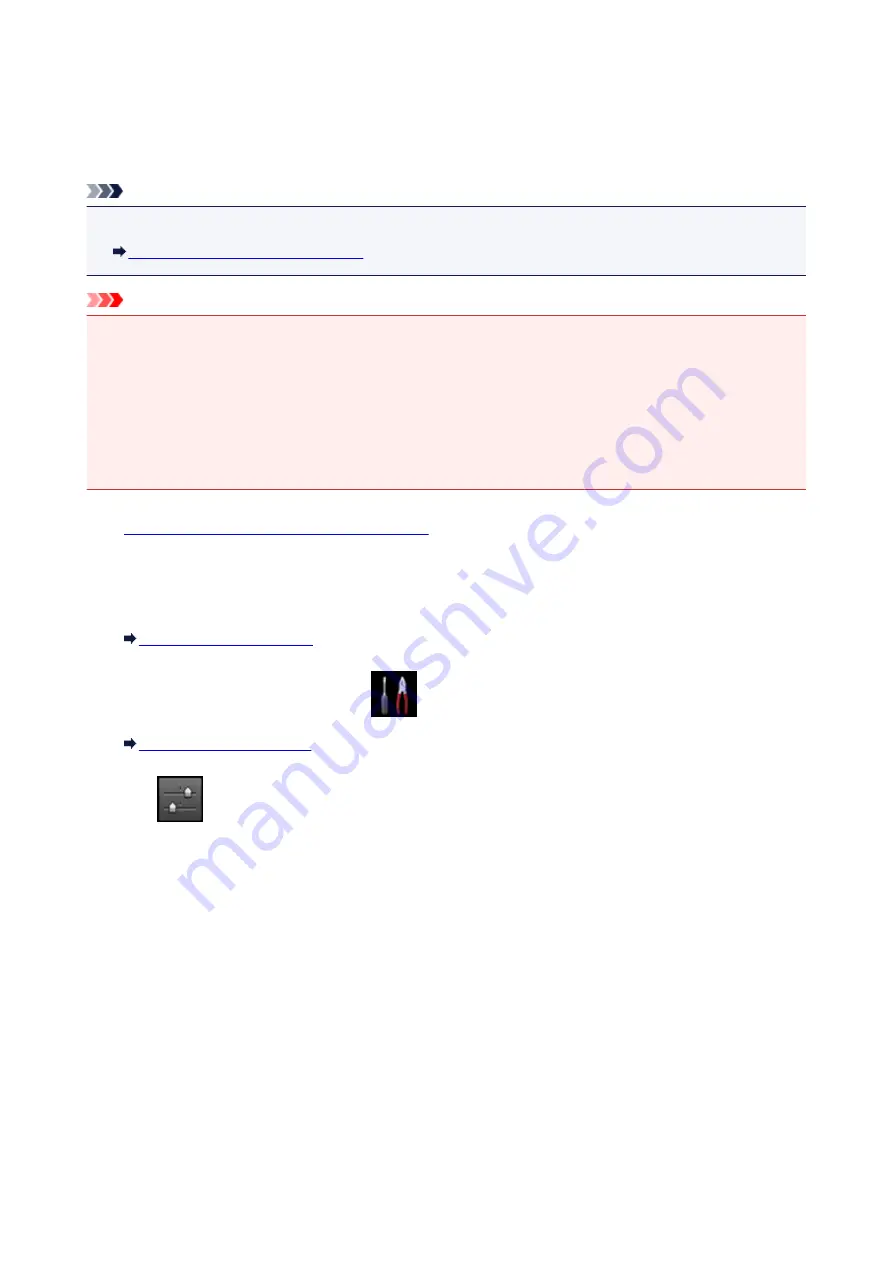
Setting Up the Card Slot as the Memory Card Drive of the
Computer
The card slot of the machine can also be used as the memory card drive of the computer.
Note
• When you use the machine over LAN, the card slot of the machine can be used as the network drive.
Using the Card Slot over a Network
Important
• When
Read/write attribute
in
Device user settings
under
Device settings
is set to
Writable from
USB PC
or
Writable from LAN PC
using the operation panel of the machine, you cannot print photos
on a memory card using the operation panel of the machine. After using the card slot as the memory
card drive of the computer, remove the memory card, then be sure to set
Read/write attribute
to
Not
writable from PC
. When you turned off the machine,
Writable from USB PC
or
Writable from LAN
PC
will be canceled and the setting is returned to
Not writable from PC
when you turn on the machine
next time.
1.
Make sure that the machine is turned on.
2. Make sure that the memory card is not set.
If the memory card is set, remove it from the card slot.
3. Flick the HOME screen, then tap
Setup
.
4. Tap
Device settings
.
5. Tap
Device user settings
.
6. Tap
Read/write attribute
.
7. Check the message that is displayed, then tap
OK
.
8. Tap a read/write attribute to specify the setting.
Writable from USB PC
The card slot is used as the memory card drive of a computer connected to the machine via USB.
Data can be written on the memory card from the computer.
Writable from LAN PC
The card slot is used as the memory card drive of a computer connected to the machine via a
network. Data can be written on the memory card from the computer.
288
Summary of Contents for PIXMA MG7500 Series
Page 90: ... 8 Display area The display changes based on the menu you select 90 ...
Page 126: ...Safety Guide Safety Precautions Regulatory and Safety Information 126 ...
Page 133: ...Main Components Front View Rear View Inside View Operation Panel 133 ...
Page 150: ...This opens another list of items Drag it in the same manner and tap a setting 150 ...
Page 175: ...175 ...
Page 181: ... D 0 25 inch 6 3 mm 181 ...
Page 204: ...Replacing an Ink Tank Replacing an Ink Tank Checking the Ink Status 204 ...
Page 258: ...Note The effects of the quiet mode may be less depending on the print quality settings 258 ...
Page 275: ...Language selection Changes the language for the messages and menus on the touch screen 275 ...
Page 290: ...Information about Network Connection Useful Information about Network Connection 290 ...
Page 337: ...5 Delete Deletes the selected IP address from the list 337 ...
Page 368: ...Checking the Ink Status with the Ink Lamps 368 ...
Page 375: ...375 ...
Page 403: ...Note Selecting Scaled changes the printable area of the document 403 ...
Page 445: ...Adjusting Brightness Adjusting Intensity Adjusting Contrast 445 ...
Page 542: ...Using the Slide Show Function Printing Photo While Viewing the Slide Show 542 ...
Page 566: ...PictBridge print settings 566 ...
Page 593: ...Scanning Scanning from a Computer Scanning from the Operation Panel of the Machine 593 ...
Page 676: ...Related Topic Scanning Items Larger than the Platen Image Stitch 676 ...
Page 697: ...697 ...
Page 720: ...Related Topic Scanning in Basic Mode 720 ...
Page 773: ...When scanning is completed the scanned image appears in the application 773 ...
Page 848: ...Disc Tray Does Not Feed Properly 848 ...
Page 851: ...Problems with Printing Quality Print Results Not Satisfactory Ink Is Not Ejected 851 ...
Page 958: ...1401 Cause The print head may be damaged Action Contact the service center 958 ...
Page 959: ...1403 Cause The print head may be damaged Action Contact the service center 959 ...
Page 960: ...1405 Cause The print head may be damaged Action Contact the service center 960 ...
Page 968: ...1660 Cause The ink tank is not installed Action Install the ink tank 968 ...
Page 1006: ...5B00 Cause Printer error has occurred Action Contact the service center 1006 ...
Page 1007: ...5B01 Cause Printer error has occurred Action Contact the service center 1007 ...
Page 1008: ...5B10 Cause Printer error has occurred Action Contact the service center 1008 ...
Page 1009: ...5B11 Cause Printer error has occurred Action Contact the service center 1009 ...






























