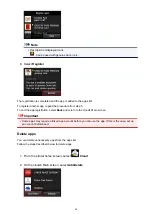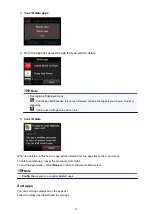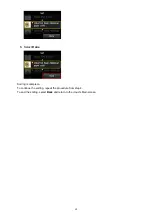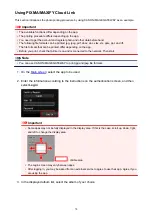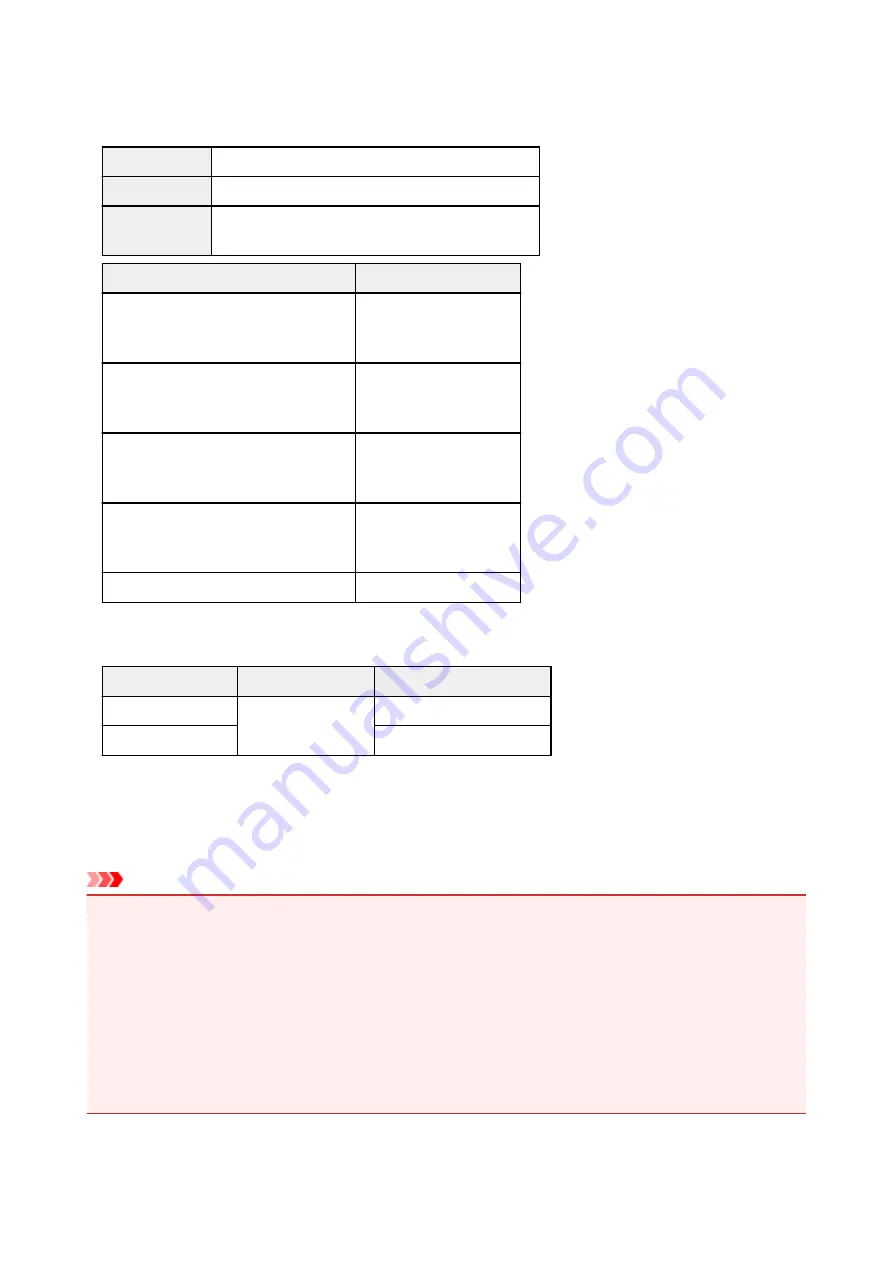
Requirements for Canon Inkjet Cloud Printing Center operation
Computer
CPU
x86 or x64 1.6 GHz or higher
RAM
2 GB or higher
Monitor display
Resolution 1024 x 768 pixels or higher
Number of display colors 24 bits (true-color) or higher
OS
Browser
Windows Vista SP1 or later
Internet Explorer 9
Mozilla Firefox
Google Chrome
Windows 7
Internet Explorer 9, 10, 11
Mozilla Firefox
Google Chrome
Windows 8
Internet Explorer 10, 11
Mozilla Firefox
Google Chrome
Windows 8.1
Internet Explorer 11
Mozilla Firefox
Google Chrome
Mac OS X v10.6-OS X Mavericks v10.10 Safari 5.1, 6, 7, 8
Smartphone or tablet
OS
Browser
Resolution
iOS 6.1 or later
OS standard browser
320 x 480 (HVGA) or higher
Android 2.3.3 or later
480 x 800 (HVGA) or higher
*Android3.x is not supported.
The operation requirements may change without prior notice. If this happens, you may no longer be able to
use this service from your computer, smartphone, or tablet.
Important
• On the browser you are using, enable JavaScript and cookies.
• If you use the zoom function or change the font size on your browser, the web pages may not display
correctly.
• If you use the translation function of Google Chrome, the web pages may not display correctly.
• The service does not support the use of its provided services through a proxy server outside of your
country.
• In an in-house network environment, the 5222 port must be released. For confirmation instructions,
contact the network administrator.
79
Summary of Contents for Pixma MG6821
Page 27: ...Using the Machine Printing Photos from a Computer Copying Originals Printing Photos 27...
Page 160: ...Loading Paper Loading Plain Paper Photo Paper Loading Envelopes 160...
Page 183: ...Replacing Ink Replacing Ink Checking Ink Status 183...
Page 189: ...When an ink tank is out of ink replace it immediately with a new one Ink Tips 189...
Page 226: ...Safety Safety Precautions Regulatory Information 226...
Page 231: ...Main Components and Their Use Main Components Power Supply Using the Operation Panel 231...
Page 232: ...Main Components Front View Rear View Inside View Operation Panel 232...
Page 256: ...Note The effects of the quiet mode may be less depending on the print quality settings 256...
Page 272: ...Language selection Changes the language for the messages and menus on the touch screen 272...
Page 283: ...Network Connection Network Connection Tips 283...
Page 331: ...5 Delete Deletes the selected IP address from the list 331...
Page 379: ...Printing Area Printing Area Other Sizes than Letter Legal Envelopes Letter Legal Envelopes 379...
Page 410: ...Note Selecting Scaled changes the printable area of the document 410...
Page 421: ...Related Topic Changing the Printer Operation Mode 421...
Page 443: ...Adjusting Color Balance Adjusting Brightness Adjusting Intensity Adjusting Contrast 443...
Page 449: ...Adjusting Intensity Adjusting Contrast 449...
Page 529: ...Printing Using Canon Application Software My Image Garden Guide Easy PhotoPrint Guide 529...
Page 707: ...707...
Page 725: ...725...
Page 764: ...Adjusting Cropping Frames ScanGear 764...
Page 792: ...Scanning starts then the scanned image appears in the application 792...
Page 799: ...Scanning Tips Resolution Data Formats Color Matching 799...
Page 837: ...If icon is displayed Go to check 4 Cannot Find Machine During Wireless LAN Setup Check 4 837...
Page 990: ...1660 Cause A ink tank is not installed What to Do Install the ink tank 990...