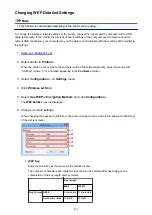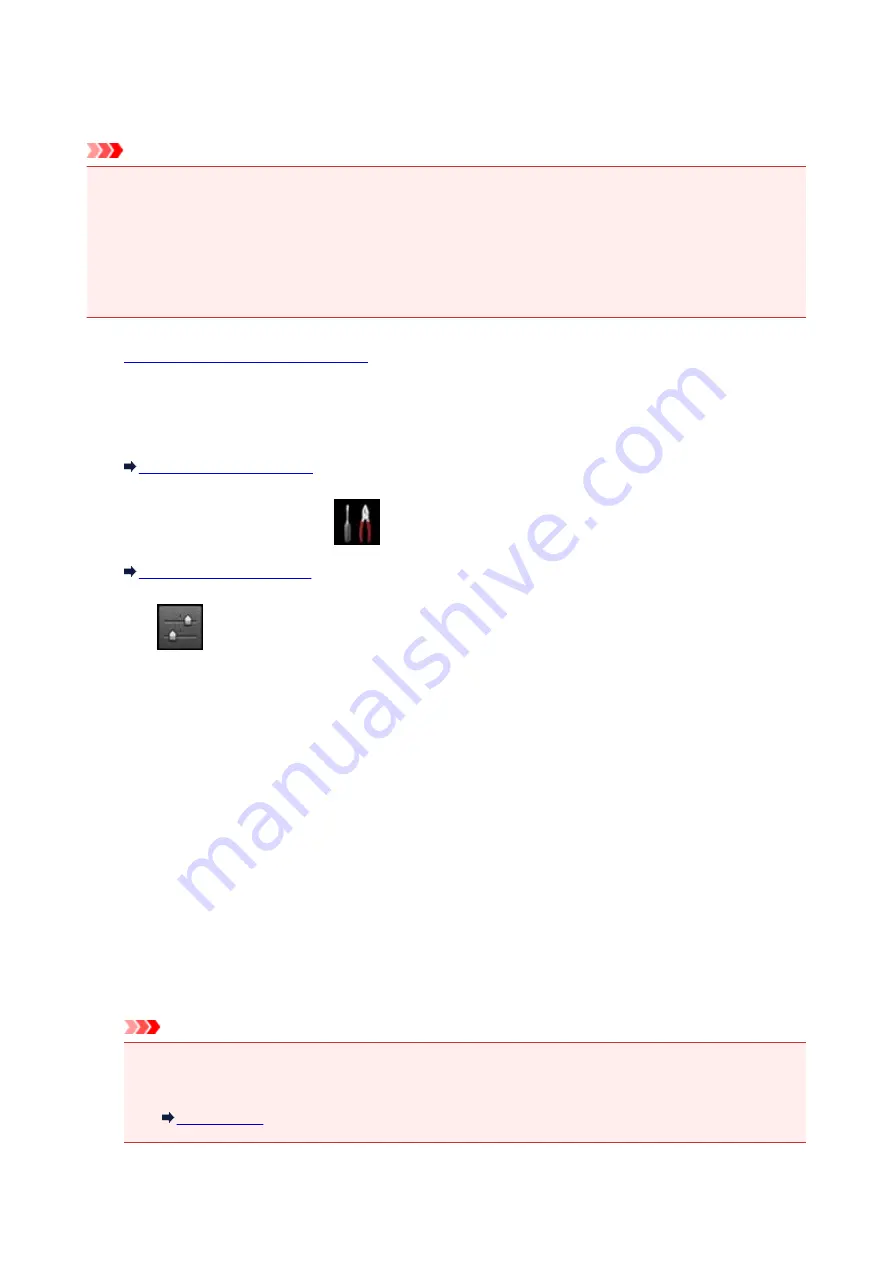
Setting Up Card Slot as Memory Card Drive of Computer
The card slot of the machine can also be used as the memory card drive of the computer.
Important
• When
Read/write attribute
in
Device user settings
under
Device settings
is set to
Writable from
USB PC
using the operation panel of the machine, you cannot print photos on a memory card using the
operation panel of the machine. After using the card slot as the memory card drive of the computer,
remove the memory card and be sure to set
Read/write attribute
to
Not writable from PC
. When you
turned off the machine,
Writable from USB PC
will be canceled and the setting is returned to
Not
writable from PC
when you turn on the machine next time.
1.
Make sure machine is turned on.
2. Make sure memory card is not set.
If the memory card is set, remove it from the card slot.
3. Flick HOME screen and tap
Setup
.
4. Tap
Device settings
.
5. Tap
Device user settings
.
6. Tap
Read/write attribute
.
7. Check message that is displayed and tap
OK
.
8. Tap read/write attribute to specify setting.
Writable from USB PC
The card slot is used as the memory card drive of a computer connected to the machine via USB.
Data can be written on the memory card from the computer.
Not writable from PC
The card slot is used only for reading. Be sure to select this mode when printing photos from a
memory card.
Important
• When
Writable from USB PC
is selected, the auto power off setting is inactive.
For more on the auto power off setting:
281
Summary of Contents for Pixma MG6821
Page 27: ...Using the Machine Printing Photos from a Computer Copying Originals Printing Photos 27...
Page 160: ...Loading Paper Loading Plain Paper Photo Paper Loading Envelopes 160...
Page 183: ...Replacing Ink Replacing Ink Checking Ink Status 183...
Page 189: ...When an ink tank is out of ink replace it immediately with a new one Ink Tips 189...
Page 226: ...Safety Safety Precautions Regulatory Information 226...
Page 231: ...Main Components and Their Use Main Components Power Supply Using the Operation Panel 231...
Page 232: ...Main Components Front View Rear View Inside View Operation Panel 232...
Page 256: ...Note The effects of the quiet mode may be less depending on the print quality settings 256...
Page 272: ...Language selection Changes the language for the messages and menus on the touch screen 272...
Page 283: ...Network Connection Network Connection Tips 283...
Page 331: ...5 Delete Deletes the selected IP address from the list 331...
Page 379: ...Printing Area Printing Area Other Sizes than Letter Legal Envelopes Letter Legal Envelopes 379...
Page 410: ...Note Selecting Scaled changes the printable area of the document 410...
Page 421: ...Related Topic Changing the Printer Operation Mode 421...
Page 443: ...Adjusting Color Balance Adjusting Brightness Adjusting Intensity Adjusting Contrast 443...
Page 449: ...Adjusting Intensity Adjusting Contrast 449...
Page 529: ...Printing Using Canon Application Software My Image Garden Guide Easy PhotoPrint Guide 529...
Page 707: ...707...
Page 725: ...725...
Page 764: ...Adjusting Cropping Frames ScanGear 764...
Page 792: ...Scanning starts then the scanned image appears in the application 792...
Page 799: ...Scanning Tips Resolution Data Formats Color Matching 799...
Page 837: ...If icon is displayed Go to check 4 Cannot Find Machine During Wireless LAN Setup Check 4 837...
Page 990: ...1660 Cause A ink tank is not installed What to Do Install the ink tank 990...