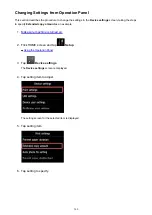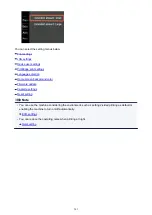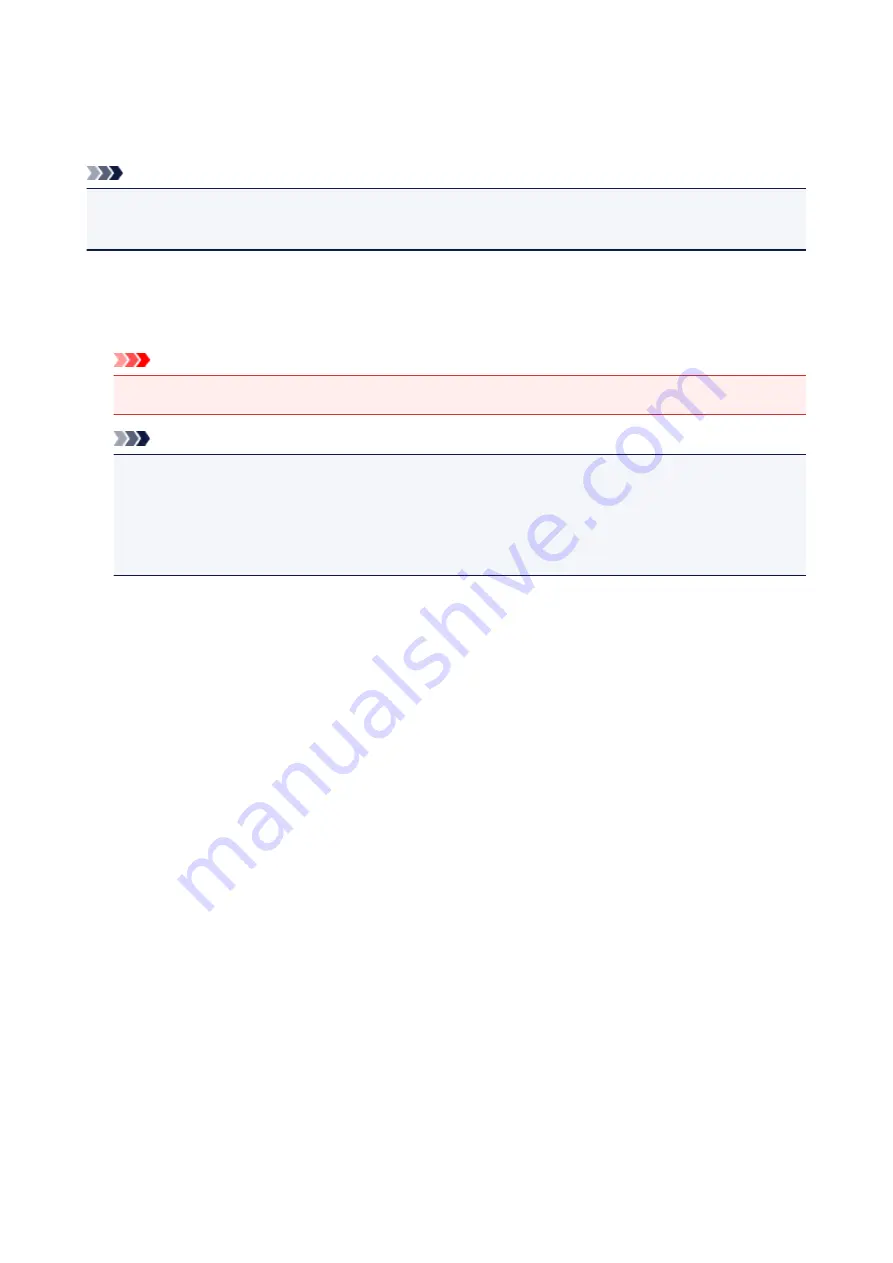
Firmware update
You can update the firmware of the machine, check the firmware version, or perform settings of a
notification screen, a DNS server and a proxy server.
Note
• Only
Check current version
is available when
Disable LAN
is selected for
Change LAN
in
LAN
settings
.
•
Install update
Performs the firmware update of the machine. If you select
Yes
, the firmware update starts. Follow the
on-screen instructions to perform update.
Important
• When you use this function, make sure the machine is connected to the Internet.
Note
• If the firmware update is not complete, check the following and take an appropriate action.
• Check the network settings such as a wireless router.
• If
Cannot connect to the server.
is displayed on the touch screen, tap
OK
and try again after
a while.
•
Check current version
You can check the current firmware version.
•
Update notification setting
When
Yes
is selected and the firmware update is available, the screen to inform you of the firmware
update is displayed on the touch screen.
•
DNS server setup
Performs settings for a DNS server. Select
Auto setup
or
Manual setup
. If you select
Manual setup
,
follow the display on the touch screen to perform settings.
•
Proxy server setup
Performs settings for a proxy server. Follow the display on the touch screen to perform settings.
274
Summary of Contents for Pixma MG6821
Page 27: ...Using the Machine Printing Photos from a Computer Copying Originals Printing Photos 27...
Page 160: ...Loading Paper Loading Plain Paper Photo Paper Loading Envelopes 160...
Page 183: ...Replacing Ink Replacing Ink Checking Ink Status 183...
Page 189: ...When an ink tank is out of ink replace it immediately with a new one Ink Tips 189...
Page 226: ...Safety Safety Precautions Regulatory Information 226...
Page 231: ...Main Components and Their Use Main Components Power Supply Using the Operation Panel 231...
Page 232: ...Main Components Front View Rear View Inside View Operation Panel 232...
Page 256: ...Note The effects of the quiet mode may be less depending on the print quality settings 256...
Page 272: ...Language selection Changes the language for the messages and menus on the touch screen 272...
Page 283: ...Network Connection Network Connection Tips 283...
Page 331: ...5 Delete Deletes the selected IP address from the list 331...
Page 379: ...Printing Area Printing Area Other Sizes than Letter Legal Envelopes Letter Legal Envelopes 379...
Page 410: ...Note Selecting Scaled changes the printable area of the document 410...
Page 421: ...Related Topic Changing the Printer Operation Mode 421...
Page 443: ...Adjusting Color Balance Adjusting Brightness Adjusting Intensity Adjusting Contrast 443...
Page 449: ...Adjusting Intensity Adjusting Contrast 449...
Page 529: ...Printing Using Canon Application Software My Image Garden Guide Easy PhotoPrint Guide 529...
Page 707: ...707...
Page 725: ...725...
Page 764: ...Adjusting Cropping Frames ScanGear 764...
Page 792: ...Scanning starts then the scanned image appears in the application 792...
Page 799: ...Scanning Tips Resolution Data Formats Color Matching 799...
Page 837: ...If icon is displayed Go to check 4 Cannot Find Machine During Wireless LAN Setup Check 4 837...
Page 990: ...1660 Cause A ink tank is not installed What to Do Install the ink tank 990...