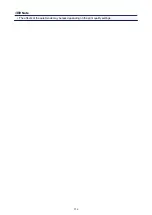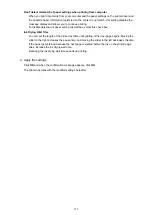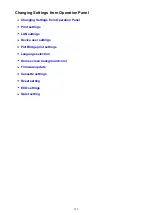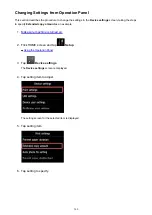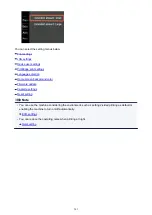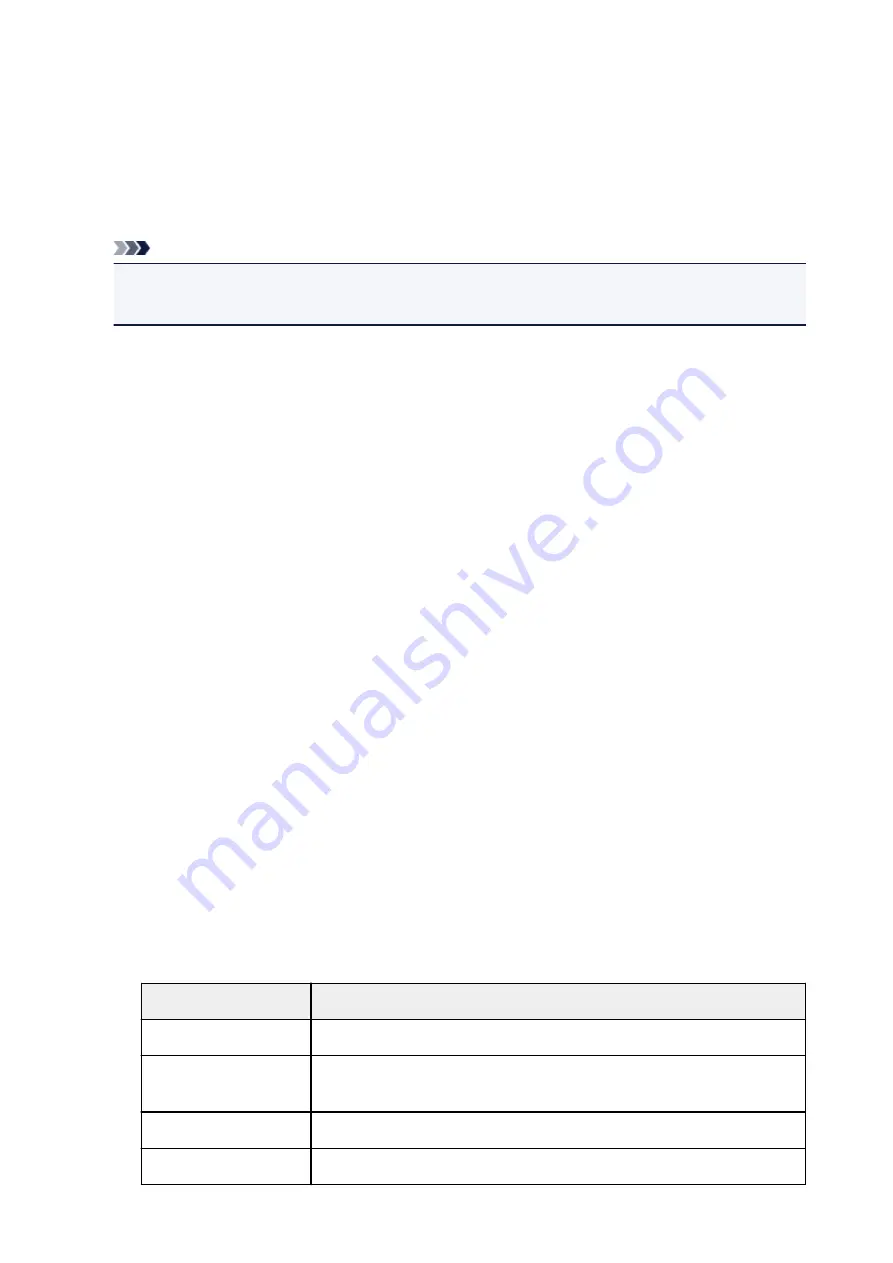
LAN settings
•
Change LAN
Enables/disables either wireless LAN or direct connection.
•
Wireless LAN setup
Selects the setup method for wireless LAN connection.
Note
• You can also enter this setting menu by selecting
LAN settings
on the HOME screen. In this case,
enable wireless LAN.
◦
Cableless setup
Select if you specify the settings of the access point information to the machine directly from a
device (such as a smartphone) without operating the wireless router. Follow the on-screen
instructions of the connecting device for the setup procedure.
◦
Standard setup
Select when you perform settings for wireless LAN manually using the operation panel of the
machine.
◦
WPS (Push button method)
Select when you perform settings for wireless LAN using a wireless router supporting a Wi-Fi
Protected Setup (WPS) push button method. Follow the on-screen instructions during setup.
◦
Other setup
■
Advanced setup
Select when you perform settings for wireless LAN manually. You can specify multiple WEP
keys.
■
WPS (PIN code method)
Select when you perform settings for wireless LAN using a wireless router supporting a Wi-Fi
Protected Setup (WPS) PIN code method. Follow the on-screen instructions during setup.
•
Confirm LAN settings
The list of wireless LAN settings or the direct connection of this machine is displayed on the touch
screen. Selecting
Print LAN details
allows you to print the list.
◦
WLAN setting list
The list of wireless LAN settings of this machine is displayed on the touch screen.
The following setting items are displayed.
Items
Setting
Connection
Active/Inactive
SSID
XXXXXXXXXXXXXXXX
XXXXXXXXXXXXXXXX (up to 32 characters)
Communication mode
Infrastructure
Channel
XX (up to 2 digits)
263
Summary of Contents for Pixma MG6821
Page 27: ...Using the Machine Printing Photos from a Computer Copying Originals Printing Photos 27...
Page 160: ...Loading Paper Loading Plain Paper Photo Paper Loading Envelopes 160...
Page 183: ...Replacing Ink Replacing Ink Checking Ink Status 183...
Page 189: ...When an ink tank is out of ink replace it immediately with a new one Ink Tips 189...
Page 226: ...Safety Safety Precautions Regulatory Information 226...
Page 231: ...Main Components and Their Use Main Components Power Supply Using the Operation Panel 231...
Page 232: ...Main Components Front View Rear View Inside View Operation Panel 232...
Page 256: ...Note The effects of the quiet mode may be less depending on the print quality settings 256...
Page 272: ...Language selection Changes the language for the messages and menus on the touch screen 272...
Page 283: ...Network Connection Network Connection Tips 283...
Page 331: ...5 Delete Deletes the selected IP address from the list 331...
Page 379: ...Printing Area Printing Area Other Sizes than Letter Legal Envelopes Letter Legal Envelopes 379...
Page 410: ...Note Selecting Scaled changes the printable area of the document 410...
Page 421: ...Related Topic Changing the Printer Operation Mode 421...
Page 443: ...Adjusting Color Balance Adjusting Brightness Adjusting Intensity Adjusting Contrast 443...
Page 449: ...Adjusting Intensity Adjusting Contrast 449...
Page 529: ...Printing Using Canon Application Software My Image Garden Guide Easy PhotoPrint Guide 529...
Page 707: ...707...
Page 725: ...725...
Page 764: ...Adjusting Cropping Frames ScanGear 764...
Page 792: ...Scanning starts then the scanned image appears in the application 792...
Page 799: ...Scanning Tips Resolution Data Formats Color Matching 799...
Page 837: ...If icon is displayed Go to check 4 Cannot Find Machine During Wireless LAN Setup Check 4 837...
Page 990: ...1660 Cause A ink tank is not installed What to Do Install the ink tank 990...