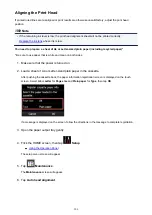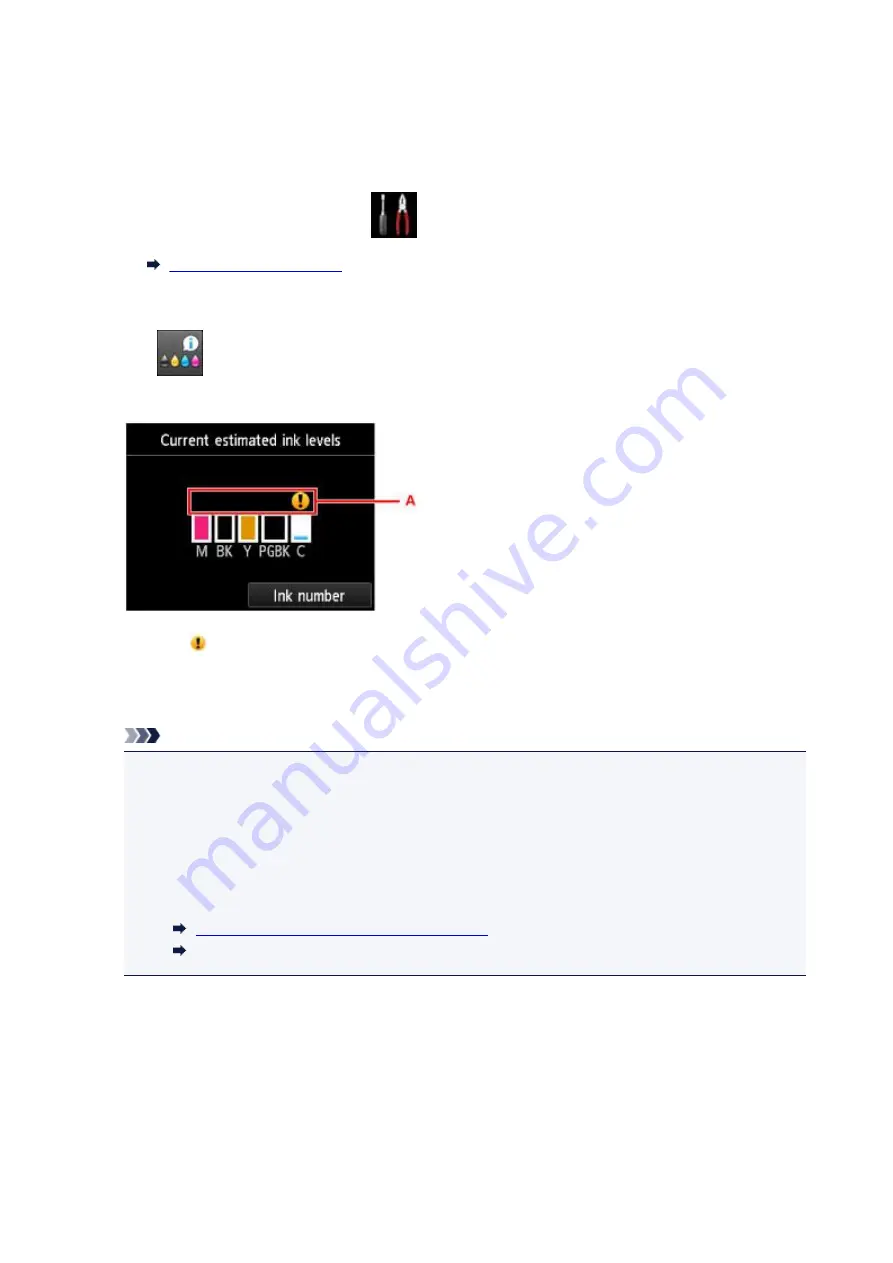
Checking the Ink Status with the Touch Screen on the Machine
1. Make sure that the power is turned on, and display the HOME screen.
If the HOME screen is not displayed, press the
HOME
button to display it.
2. Flick the HOME screen, then tap
Setup
.
The setup menu screen will appear.
3. Tap
Estimated ink levels
.
A symbol appears in the area A if there is any information about the remaining ink level.
Example:
The ink is running low. Prepare a new ink tank.
The resulting print quality may not be satisfactory, if printing is continued under this condition.
Note
• The above screen shows estimated ink levels.
• Tapping
Ink number
displays the
Ink number
screen for checking ink numbers. Tapping
no.
on this screen enables you to print ink numbers. Tapping
Order ink now
displays the QR
code for accessing the ink purchasing site. Cost of connecting to Internet is to be born by the
customer.
• You can also check the ink status on a screen of the touch screen displayed while printing.
• You can also check the ink status on the computer screen.
Checking the Ink Status from Your Computer
(Windows)
Checking the Ink Status from Your Computer (Mac OS)
191
Summary of Contents for Pixma MG6821
Page 27: ...Using the Machine Printing Photos from a Computer Copying Originals Printing Photos 27...
Page 160: ...Loading Paper Loading Plain Paper Photo Paper Loading Envelopes 160...
Page 183: ...Replacing Ink Replacing Ink Checking Ink Status 183...
Page 189: ...When an ink tank is out of ink replace it immediately with a new one Ink Tips 189...
Page 226: ...Safety Safety Precautions Regulatory Information 226...
Page 231: ...Main Components and Their Use Main Components Power Supply Using the Operation Panel 231...
Page 232: ...Main Components Front View Rear View Inside View Operation Panel 232...
Page 256: ...Note The effects of the quiet mode may be less depending on the print quality settings 256...
Page 272: ...Language selection Changes the language for the messages and menus on the touch screen 272...
Page 283: ...Network Connection Network Connection Tips 283...
Page 331: ...5 Delete Deletes the selected IP address from the list 331...
Page 379: ...Printing Area Printing Area Other Sizes than Letter Legal Envelopes Letter Legal Envelopes 379...
Page 410: ...Note Selecting Scaled changes the printable area of the document 410...
Page 421: ...Related Topic Changing the Printer Operation Mode 421...
Page 443: ...Adjusting Color Balance Adjusting Brightness Adjusting Intensity Adjusting Contrast 443...
Page 449: ...Adjusting Intensity Adjusting Contrast 449...
Page 529: ...Printing Using Canon Application Software My Image Garden Guide Easy PhotoPrint Guide 529...
Page 707: ...707...
Page 725: ...725...
Page 764: ...Adjusting Cropping Frames ScanGear 764...
Page 792: ...Scanning starts then the scanned image appears in the application 792...
Page 799: ...Scanning Tips Resolution Data Formats Color Matching 799...
Page 837: ...If icon is displayed Go to check 4 Cannot Find Machine During Wireless LAN Setup Check 4 837...
Page 990: ...1660 Cause A ink tank is not installed What to Do Install the ink tank 990...