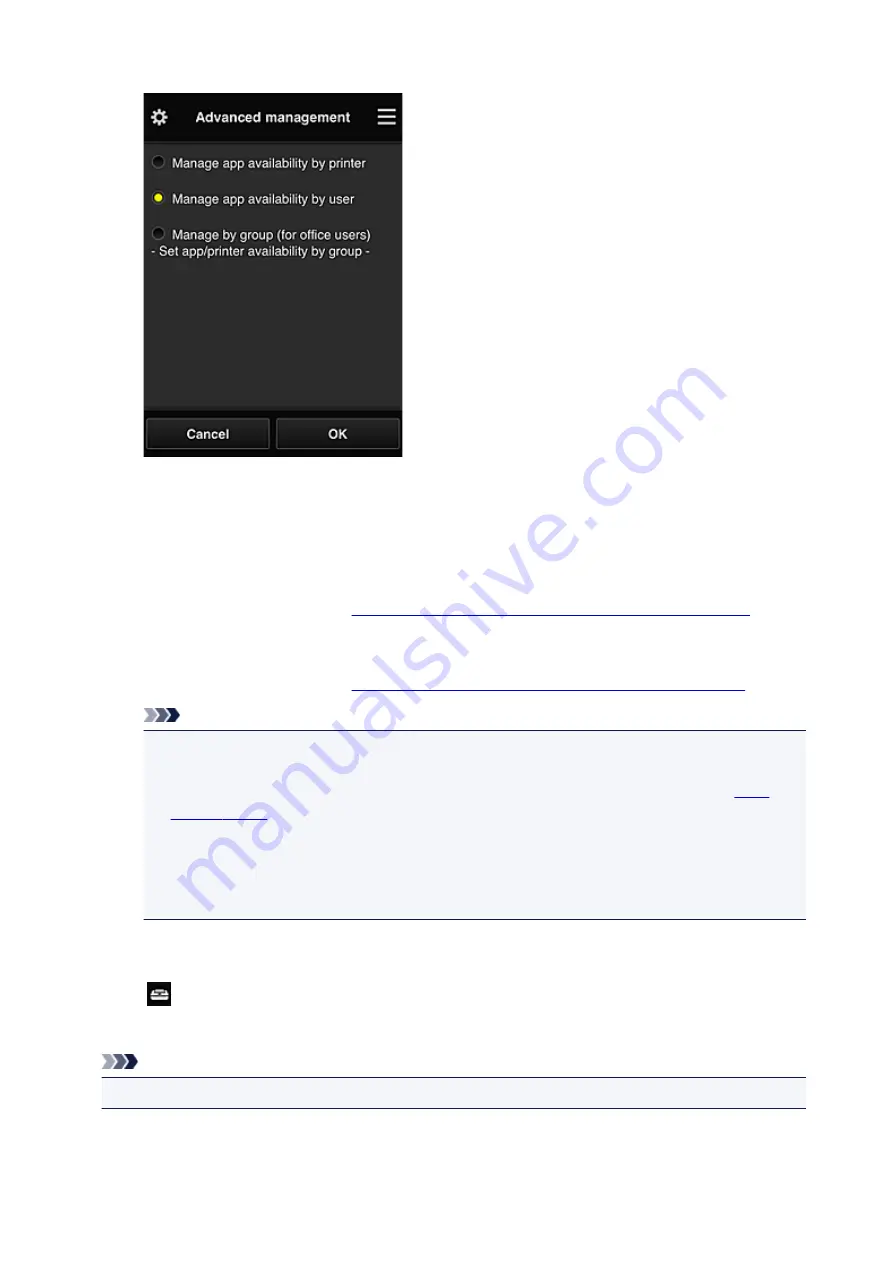
•
Select how to manage
You can change the management method for usable apps and printers.
Manage app availability by printer
If you are using multiple printers, you can manage the useable apps for each printer.
Manage app availability by user
When one printer is used, you can manage the usable apps by user.
For usage examples, see "
Tips on Using Canon Inkjet Cloud Printing Center (at Home)
".
Manage by group (for office users)
You can manage the usable apps and printers by group.
For usage examples, see "
Tips on Using Canon Inkjet Cloud Printing Center (at Work)
".
Note
• If you manage the usable apps by printer, the default settings will allow all users to add, delete,
and rearrange apps.
Also, if you are using a MAXIFY series printer and you select
Multiuser mode
, only the administrator will be able to add, delete, and rearrange apps.
• If you manage the usable apps by user, all users will be able to add, delete, and rearrange
apps, regardless of the
Multiuser mode
setting.
• If you manage the usable apps and printers by group, all users will only be able to rearrange
apps.
(2) Select printer
Select
, and then from the
Select printer
screen, select a printer.
If you are using a computer, you can select a printer directly from the pull-down menu.
Note
• Printers with settings that restrict their use do not appear.
(3) Printer name area
The registered name of the printer selected is displayed.
115
Summary of Contents for Pixma MG6821
Page 27: ...Using the Machine Printing Photos from a Computer Copying Originals Printing Photos 27...
Page 160: ...Loading Paper Loading Plain Paper Photo Paper Loading Envelopes 160...
Page 183: ...Replacing Ink Replacing Ink Checking Ink Status 183...
Page 189: ...When an ink tank is out of ink replace it immediately with a new one Ink Tips 189...
Page 226: ...Safety Safety Precautions Regulatory Information 226...
Page 231: ...Main Components and Their Use Main Components Power Supply Using the Operation Panel 231...
Page 232: ...Main Components Front View Rear View Inside View Operation Panel 232...
Page 256: ...Note The effects of the quiet mode may be less depending on the print quality settings 256...
Page 272: ...Language selection Changes the language for the messages and menus on the touch screen 272...
Page 283: ...Network Connection Network Connection Tips 283...
Page 331: ...5 Delete Deletes the selected IP address from the list 331...
Page 379: ...Printing Area Printing Area Other Sizes than Letter Legal Envelopes Letter Legal Envelopes 379...
Page 410: ...Note Selecting Scaled changes the printable area of the document 410...
Page 421: ...Related Topic Changing the Printer Operation Mode 421...
Page 443: ...Adjusting Color Balance Adjusting Brightness Adjusting Intensity Adjusting Contrast 443...
Page 449: ...Adjusting Intensity Adjusting Contrast 449...
Page 529: ...Printing Using Canon Application Software My Image Garden Guide Easy PhotoPrint Guide 529...
Page 707: ...707...
Page 725: ...725...
Page 764: ...Adjusting Cropping Frames ScanGear 764...
Page 792: ...Scanning starts then the scanned image appears in the application 792...
Page 799: ...Scanning Tips Resolution Data Formats Color Matching 799...
Page 837: ...If icon is displayed Go to check 4 Cannot Find Machine During Wireless LAN Setup Check 4 837...
Page 990: ...1660 Cause A ink tank is not installed What to Do Install the ink tank 990...
















































