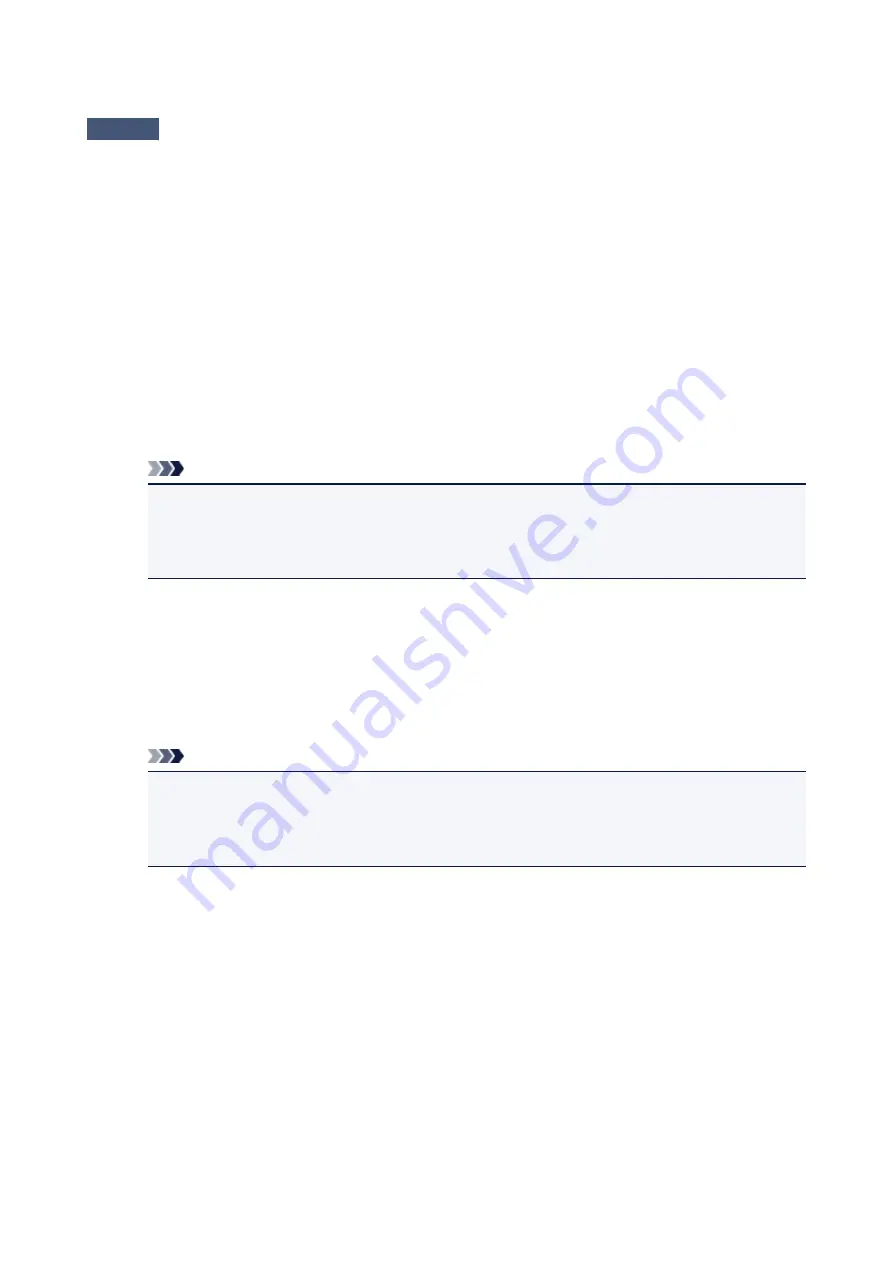
Scanner Does Not Work after Upgrading Windows
Check
Disconnect the USB cable, then uninstall (delete) and reinstall MP Drivers and IJ
Scan Utility.
Step 1: Uninstall MP Drivers.
Refer to "Deleting the Unnecessary MP Drivers" for your model from Home of the
Online Manual
for how to
delete MP Drivers.
Step 2: Uninstall IJ Scan Utility.
•
Windows 8.1 / Windows 8:
1. Click the
Settings
charm >
Control Panel
>
Programs
>
Programs and Features
.
2. Double-click
Canon IJ Scan Utility
.
3. When a confirmation appears, click
Yes
.
4. When uninstallation is complete, click
OK
.
IJ Scan Utility is deleted.
Note
• In Windows 8.1 and Windows 8, a confirmation/warning dialog box may appear when installing,
uninstalling, or starting up software.
This dialog box appears when administrative rights are required to perform a task.
If you are logged on to an administrator account, follow the on-screen instructions.
•
Windows 7 / Windows Vista:
1. From the
Start
menu, select
Control Panel
>
Programs
>
Programs and Features
.
2. Double-click
Canon IJ Scan Utility
.
3. When a confirmation appears, click
Yes
.
4. When uninstallation is complete, click
OK
.
IJ Scan Utility is deleted.
Note
• In Windows 7 and Windows Vista, a confirmation/warning dialog box may appear when installing,
uninstalling, or starting up software.
This dialog box appears when administrative rights are required to perform a task.
If you are logged on to an administrator account, follow the on-screen instructions.
•
Windows XP:
1. From the
Start
menu, select
Control Panel
>
Add or Remove Programs
.
2. Select
Canon IJ Scan Utility
, then click
Change/Remove
.
3. When a confirmation appears, click
Yes
.
4. When uninstallation is complete, click
OK
.
IJ Scan Utility is deleted.
Step 3: Reinstall MP Drivers and IJ Scan Utility.
Reinstall MP Drivers and IJ Scan Utility from the Setup CD-ROM or the web page.
787
Summary of Contents for PIXMA MG5600 Series
Page 88: ...88 ...
Page 122: ...Safety Guide Safety Precautions Regulatory and Safety Information 122 ...
Page 129: ...Main Components Front View Rear View Inside View Operation Panel 129 ...
Page 131: ... 10 platen glass Load an original here 131 ...
Page 144: ...Loading Paper Originals Loading Paper Loading Originals 144 ...
Page 172: ...Replacing an Ink Tank Replacing an Ink Tank Checking the Ink Status 172 ...
Page 221: ...Note The effects of the quiet mode may be less depending on the print quality settings 221 ...
Page 235: ...Language selection Changes the language for messages and menus on the LCD 235 ...
Page 246: ...Information about Network Connection Useful Information about Network Connection 246 ...
Page 293: ...5 Delete Deletes the selected IP address from the list 293 ...
Page 324: ...Checking the Ink Status with the Ink Lamps 324 ...
Page 358: ...Note Selecting Scaled changes the printable area of the document 358 ...
Page 369: ...Related Topic Changing the Printer Operation Mode 369 ...
Page 393: ...Note During Grayscale Printing inks other than black ink may be used as well 393 ...
Page 398: ...Adjusting Brightness Adjusting Intensity Adjusting Contrast 398 ...
Page 485: ...9 Press the Color button The machine starts printing 485 ...
Page 516: ...Scanning Scanning from a Computer Scanning from the Operation Panel of the Machine 516 ...
Page 599: ...Related Topic Scanning Items Larger than the Platen Image Stitch 599 ...
Page 620: ...620 ...
Page 643: ...Related Topic Scanning in Basic Mode 643 ...
Page 696: ...When scanning is completed the scanned image appears in the application 696 ...
Page 756: ...Problems with Printing Quality Print Results Not Satisfactory Ink Is Not Ejected 756 ...
Page 840: ...1401 Cause The print head may be damaged Action Contact the service center 840 ...
Page 841: ...1403 Cause The print head may be damaged Action Contact the service center 841 ...
Page 842: ...1405 Cause The print head may be damaged Action Contact the service center 842 ...
Page 849: ...1660 Cause The ink tank is not installed Action Install the ink tank 849 ...
Page 877: ...5B00 Cause Printer error has occurred Action Contact the service center 877 ...
Page 878: ...5B01 Cause Printer error has occurred Action Contact the service center 878 ...
Page 879: ...5B12 Cause Printer error has occurred Action Contact the service center 879 ...
Page 880: ...5B13 Cause Printer error has occurred Action Contact the service center 880 ...
Page 881: ...5B14 Cause Printer error has occurred Action Contact the service center 881 ...
Page 882: ...5B15 Cause Printer error has occurred Action Contact the service center 882 ...






























