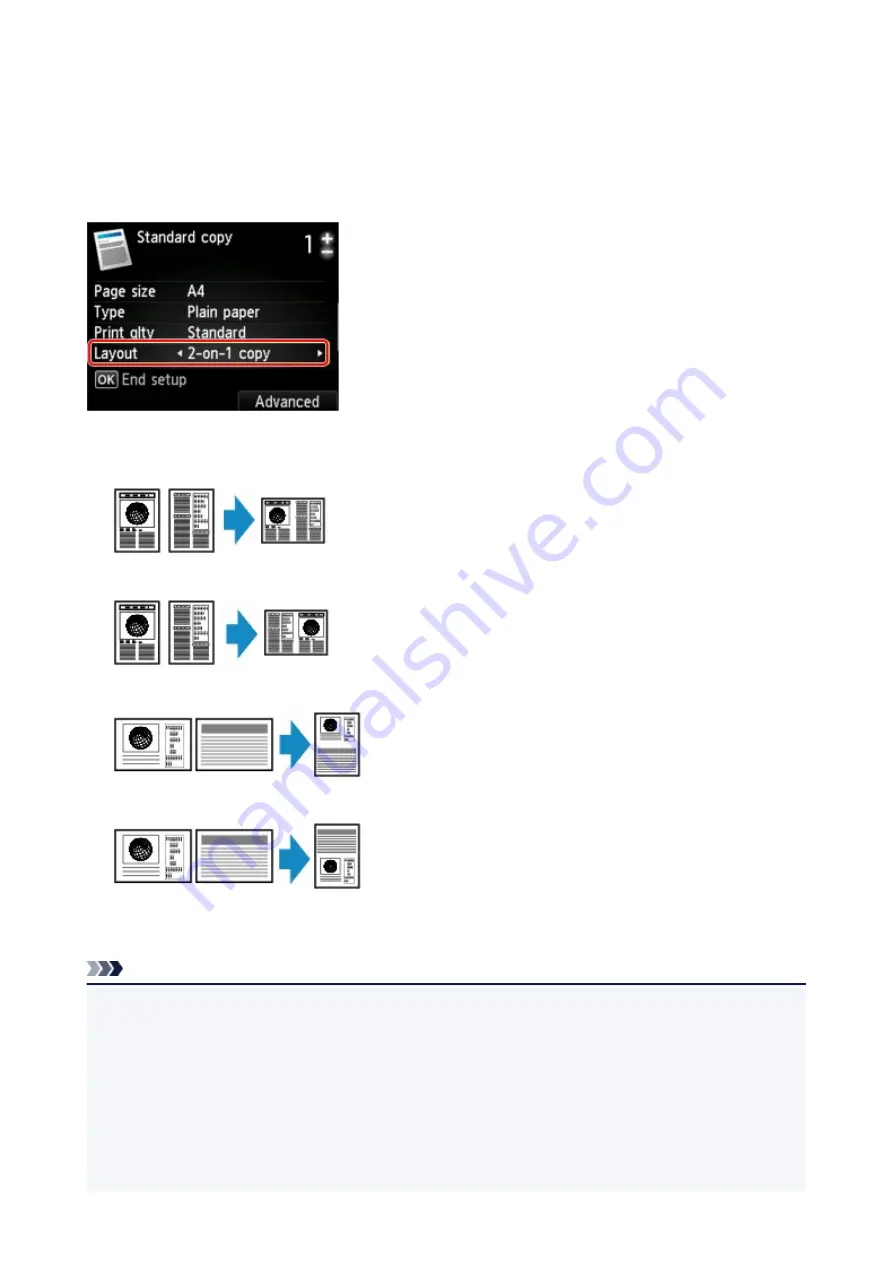
Copying Two Pages to Fit onto a Single Page
When you select
2-on-1 copy
for
Layout
in
Standard copy
, you can copy two original pages onto a single
sheet of paper by reducing each image.
Press the right
Function
button on the Copy standby screen to display the print settings screen, then select
2-on-1 copy
for
Layout
.
Press the right
Function
button to specify the orientation and the advanced layout.
• When you select
Portrait
for
Orientation
and
Left to right
for
2-on-1 copy layout
:
• When you select
Portrait
for
Orientation
and
Right to left
for
2-on-1 copy layout
:
• When you select
Landscp.
for
Orientation
and
Top to bottom
for
2-on-1 copy layout
:
• When you select
Landscp.
for
Orientation
and
Bottom to top
for
2-on-1 copy layout
:
After selecting the layout and press the
OK
button, you can select whether you use the preview screen. If
you select
ON
, the preview screen is displayed so that you can check the orientation.
Note
• If
Device memory is full. Cannot continue process.
appears on the LCD when scanning, set the print
quality to
Standard
, then try copying again. If the problem is not resolved, set the print quality to
Draft
and try copying again.
• This function can be used in combination with Two-sided copy.
If you use this function in combination, you can copy four original pages on one sheet of paper. In this
case, two original pages are copied on each side of paper.
If you use this function in combination, select
2-sided
for
2-sidedPrintSetting
, then select the
orientation and the stapling side of print paper on the Print settings screen.
510
Summary of Contents for PIXMA MG5600 Series
Page 88: ...88 ...
Page 122: ...Safety Guide Safety Precautions Regulatory and Safety Information 122 ...
Page 129: ...Main Components Front View Rear View Inside View Operation Panel 129 ...
Page 131: ... 10 platen glass Load an original here 131 ...
Page 144: ...Loading Paper Originals Loading Paper Loading Originals 144 ...
Page 172: ...Replacing an Ink Tank Replacing an Ink Tank Checking the Ink Status 172 ...
Page 221: ...Note The effects of the quiet mode may be less depending on the print quality settings 221 ...
Page 235: ...Language selection Changes the language for messages and menus on the LCD 235 ...
Page 246: ...Information about Network Connection Useful Information about Network Connection 246 ...
Page 293: ...5 Delete Deletes the selected IP address from the list 293 ...
Page 324: ...Checking the Ink Status with the Ink Lamps 324 ...
Page 358: ...Note Selecting Scaled changes the printable area of the document 358 ...
Page 369: ...Related Topic Changing the Printer Operation Mode 369 ...
Page 393: ...Note During Grayscale Printing inks other than black ink may be used as well 393 ...
Page 398: ...Adjusting Brightness Adjusting Intensity Adjusting Contrast 398 ...
Page 485: ...9 Press the Color button The machine starts printing 485 ...
Page 516: ...Scanning Scanning from a Computer Scanning from the Operation Panel of the Machine 516 ...
Page 599: ...Related Topic Scanning Items Larger than the Platen Image Stitch 599 ...
Page 620: ...620 ...
Page 643: ...Related Topic Scanning in Basic Mode 643 ...
Page 696: ...When scanning is completed the scanned image appears in the application 696 ...
Page 756: ...Problems with Printing Quality Print Results Not Satisfactory Ink Is Not Ejected 756 ...
Page 840: ...1401 Cause The print head may be damaged Action Contact the service center 840 ...
Page 841: ...1403 Cause The print head may be damaged Action Contact the service center 841 ...
Page 842: ...1405 Cause The print head may be damaged Action Contact the service center 842 ...
Page 849: ...1660 Cause The ink tank is not installed Action Install the ink tank 849 ...
Page 877: ...5B00 Cause Printer error has occurred Action Contact the service center 877 ...
Page 878: ...5B01 Cause Printer error has occurred Action Contact the service center 878 ...
Page 879: ...5B12 Cause Printer error has occurred Action Contact the service center 879 ...
Page 880: ...5B13 Cause Printer error has occurred Action Contact the service center 880 ...
Page 881: ...5B14 Cause Printer error has occurred Action Contact the service center 881 ...
Page 882: ...5B15 Cause Printer error has occurred Action Contact the service center 882 ...






























