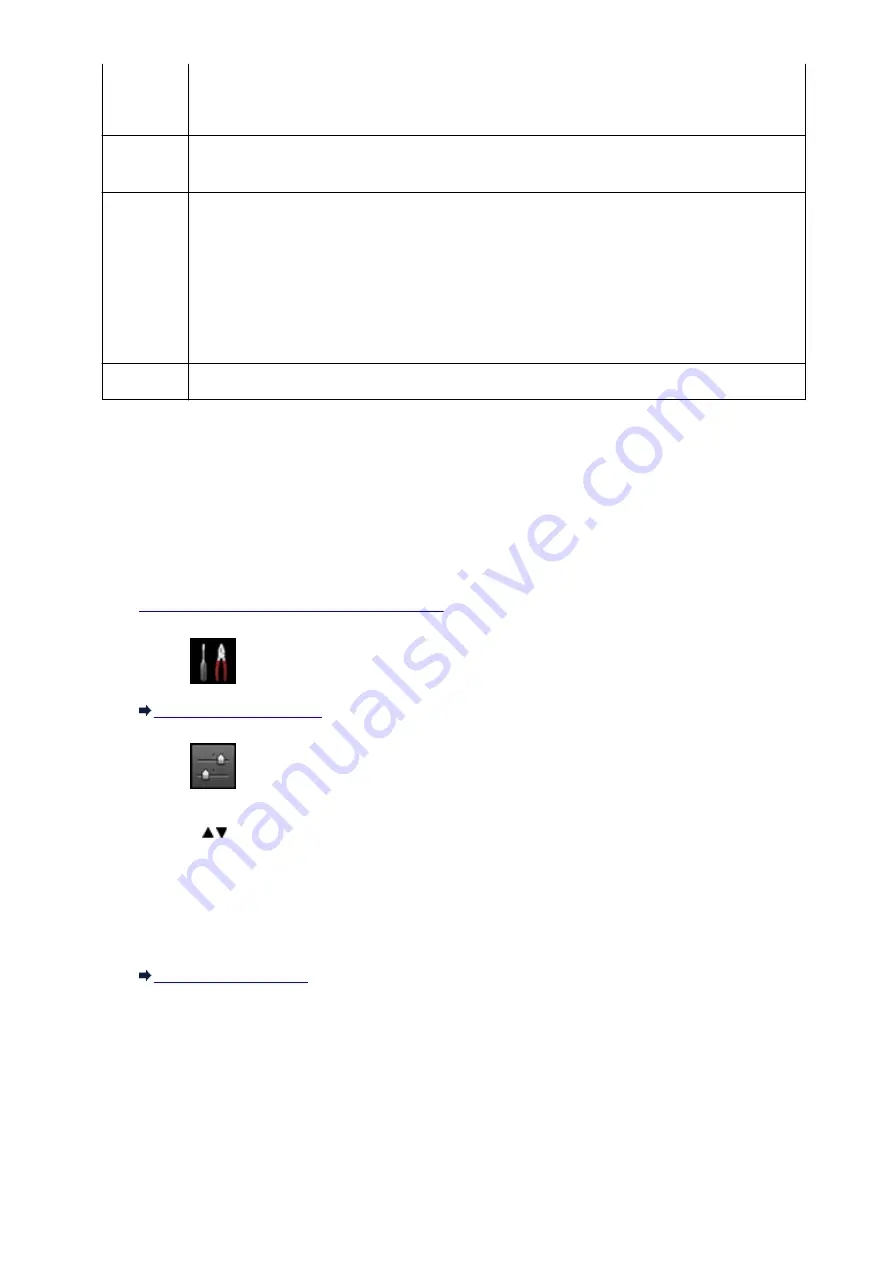
*3 Printed in 35 mm Film Style Layout (Contact Printing Layout). Available only with a Canon-brand
PictBridge (Wireless LAN) compliant device. (May not be available with some Canon-brand
PictBridge (Wireless LAN) compliant devices.)
Print date &
file no.
Default (Off: No printing), Date, File No., Both, Off
Image
optimize
Default (Selections based on the machine setting), On (Auto photo fix)*1, Off, Red-Eye*2
*1 The scene or person's face of a shot photo is recognized and the most suitable correction for each
photo is made automatically. It makes a darkened face by backlight brighter to print. It also analyzes a
scene such as scenery, night scene, person, etc. and corrects each scene with the most suitable
color, brightness, or contrasts automatically to print.
*2 Can be selected only on certain Canon-brand PictBridge (Wireless LAN) compliant devices. (May
not be selected depending on the device.)
Trimming
Default (Off: No trimming), On (follow the camera's setting), Off
Settings on the Machine
You can change the PictBridge (Wireless LAN) print settings from the
PictBridge print settings
screen.
Set the print settings to
Default
on the PictBridge (Wireless LAN) compliant device when you want to print
according to the settings on the machine.
This section describes the procedure to display the
PictBridge print settings
screen.
1.
Make sure that the machine is turned on.
2. Select
Setup
on the
HOME
screen.
3. Select
Device settings
, then press the
OK
button.
4. Use the
button to select
PictBridge print settings
, then press the
OK
button.
5. Check the message that is displayed, then press the
OK
button.
The
PictBridge print settings
screen is displayed.
For details on the setting items:
490
Summary of Contents for PIXMA MG5600 Series
Page 88: ...88 ...
Page 122: ...Safety Guide Safety Precautions Regulatory and Safety Information 122 ...
Page 129: ...Main Components Front View Rear View Inside View Operation Panel 129 ...
Page 131: ... 10 platen glass Load an original here 131 ...
Page 144: ...Loading Paper Originals Loading Paper Loading Originals 144 ...
Page 172: ...Replacing an Ink Tank Replacing an Ink Tank Checking the Ink Status 172 ...
Page 221: ...Note The effects of the quiet mode may be less depending on the print quality settings 221 ...
Page 235: ...Language selection Changes the language for messages and menus on the LCD 235 ...
Page 246: ...Information about Network Connection Useful Information about Network Connection 246 ...
Page 293: ...5 Delete Deletes the selected IP address from the list 293 ...
Page 324: ...Checking the Ink Status with the Ink Lamps 324 ...
Page 358: ...Note Selecting Scaled changes the printable area of the document 358 ...
Page 369: ...Related Topic Changing the Printer Operation Mode 369 ...
Page 393: ...Note During Grayscale Printing inks other than black ink may be used as well 393 ...
Page 398: ...Adjusting Brightness Adjusting Intensity Adjusting Contrast 398 ...
Page 485: ...9 Press the Color button The machine starts printing 485 ...
Page 516: ...Scanning Scanning from a Computer Scanning from the Operation Panel of the Machine 516 ...
Page 599: ...Related Topic Scanning Items Larger than the Platen Image Stitch 599 ...
Page 620: ...620 ...
Page 643: ...Related Topic Scanning in Basic Mode 643 ...
Page 696: ...When scanning is completed the scanned image appears in the application 696 ...
Page 756: ...Problems with Printing Quality Print Results Not Satisfactory Ink Is Not Ejected 756 ...
Page 840: ...1401 Cause The print head may be damaged Action Contact the service center 840 ...
Page 841: ...1403 Cause The print head may be damaged Action Contact the service center 841 ...
Page 842: ...1405 Cause The print head may be damaged Action Contact the service center 842 ...
Page 849: ...1660 Cause The ink tank is not installed Action Install the ink tank 849 ...
Page 877: ...5B00 Cause Printer error has occurred Action Contact the service center 877 ...
Page 878: ...5B01 Cause Printer error has occurred Action Contact the service center 878 ...
Page 879: ...5B12 Cause Printer error has occurred Action Contact the service center 879 ...
Page 880: ...5B13 Cause Printer error has occurred Action Contact the service center 880 ...
Page 881: ...5B14 Cause Printer error has occurred Action Contact the service center 881 ...
Page 882: ...5B15 Cause Printer error has occurred Action Contact the service center 882 ...






























