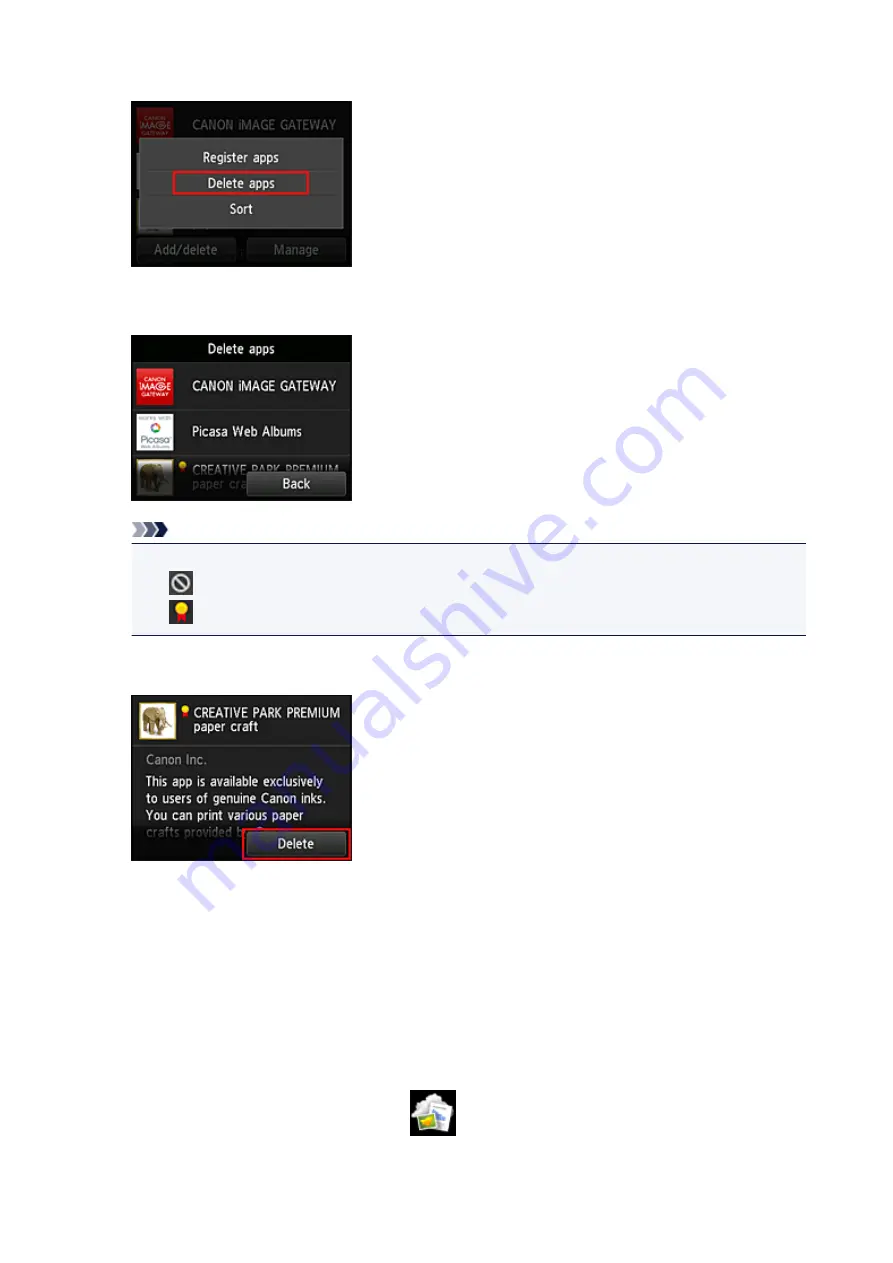
3. Select
Delete registered apps
4. From the apps list, select the app that you want to delete
Note
• Description of displayed icons
: Cannot be used because it is not yet released or not available in your region.
: Can be used with genuine Canon ink.
5. Select
Delete
When the deletion is finished, the app will be deleted from the apps list on the main screen.
To delete another app, repeat the procedure from step 4.
To end the app deletion, select
Back
and return to the cloud's Main screen.
Sort apps
You can sort apps displayed on the apps list.
Follow the steps described below to sort apps.
1. From the printer home screen, select
Cloud
2. On the cloud's Main screen, select
Add/delete
37
Summary of Contents for PIXMA MG5500 Series
Page 69: ...69 ...
Page 89: ...Safety Guide Safety Precautions Regulatory and Safety Information 89 ...
Page 96: ...Main Components Front View Rear View Inside View Operation Panel 96 ...
Page 111: ...Loading Paper Originals Loading Paper Loading Originals 111 ...
Page 143: ...Replacing an Ink Tank Replacing an Ink Tank Checking the Ink Status 143 ...
Page 208: ...Language selection Changes the language for messages and menus on the LCD 208 ...
Page 216: ...Information about Network Connection Useful Information about Network Connection 216 ...
Page 262: ...5 Delete Deletes the selected IP address from the list 262 ...






























