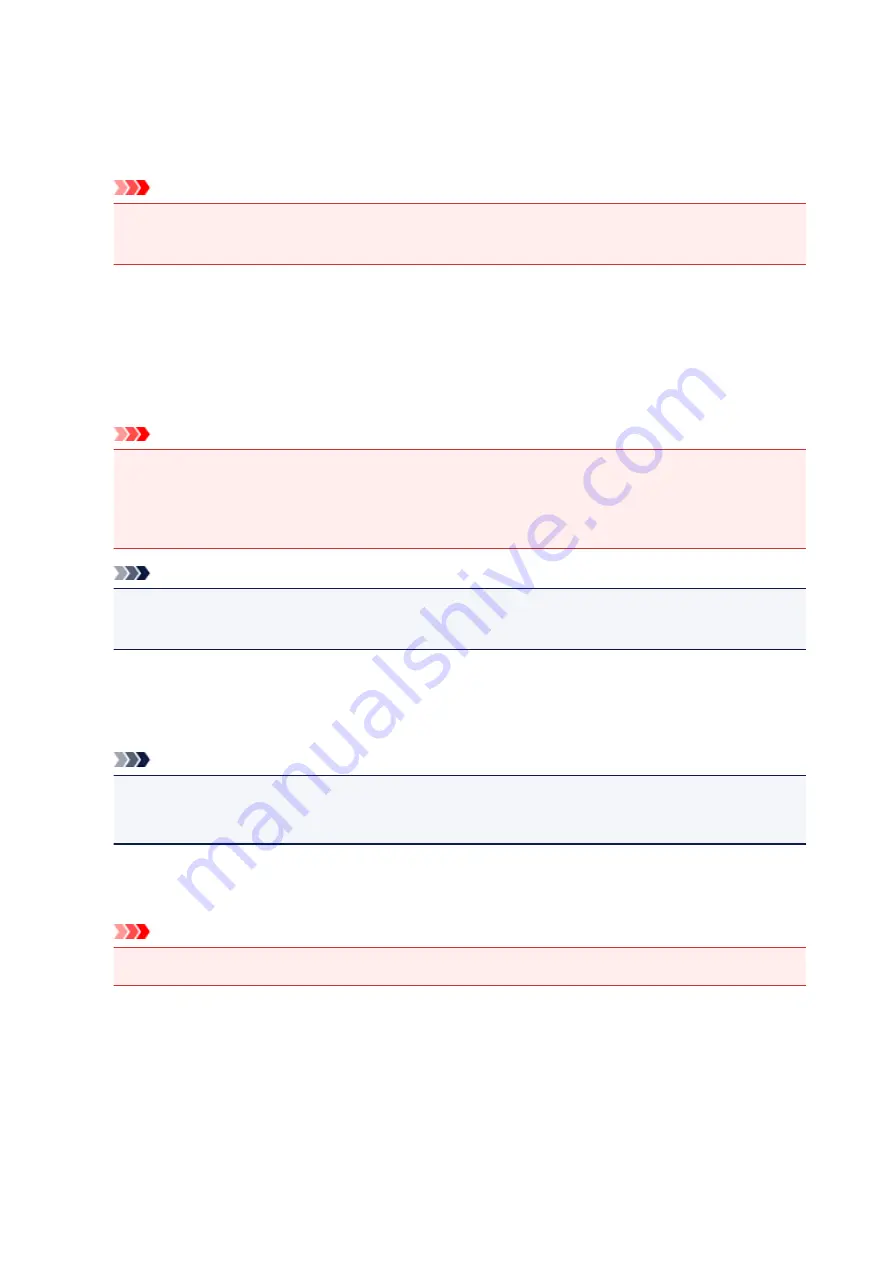
Print settings
•
Prevent paper abrasion
Use this setting only if the print surface becomes smudged.
Important
• Be sure to set this back to
OFF
after printing since it may result in lower printing speed or lower
print quality.
•
Extended copy amount
Selects the amount of image that extends off the paper when printing in borderless (full).
Slight cropping may occur at the edges since the copied image is enlarged to fill the whole page. You
can change the width to be cropped from the borders of the original image as needed.
Cropped area will be larger if
Extended amount: Large
is selected.
Important
• This setting can be applied under the following conditions:
- Performing borderless copying
- Borderless is selected for Border when copying printed photos
Note
• If printouts contain margins even though you are printing in Borderless, specifying
Extended
amount: Large
for this setting may help solve the problem.
•
Auto photo fix setting
When
ON
is selected, you can select whether to print photos using the Exif information recorded in the
image files when
Auto photo fix
is selected for
Photo fix
in printing a photo in online photo album.
Note
• This function may not be available depending on the country or region you live in.
• This function is not available after the firmware of the machine is updated.
•
Prevent paper double-feed
Select
ON
to prevent double-feed of plain paper.
Important
• Select
ON
only when double-feed of plain paper occurs.
•
Detect paper width
When you print from the machine with
ON
selected, the machine detects the paper width. If the size of
loaded paper does not match with that specified with the machine, a message is displayed on the LCD.
203
Summary of Contents for PIXMA MG5500 Series
Page 69: ...69 ...
Page 89: ...Safety Guide Safety Precautions Regulatory and Safety Information 89 ...
Page 96: ...Main Components Front View Rear View Inside View Operation Panel 96 ...
Page 111: ...Loading Paper Originals Loading Paper Loading Originals 111 ...
Page 143: ...Replacing an Ink Tank Replacing an Ink Tank Checking the Ink Status 143 ...
Page 208: ...Language selection Changes the language for messages and menus on the LCD 208 ...
Page 216: ...Information about Network Connection Useful Information about Network Connection 216 ...
Page 262: ...5 Delete Deletes the selected IP address from the list 262 ...






























