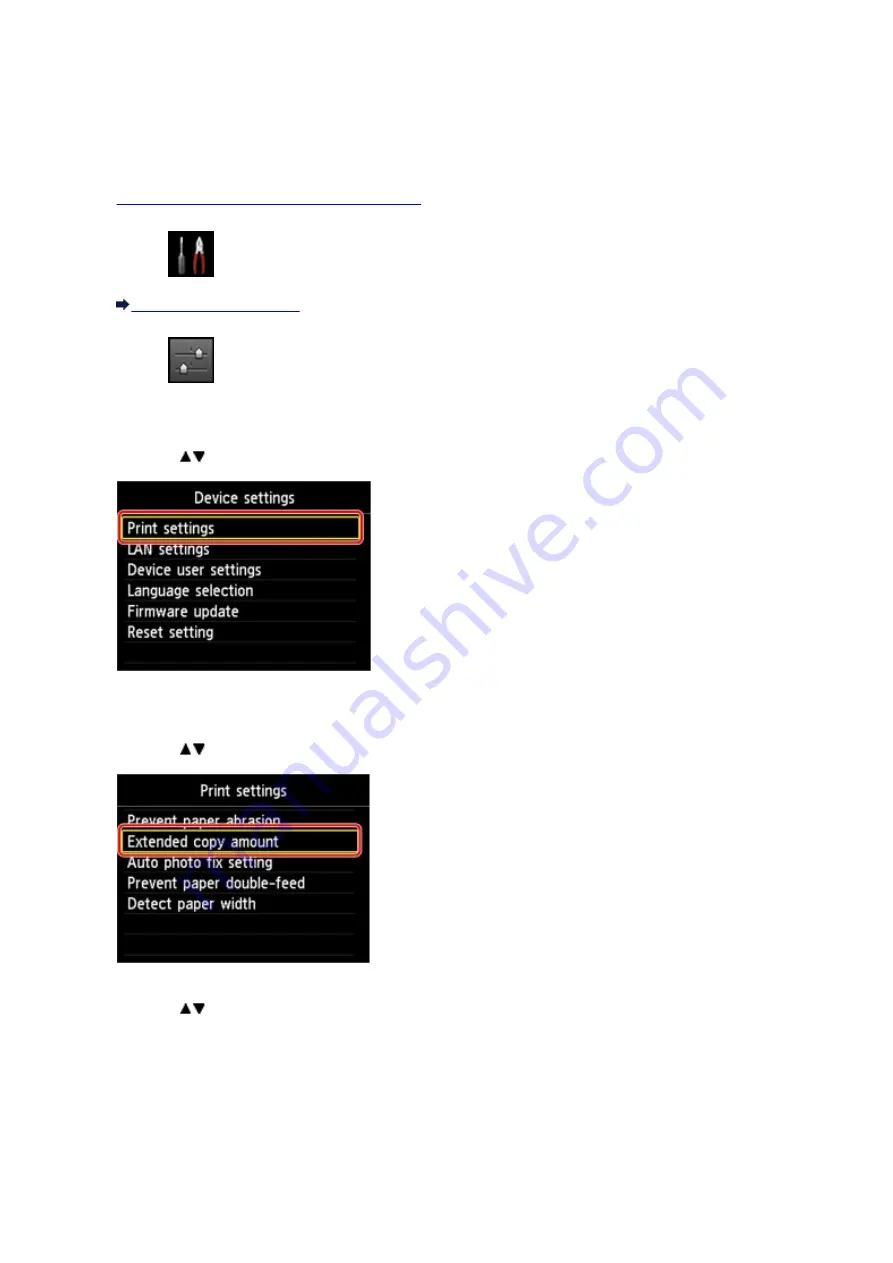
Changing the Machine Settings on the LCD
This section describes the procedure to change the settings in the
Device settings
screen, taking the steps
to specify
Extended copy amount
as an example.
1.
Make sure that the machine is turned on.
2. Select
Setup
on the
HOME
screen.
3. Select
Device settings
, then press the
OK
button.
The
Device settings
screen is displayed.
4. Use the
button to select the setting item, then press the
OK
button.
The setting screen for the selected item is displayed.
5. Use the
button to select the menu, then press the
OK
button.
6. Use the
button to select the setting item, then press the
OK
button.
201
Summary of Contents for PIXMA MG5500 Series
Page 69: ...69 ...
Page 89: ...Safety Guide Safety Precautions Regulatory and Safety Information 89 ...
Page 96: ...Main Components Front View Rear View Inside View Operation Panel 96 ...
Page 111: ...Loading Paper Originals Loading Paper Loading Originals 111 ...
Page 143: ...Replacing an Ink Tank Replacing an Ink Tank Checking the Ink Status 143 ...
Page 208: ...Language selection Changes the language for messages and menus on the LCD 208 ...
Page 216: ...Information about Network Connection Useful Information about Network Connection 216 ...
Page 262: ...5 Delete Deletes the selected IP address from the list 262 ...






























